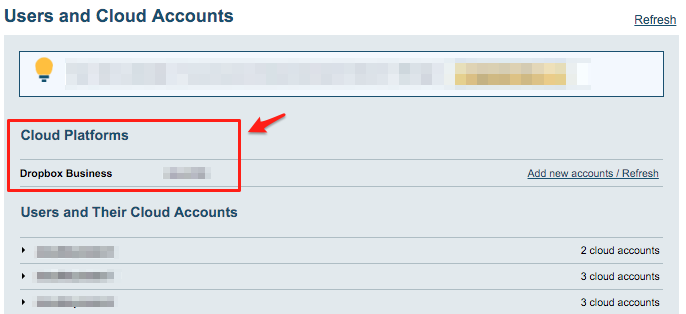With cloudHQ, you can set up a real-time backup of all your Dropbox Business accounts to one central Google Drive.
Real-time data backup will automatically make a backup copy of every change made to your Dropbox files. cloudHQ is essentially capturing every version of your Dropbox files and saving them to Amazon S3.
It allows the Dropbox administrator to restore data (or create a snapshot of your system) to any point in time. You can think about cloudHQ sync as very powerful version of Apple Time Machine.
To set up real-time backup of Dropbox, you need to create backup sync pairs. Backup sync pairs define how cloudHQ will backup files of your Dropbox users. The backup sync pairs will back up each of your users’ Dropbox accounts to a dedicated folder. For example:
Dropbox (bob@acme.com) -> Google Drive (backup@acme.com)/Backup_folder/Dropbox (bob@acme.com) Dropbox (alice@acme.com) -> Google Drive (backup@acme.com)/Backup_folder/Dropbox (alice@acme.com) Dropbox (chad@acme.com) -> Google Drive (backup@acme.com)/Backup_folder/Dropbox (chad@acme.com) Dropbox (dan@acme.com) -> Google Drive (backup@acme.com)/Backup_folder/Dropbox (dan@acme.com) ...
And here are step-by-step instructions for how to achieve that:
Dropbox for Business Preparation:
- Ensure that you are a Dropbox for Business admin. Instructions are here: Dropbox for Business admin.
Authorize cloudHQ to access your Google Drive account you have dedicated for backup storage
In order to back up to Amazon S3, cloudHQ needs to be authorized to access your Amazon S3 bucket dedicated for backup.
To do that, you must provide a key ID and a secret access key of an AIM user with full read-write access to your backup bucket. If you don’t know what that is, please check here: https://support.cloudhq.net/how-to-figure-out-your-access-key-id-and-secret-key-in-amazon-s3/.
- Go to https://www.cloudHQ.net/services and click the “Amazon S3” icon:
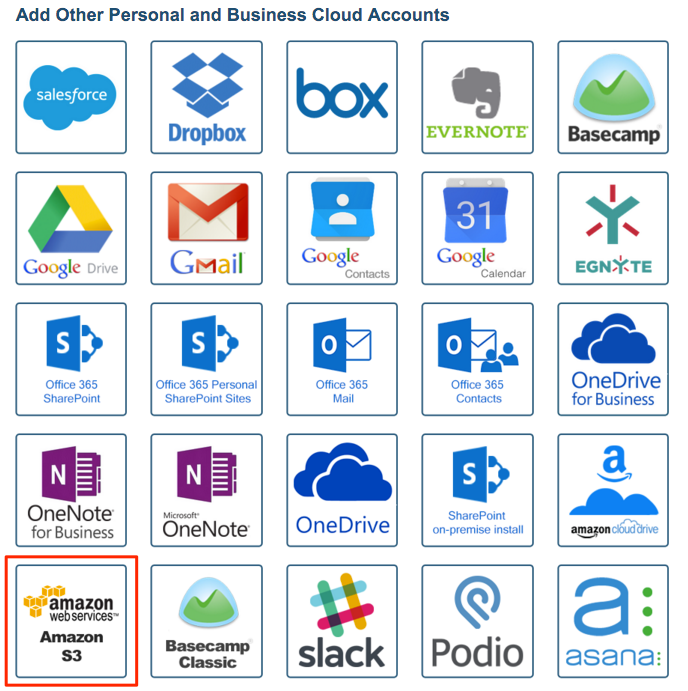
- Authorize your Amazon S3 account:
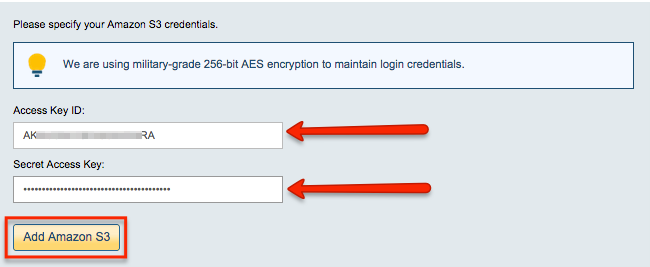
Authorize cloudHQ to access your Dropbox Business installation
- Go to https://www.cloudHQ.net/services and click the “Dropbox for Business” icon:
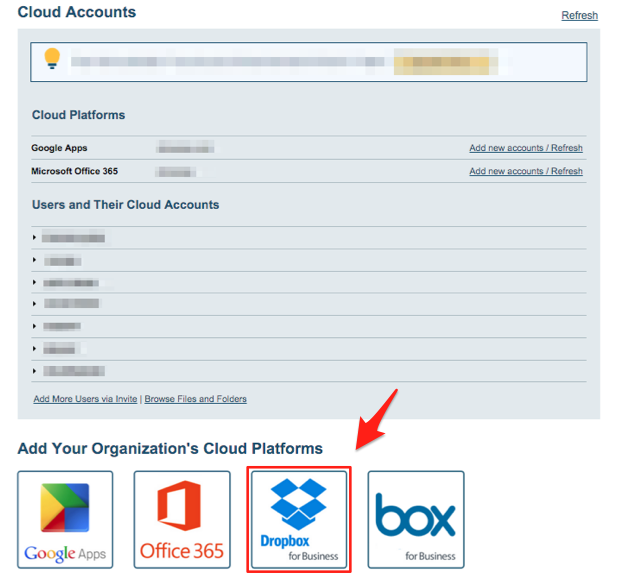
- Authorize your Dropbox Business account and follow the wizard steps:
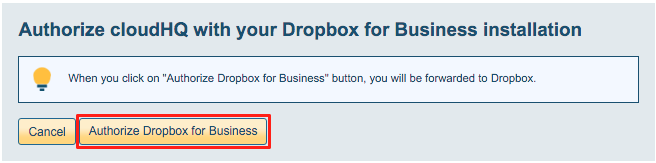 Add Dropbox for Business accounts:
Add Dropbox for Business accounts:
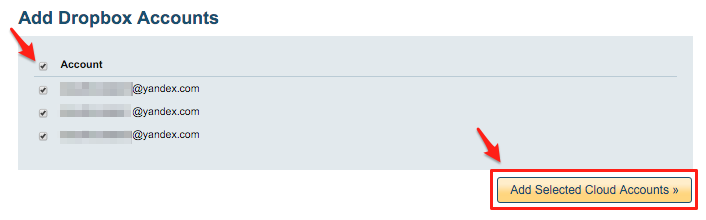 Dropbox for Business successfully authorized:
Dropbox for Business successfully authorized: