If you are an admin of your Microsoft 365 (Office 365) installation then you can set up real-time backup or sync for all users using Microsoft 365 OneDrive Business, Office 365 Mail, Office 365 SharePoint, and so on.
To do that you first need to install cloudHQ to your Microsoft 365 installation.
Microsoft 365 preparation:
- You need to be an Microsoft 365 admin. Please go to Microsoft 365 Admin Portal (https://portal.office.com/AdminPortal/Home#/homepage) to verify that you are an Microsoft 365 admin.
- Microsoft 365 Mail and Microsoft 365 OneDrive accounts have to be fully provisioned. cloudHQ will not provision (create) Microsoft 365 Mail or Microsoft 365 OneDrive accounts on your behalf. This means that each of your Microsoft 365 users needs to be provisioned and log in at least once to their Microsoft 365 Mail account.
- In order to back up or sync user’s OneDrive account, an Microsoft 365 admin needs to be added as an admin to users’ personal websites. Please check the following note how to do that: https://support.cloudhq.net/how-to-enable-admin-access-to-all-office-365-onedrive-users.
- Please wait as it will take some time to propagate ownership changes.
Authorize cloudHQ to access your Microsoft 365 domain
- Go to https://www.cloudHQ.net/services and click the Microsoft 365 icon:
- Accept Microsoft 365 authorization:
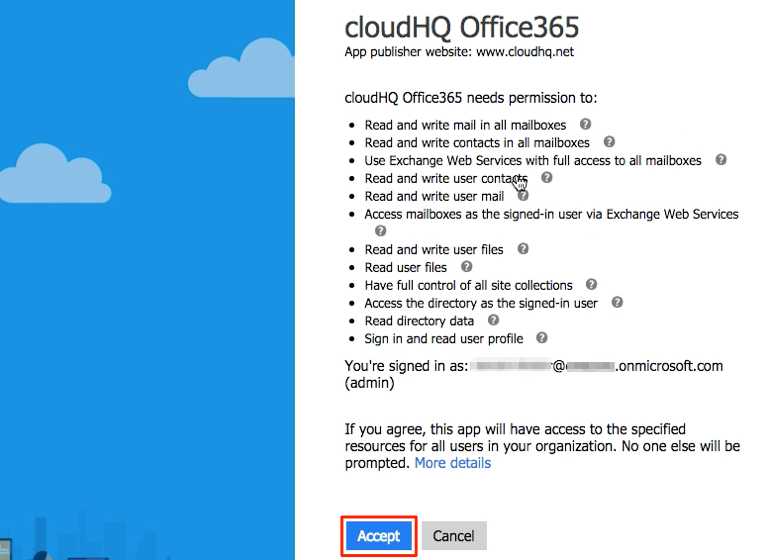
- You will be prompted to select the Microsoft 365 accounts you would like to add to cloudHQ:
- If you have not added an Microsoft 365 admin (the Microsoft 365 account you used to authorize cloudHQ with your domain) as an admin to users’ personal websites, you will get a warning like this:
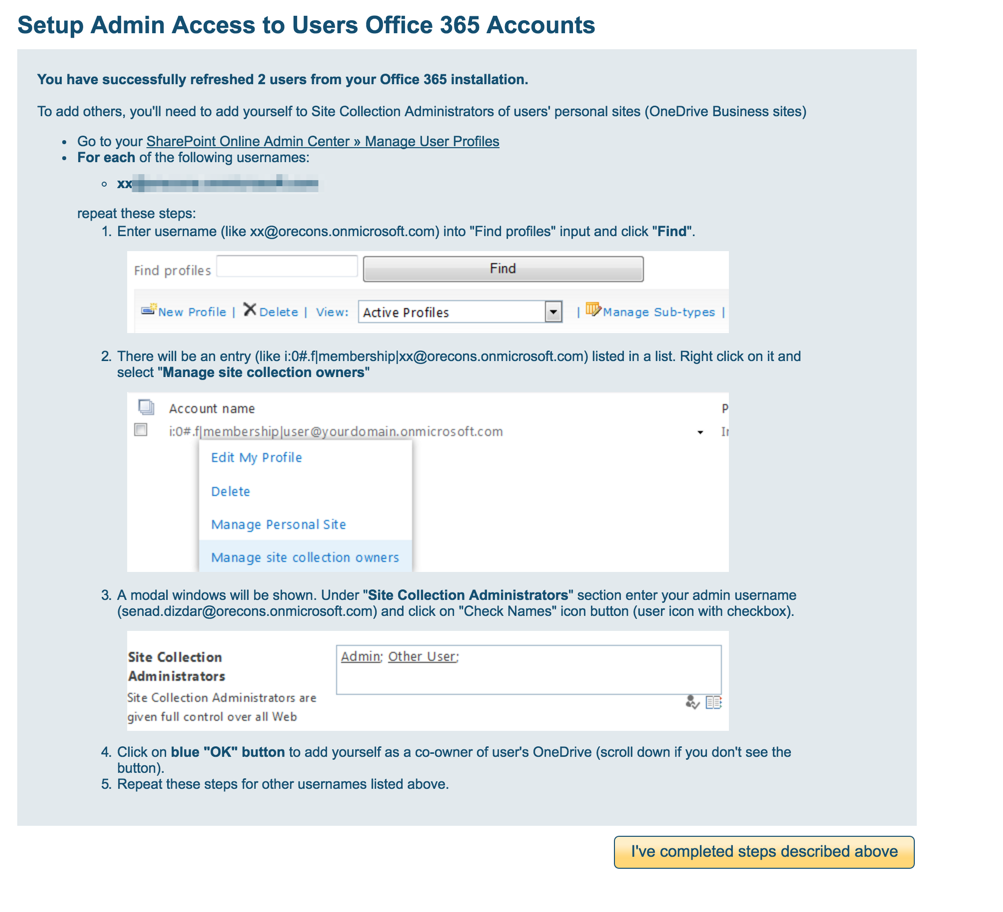
The instructions how to correct this are here: https://support.cloudhq.net/how-to-enable-admin-access-to-all-office-365-onedrive-users - Click the “I have completed the steps above” button and cloudHQ will add Microsoft 365 accounts (OneDrive, Mail, etc.) for users you have selected in the third step above.