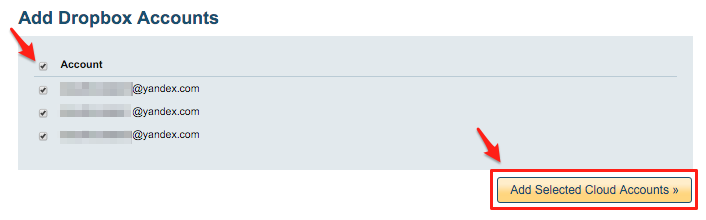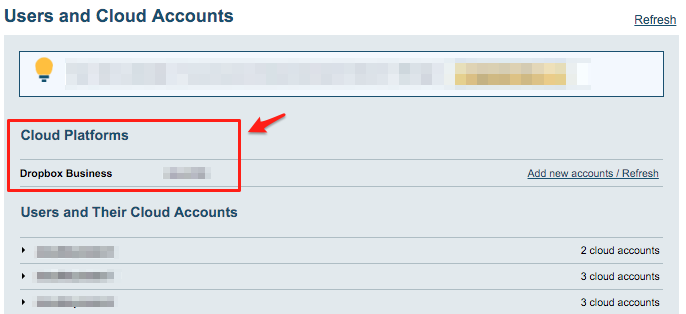To backup Dropbox or Dropbox for Business accounts to Office 365 OneDrive accounts, you need to create one-way sync pairs like this:
Dropbox (bob@acme.com) -> Office 365 OneDrive (bob@acme.com) Dropbox (alice@acme.com) -> Office 365 OneDrive (alice@acme.com) ...
The above will do one-way sync of each Dropbox account to corresponding Office 365 OneDrive account.
cloudHQ will also replicate all sharing information and permissions from Dropbox to Office 365 OneDrive.
Office 365 Preparation:
- OneDrive Business accounts have to be fully provisioned. cloudHQ will not provision Office 365 OneDrive Business accounts on your behalf. This means each Office 365 user must log in at least once to their OneDrive Business account.
- An Office 365 admin needs to be added as an admin to users’ personal websites.
The instructions are here: https://support.cloudhq.net/how-to-enable-admin-access-to-all-office-365-onedrive-users. - Please wait as it will take some time to propagate ownership changes
Dropbox Business Preparation:
- Ensure that you are a Dropbox for Business admin. The instructions are here: Dropbox for Business admin.
- Please skip instructions above if you are just backing up Dropbox account (not for Business)
Authorize cloudHQ to access your Dropbox Business
- Go to https://www.cloudHQ.net/services and click on the “Dropbox for Business” icon:
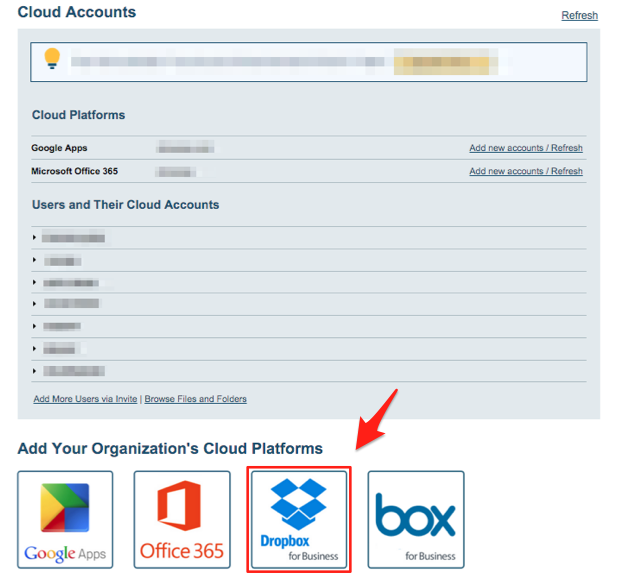
- Authorize your Dropbox or Dropbox for Business admin email and follow the wizard steps:
Authorize Dropbox or Dropbox for Business admin account
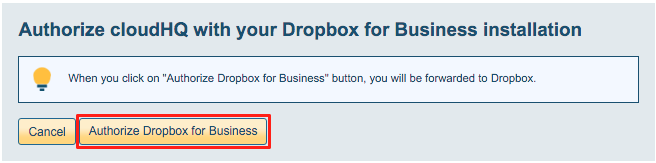
Authorize cloudHQ to access your Office 365 domain
- Go to https://www.cloudHQ.net/services and click the “Office 365” icon:

- Accept Office 365 authorization:
Set up sync pair between Dropbox or Dropbox for Business and Office 365 OneDrive Business
- Go to https://www.cloudhq.net/multi_setup_wizard?prompt_auth=true

- Click the Dropbox for Business icon
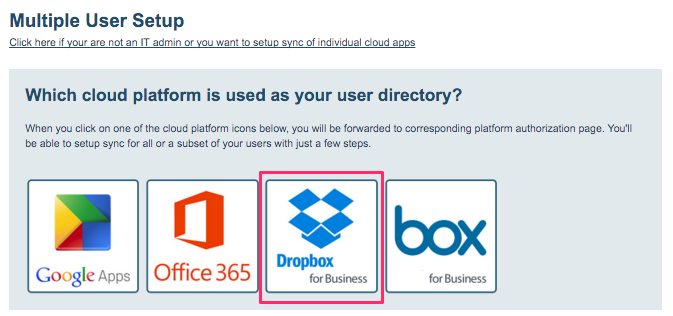
- Click the Dropbox icon
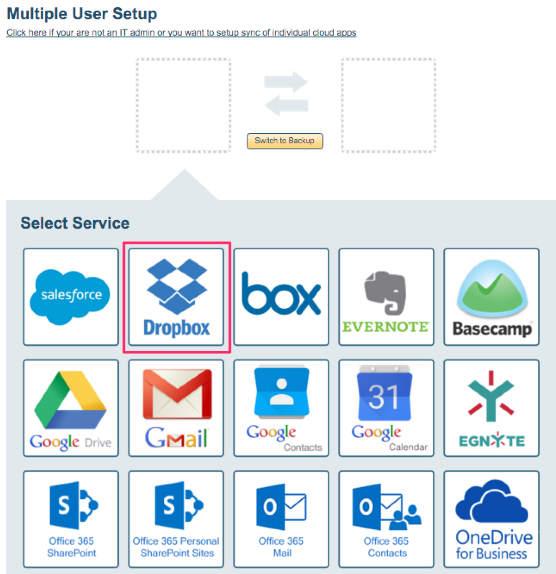
- Select users
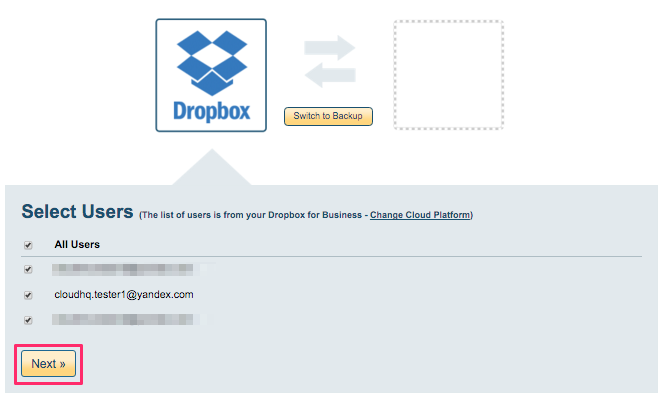
- Click the OneDrive Business icon
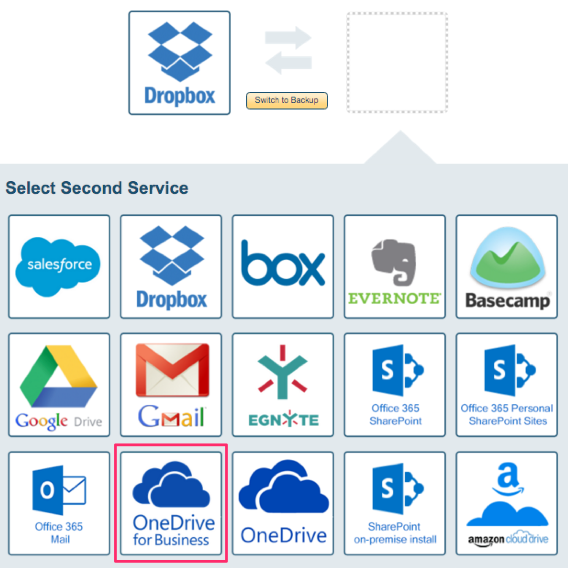
- Verify sync pairs
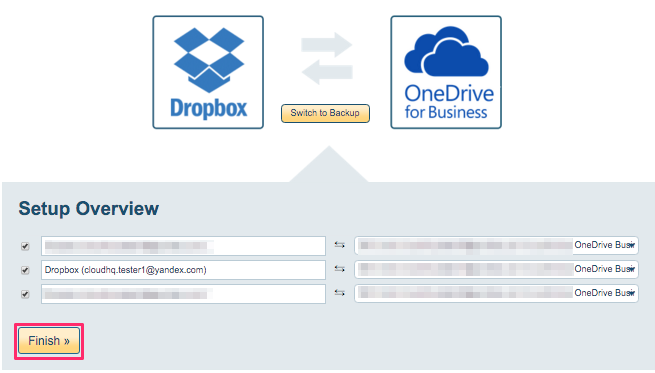
- Switch to Backup
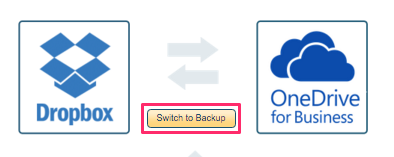
- Start the sync