With cloudHQ, you can set up a real-time backup of all your Dropbox Business accounts to Egnyte, Amazon S3, Amazon Glacier, or any other cloud storage service (Google Drive, etc.).
Real-time data backup will automatically make a backup copy of every change made to your Dropbox files. This means cloudHQ is essentially capturing every version of your Dropbox files and saving them to Egnyte or other cloud storage.
It allows the Dropbox administrator to restore data (or create a snapshot of your system) to any point in time. You can think about cloudHQ sync as very powerful version of Apple Time Machine.
To set up real-time backup of Dropbox, you need to create backup sync pairs. Backup sync pairs define how cloudHQ will backup files for certain users. The backup sync pairs will back up each of your users’ Dropbox accounts to a dedicated folder. For example:
Dropbox (bob@acme.com) -> Egnyte/Private/Dropbox (bob@acme.com) Dropbox (alice@acme.com) -> Egnyte/Private/Dropbox (alice@acme.com) ...
And here are step-by-step instructions on how to achieve that:
Dropbox for Business Preparation:
- Ensure that you are a Dropbox for Business admin. Instructions are here: Dropbox for Business admin.
Egnyte preparation
- Ensure that you are an Egnyte admin:
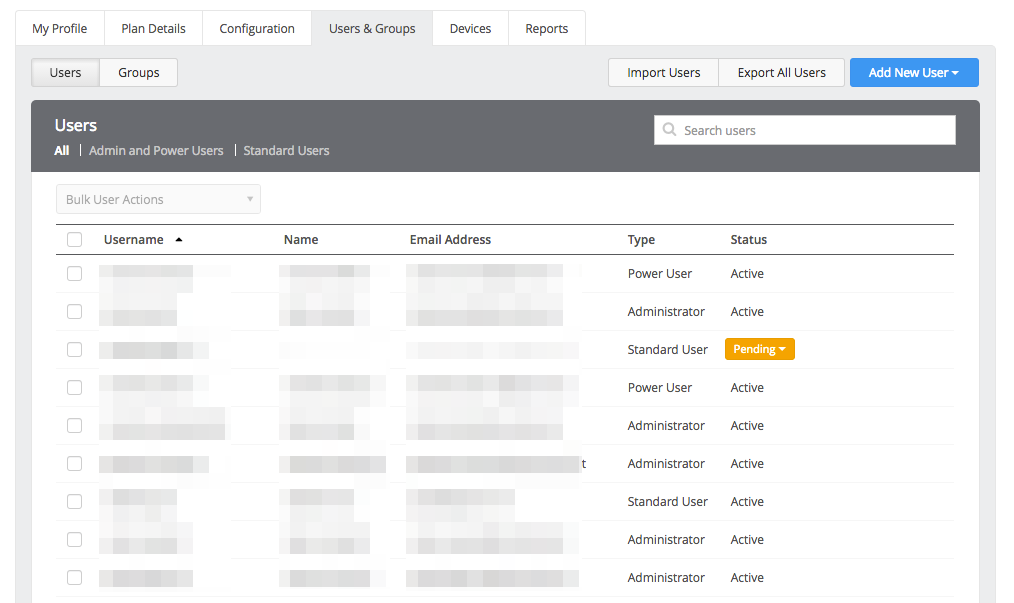
- For each of your users, create a folder that will be synced with each user’s Dropbox account. For example, you can name that folder “Dropbox”:
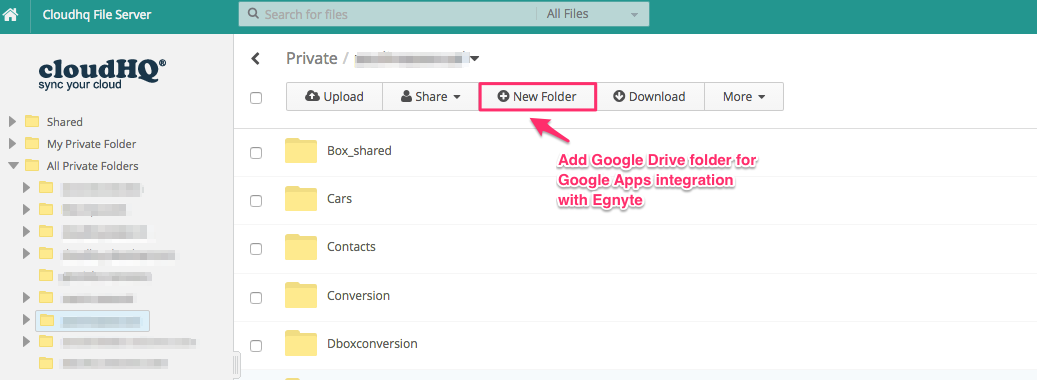
Authorize cloudHQ to access your Dropbox Business installation
- Go to https://www.cloudHQ.net/services and click the “Dropbox for Business” icon:
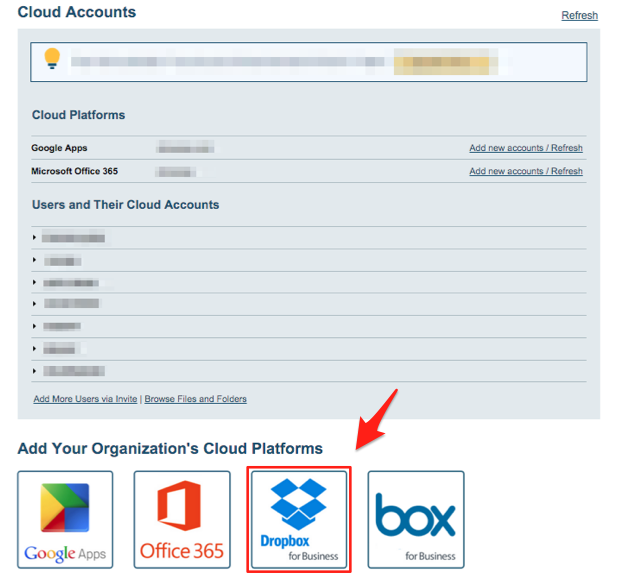
- Authorize your Dropbox Business account and follow the wizard steps:
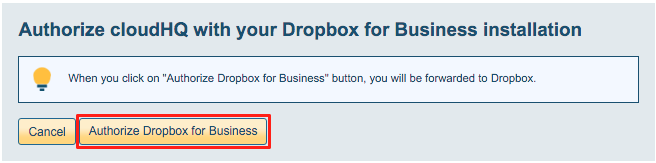
- Add Dropbox for Business accounts:
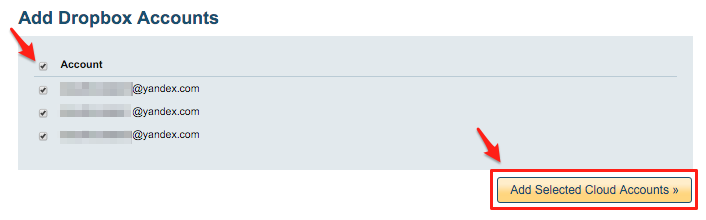
- Dropbox for Business successfully authorized:
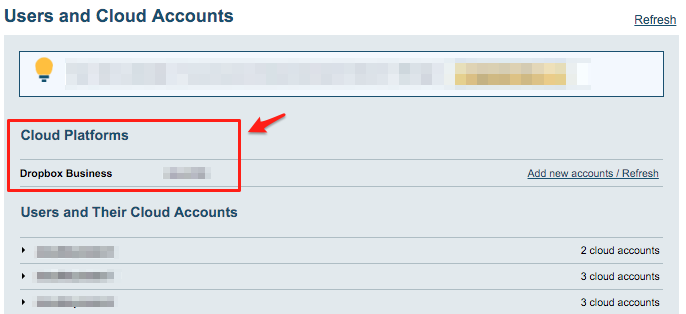
Authorize cloudHQ to access your Egnyte
- Click the Egnyte icon:
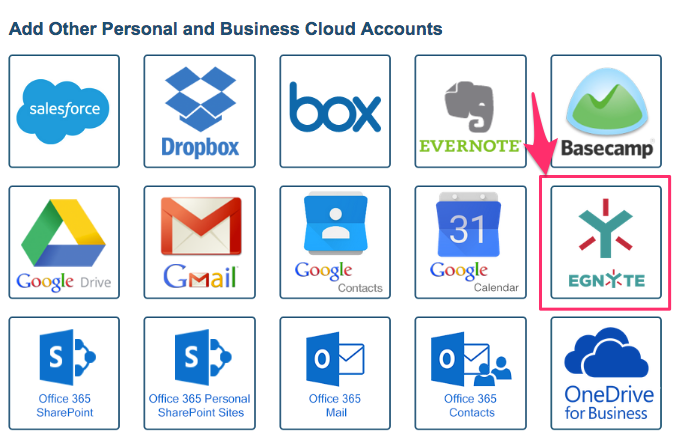
- Input Account name and click “Add Egnyte” to authorize your Egnyte account:
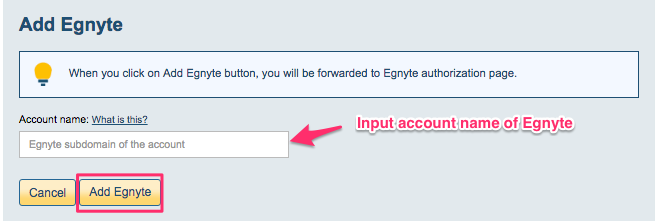
Here is how to determine your Egnyte account name:
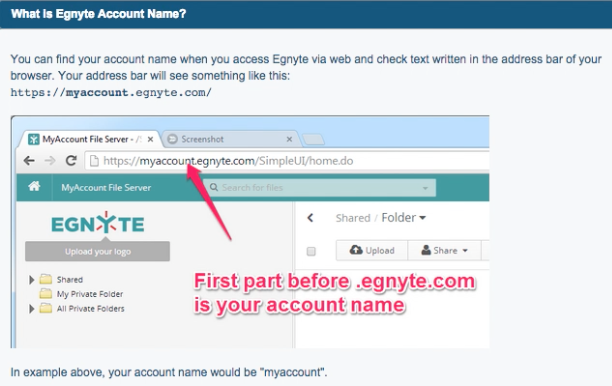
- If you click “Add Egnyte,” you will be forwarded to authorize cloudHQ to access your Egnyte account:
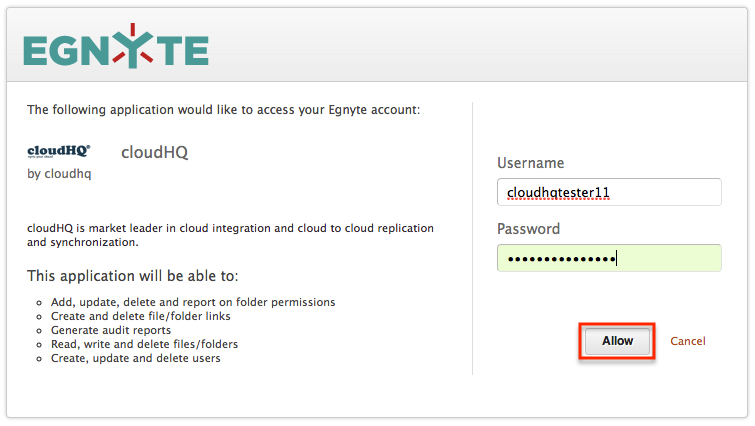
Start cloudHQ wizard to create backup sync pairs
- Go to https://www.cloudhq.net/multi_setup_wizard?prompt_auth=true:

- Select Dropbox as your primary user directory:
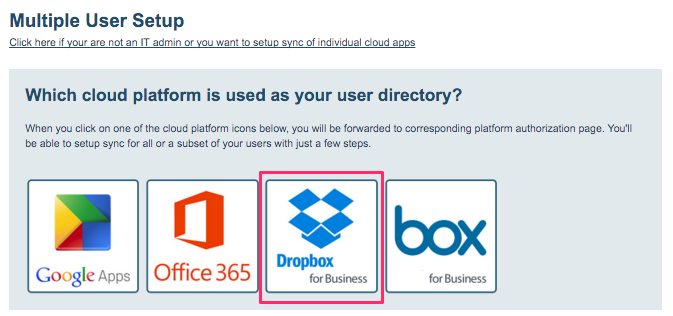
- Click the Dropbox icon:
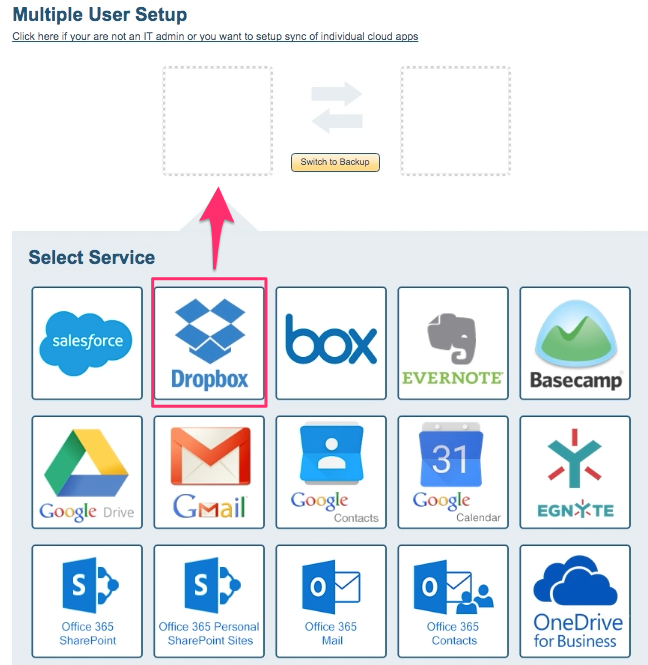
- Select users and click “Next”:
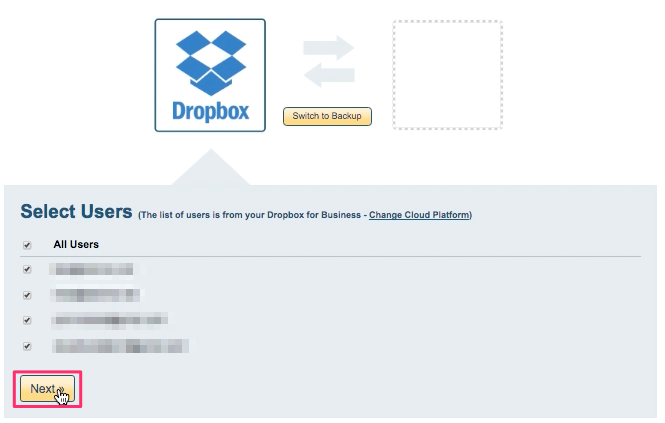
- Click switch to backup since this is backup and choose Egnyte icon
- Select Egnyte folder where you want you backup
- Review sync pair and click “Finish” to create sync pairs and start the backup.