NOTE: To understand how cloudHQ maps Basecamp Next to file cloud services, please read the following support note: https://support.cloudhq.net/how-cloudhq-maps-basecamp-next-to-filesystem.
cloudHQ has a powerful template mechanism that can help you have better mappings between Basecamp projects and cloud storage services such as Dropbox and Google Drive.
For example, let’s suppose you want to make sync pairs that look like this:
Basecamp/<PROJECT_NAME>/Files/Files attached directly to project <--> Dropbox/<PROJECT_NAME>
Here is how to create a template that will create the above sync pairs:
- Go to: https://cloudHQ.net/synch_template_configs.
- Click “Add a New Template”:
- In the first row, choose ‘Basecamp (<your account>)‘.
- For the first template specification, enter ‘<PROJECT_NAME>/Files/Files attached directly to project‘.
- For the second sync pair, select your Dropbox account.
- For the first template specification, enter ‘<PROJECT_NAME>’.
- If you want one way sync, click on ‘One way sync’
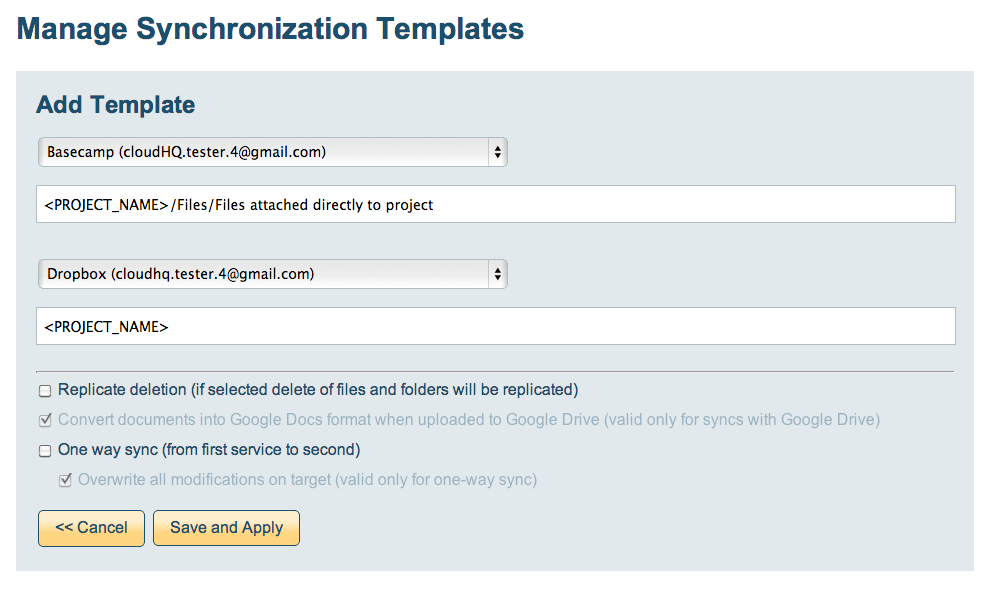
- Click “Save and Apply.”
After you click “Save and Apply,” cloudHQ will create sync pairs like this (assuming your Basecamp has projects Project_1 and Project_2):
Basecamp/Project_1/Files/Files attached directly to project <--> Dropbox/Project_1
Basecamp/Project_2/Files/Files attached directly to project <--> Dropbox/Project_2
NOTE: Currently supported keywords (related to Basecamp) are:
- CATEGORY_NAME (all Basecamp Classic project categories),
- CATEGORY_NAME_WITHOUT_NO_CATEGORY (all Basecamp Classic categories without “No Category”)
- PROJECT_NAME (Basecamp Classic or Basecap Next project name)
NOTE: As soon as you create a new project or category, a corresponding sync pair will be created.