If “Sync only attached files (exclude all discussions, todos, and text documents)” is enabled, cloudHQ creates a folder for each Basecamp project and puts all project files (uploads or attachments to discussions) into that folder. You will see something like this in your Box, Dropbox or Google Drive account:
<Project Name 1>/
<file1_in_project_1>
<file2_in_project_1>
<Project Name 2>/
<file1_in_project_2>
<file2_in_project_2>
…
<file2_in_project_2>
….
<Project Name X>/
If “Sync only attached files (exclude all discussions, todos, and text documents)” is not enabled, here is how cloudHQ maps Basecamp into Box, Dropbox or Google Drive folder structure:
<Project Name>/ This is a folder representing a project.
<Project Name>/Discussions/ This folder represents Basecamp discussions—each discussion is exported as a MS Word document.
<Project Name>/Text Documents/ This folder represents Basecamp text documents—each document is exported as a MS Word document.
<Project Name>/To-dos/ This folder represents Basecamp todos—each todo list is exported as an MS Excel spreadsheet.
<Project Name>/Files/ This folder represents files attached to a project, including messages, text documents, or similar data. Files are organized into sections so you can easily find them.
<Project Name>/Files attached directly to project/ This folder represents files attached to a project (i.e., they are not associated with any message or comment).
<Project Name>/Files attached directly to messages/ This folder represents files attached to messages. Here the messages are listed as folders and files are under the message folder.
<Project Name>/Files attached directly to text documents/ This folder represents files attached to text documents. Here the text documents are listed as folders. Files are listed under the text document folder.
<Project Name>/Files attached directly to to-dos/ This folder represents files attached to to-dos documents. Here the to-do lists are listed as folders. Each to-do list folder contains the list of todos with files attached.
Here is an example:
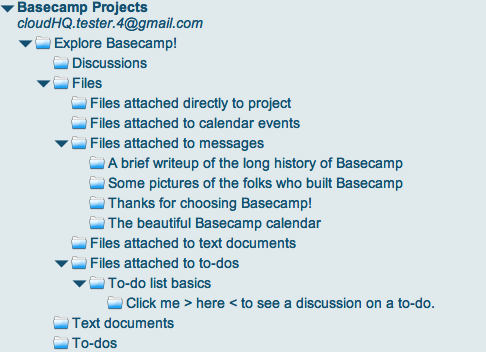
For example:
If you drop a file into the Dropbox folder that is synced with (or mapped to) Explore Basecamp!/Files/Files attached directly to project, the file will be automatically uploaded to Basecamp project Explore Basecamp!.