Here are short instructions for how to sync WebDAV to Dropbox:
- Start the synchronization wizard to sync two cloud accounts.
- Click the WebDAV icon:
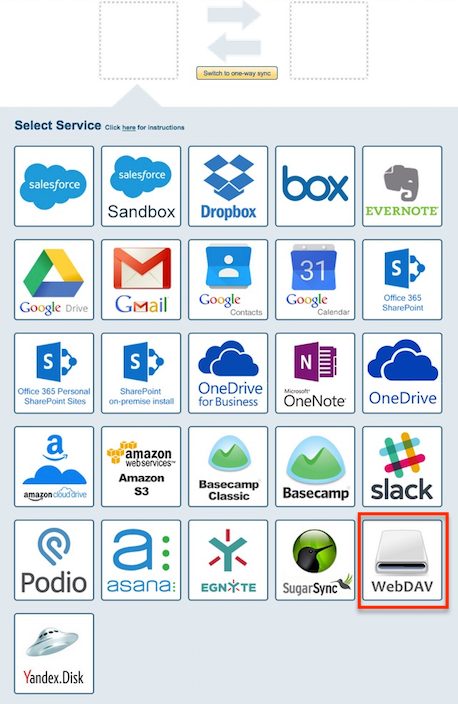
- Select an already-configured WebDAV account or enter your WebDAV URL, username, password and click “Add WebDAV” to add new WebDAV account:
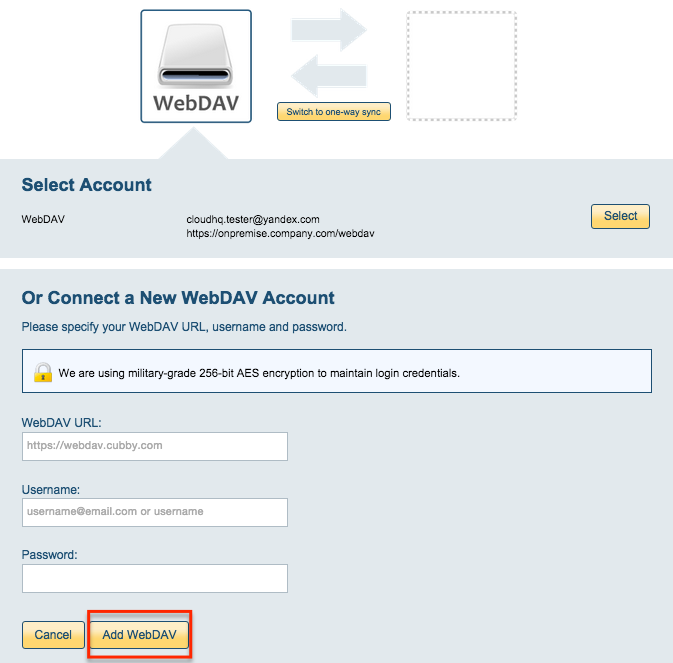
- Select what you’d like to sync, then click “Next”:
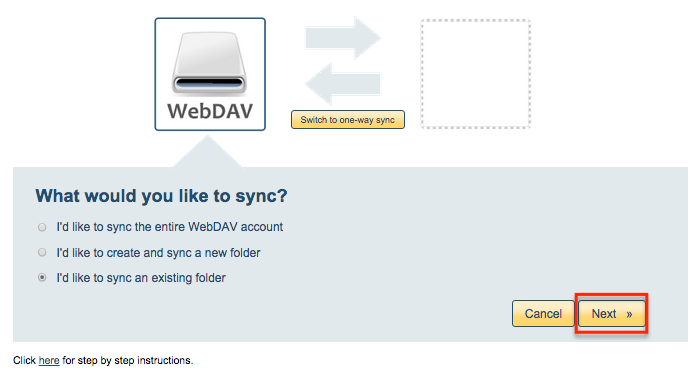
- Choose an existing WebDAV folder or click “Create Folder” to create a new one, then click “Select”:
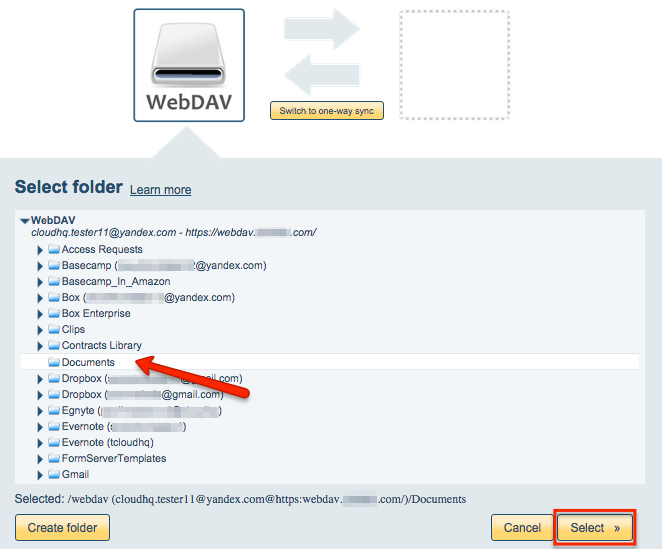
- Click the Dropbox icon:
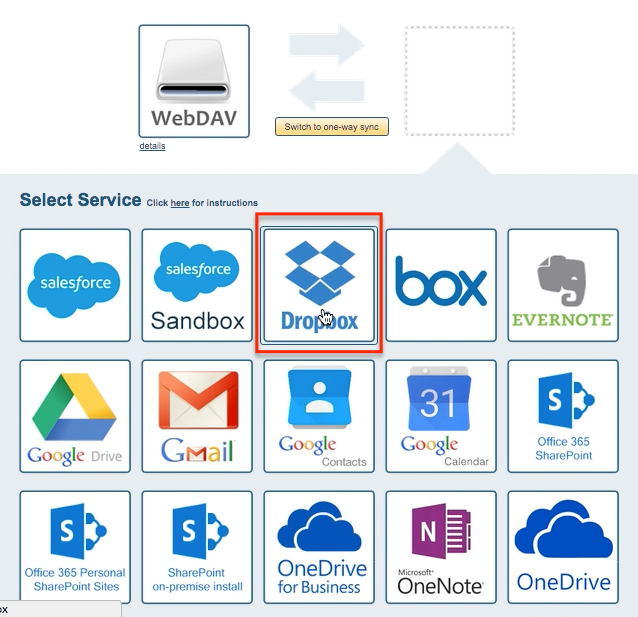
- Select an already-configured Dropbox account or add a new Dropbox account:
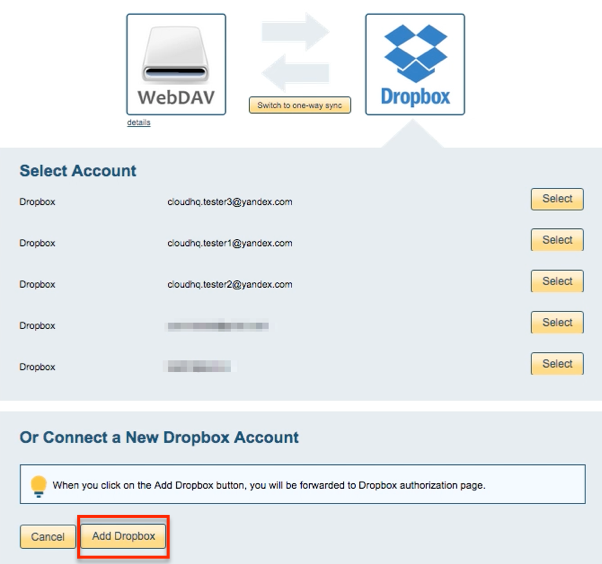
- If you click “Add Dropbox,” you will be forwarded to authorize cloudHQ to access your account:
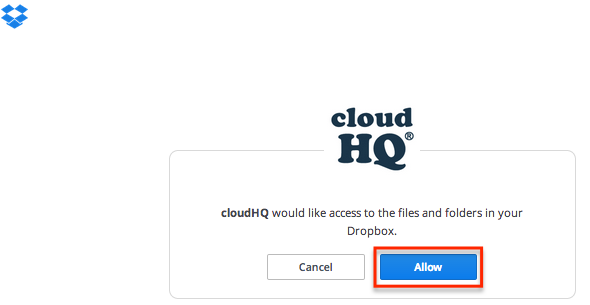
- Select what you’d like to sync, then click “Next”:
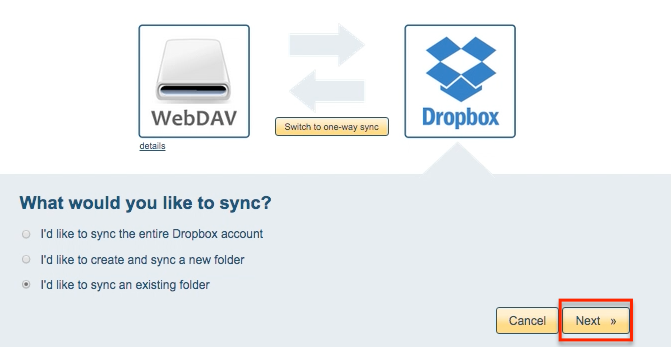
- Select the Dropbox folder you want to sync or click “Create folder” for a new one:
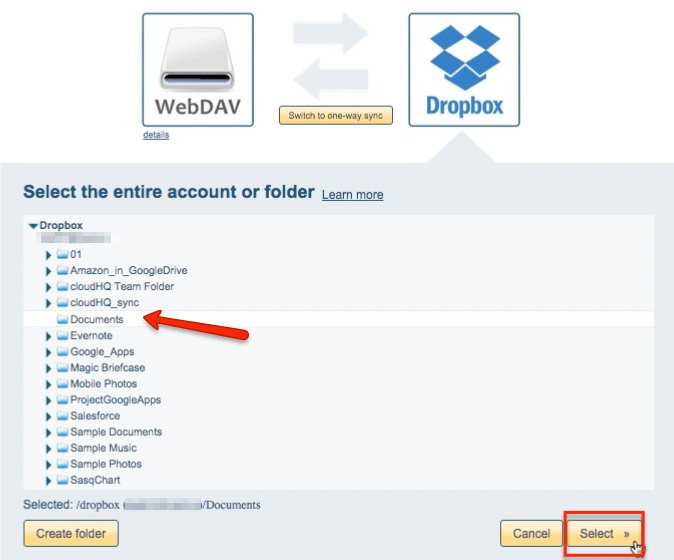
- Choose your options. Synchronization will start automatically:
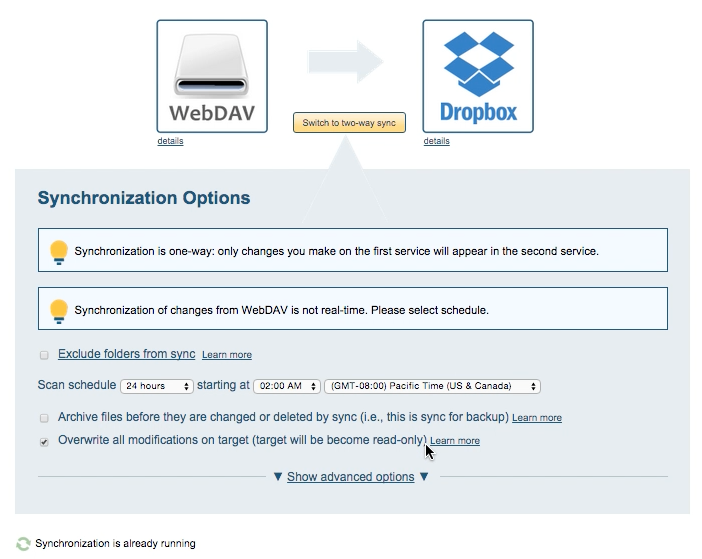
- The synchronization status will display after the initial synchronization.
- Here is How to Monitor Status of Sync.
- An email will confirm the success of the initial synchronization.