Here are short instructions for how to back up OneNote to Amazon S3:
- Start the synchronization wizard to sync two cloud accounts.
- Click the OneNote icon:
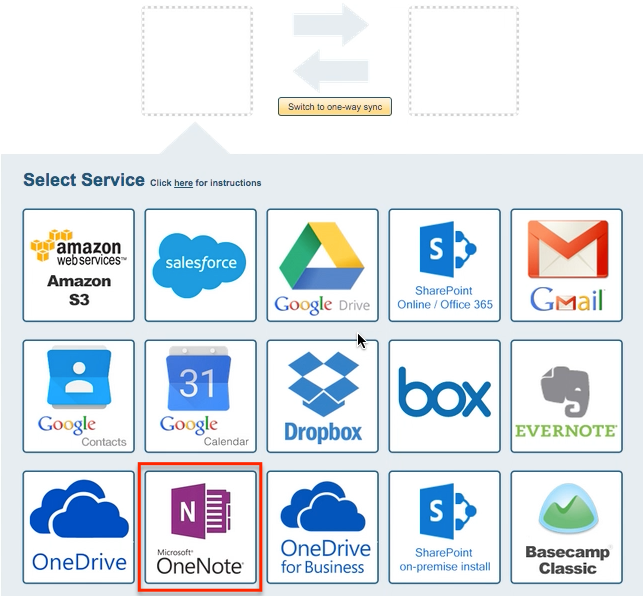
- Select an already-configured OneNote account or click “Add OneNote” to add a new OneNote account:
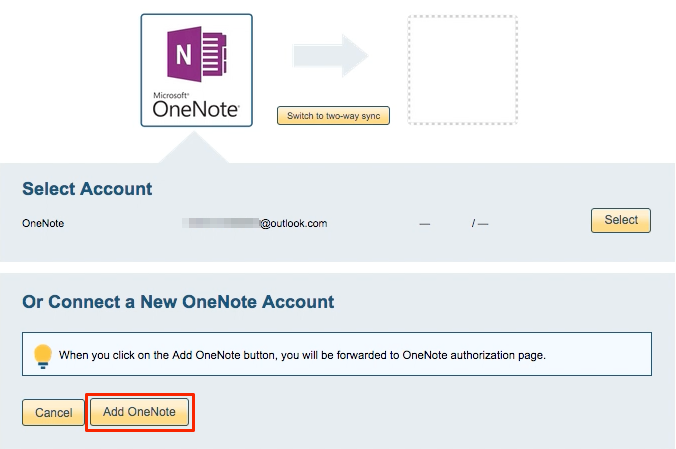
- If you click “Add OneNote,” you will be forwarded to authorize cloudHQ to access your account:
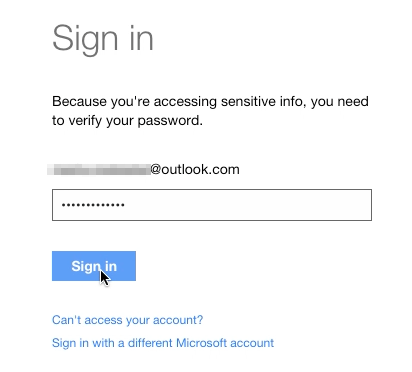
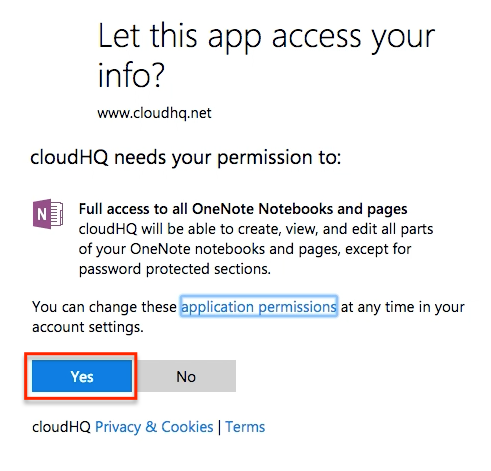
- Select a OneNote folder to sync or click “Create folder” to create a new OneNote folder:
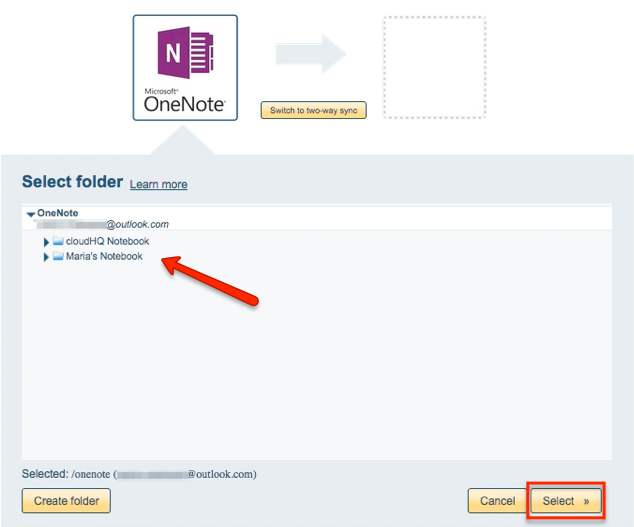
- Click the Amazon S3 icon:
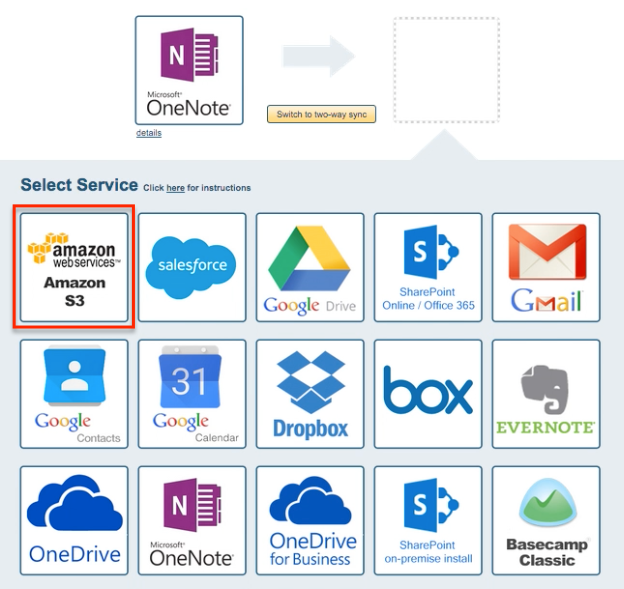
- Select an already-configured Amazon S3 account or add a new Amazon S3 account:
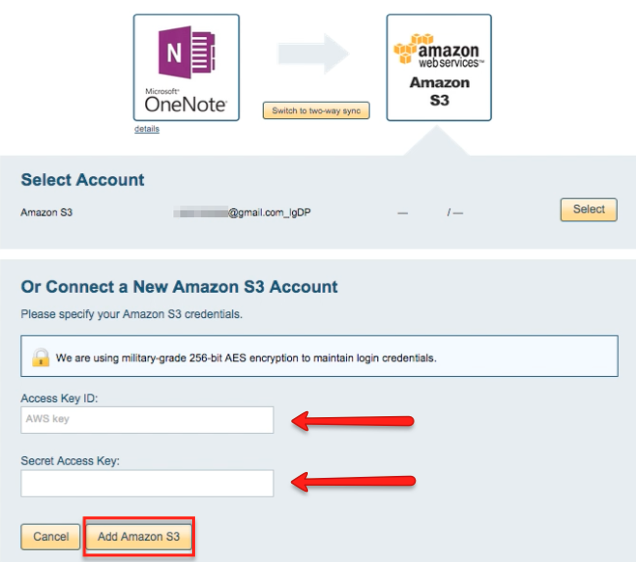
Input your Access Key ID and Secret Access Key, then click “Add Amazon S3”:
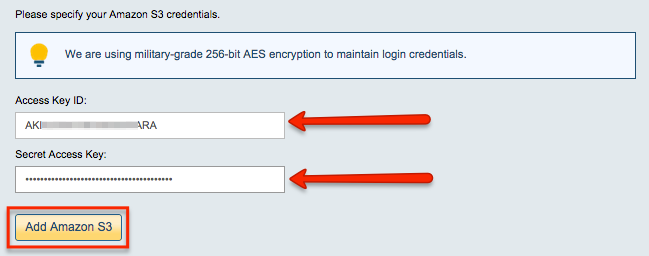
- If you click “Add Amazon S3,” you will be forwarded to authorize cloudHQ to access your account. Click “Ok” after successful configuration:

- Select an Amazon S3 folder to sync or click “Create folder” to create new Amazon S3 folder:
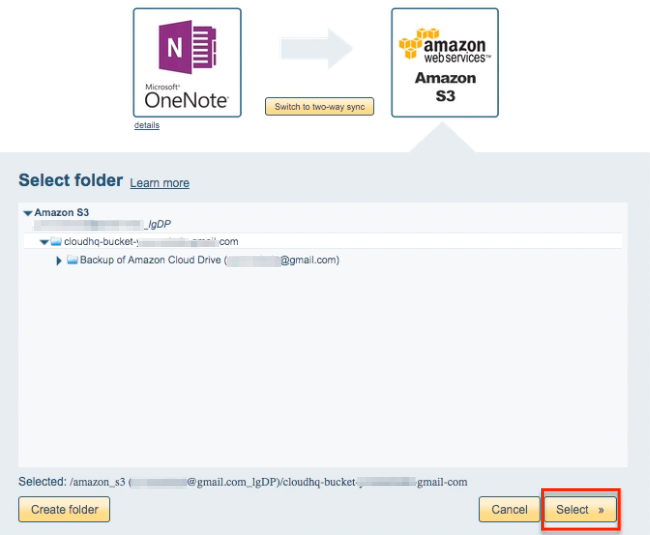
- Select synchronization options. Synchronization will start automatically:
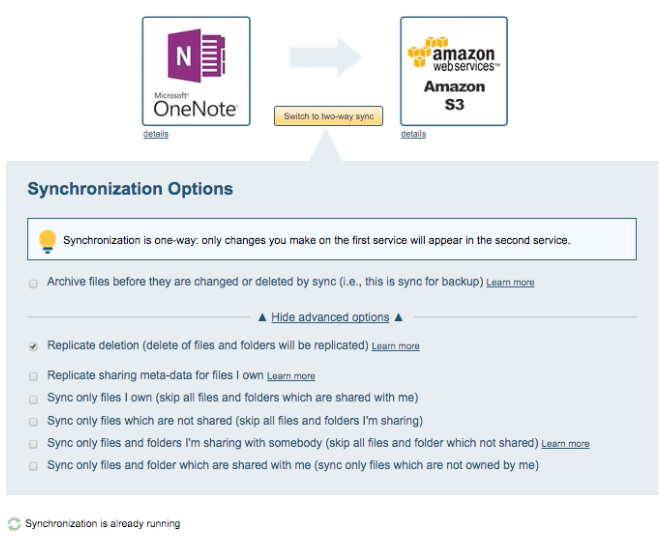
- The synchronization status will display after initial synchronization.
- Here is How to Monitor Status of Sync
- You will receive an email confirming the success of the initial synchronization.