Here are short instructions for how to sync an Office 365 email mailbox with an Evernote notebook.
- Start the synchronization wizard to sync two cloud accounts:
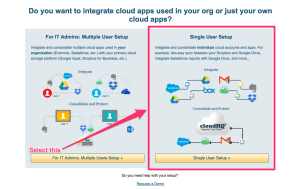
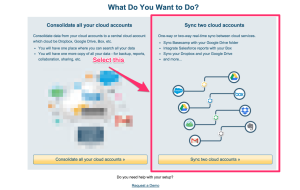
- Click the Office 365 Mail icon:
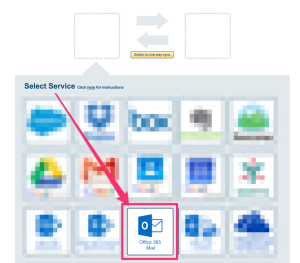
- Select an already-configured Office 365 Mail account or click “Authorize Office365 Mail” to connect a new Office 365 Mail account:
- If you click “Authorize Office 365 Mail,” you will be forwarded to authorize cloudHQ to access your account. After you have authorized your Office 365 Mail account, you will be forwarded back to the cloudHQ wizard.
- Since you want to sync an Office 365 email mailbox with cloud storage, select “Two-way or one-way sync of an Office365 Mail mailbox,” then click “Next Step”:
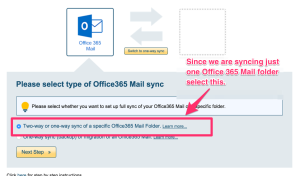
- Select an Office 365 email account to sync:
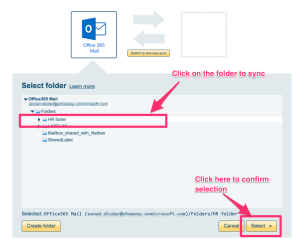
- Click the Evernote icon.
- Select an already-configured Evernote account or authorize a new Evernote account.
- Select an Evernote notebook or create a new Evernote notebook:
- Choose your sync options. Synchronization will start automatically.
- The synchronization status will display after the initial synchronization.
- Here is How to Monitor Status of Sync.
- An email will confirm the success of the initial synchronization.