Here are instructions for how to integrate multiple Office 365 Mail accounts with their Dropbox non-business accounts sync pairs. It will look like this:
Office365 Mail (bob@acme.com)/Inbox -> Dropbox (box@acme.com)/Office365 Mail Office365 Mail (alice@acme.com)/Inbox -> Dropbox (alice@acme.com)/Office365 Mail ...
The above will automatically convert and upload all emails matching given rules to an Office 365 Mail folder in a user’s Dropbox account.
Office 365 preparation:
- OneDrive Business accounts have to be fully provisioned. cloudHQ will not provision Office 365 OneDrive Business accounts on your behalf. This means that each of your Office 365 users needs to log in at least once to their OneDrive Business account.
- An Office 365 admin needs to be added as an admin to users’ personal websites. Instructions are here: https://support.cloudhq.net/how-to-enable-admin-access-to-all-office-365-onedrive-users.
Authorize cloudHQ to access your Office 365 domain
- Go to https://www.cloudHQ.net/services and click the “Office 365” icon:

- Accept Office 365 authorization:

Set up a sync pair from Office365 Mail to Dropbox
- Go to https://www.cloudhq.net/multi_setup_wizard?prompt_auth=true:

- Click the Office 365 icon:
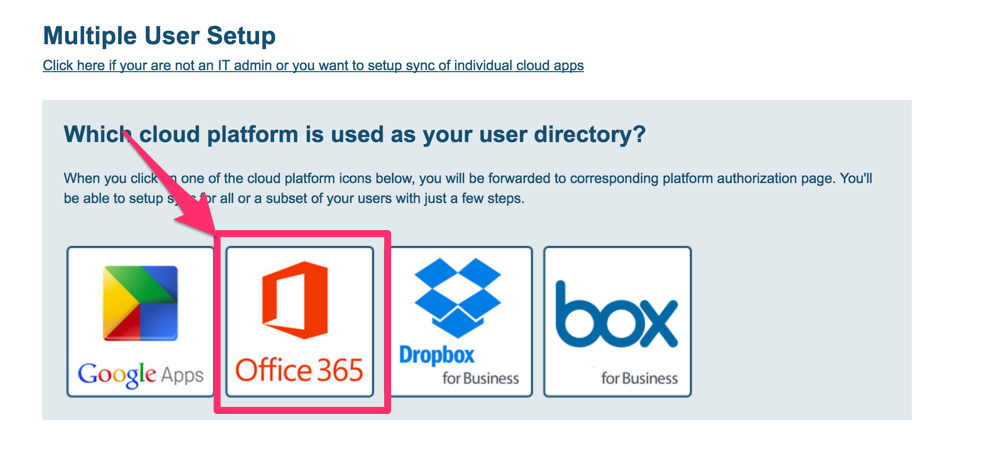
- Click the Office 365 Mail icon:
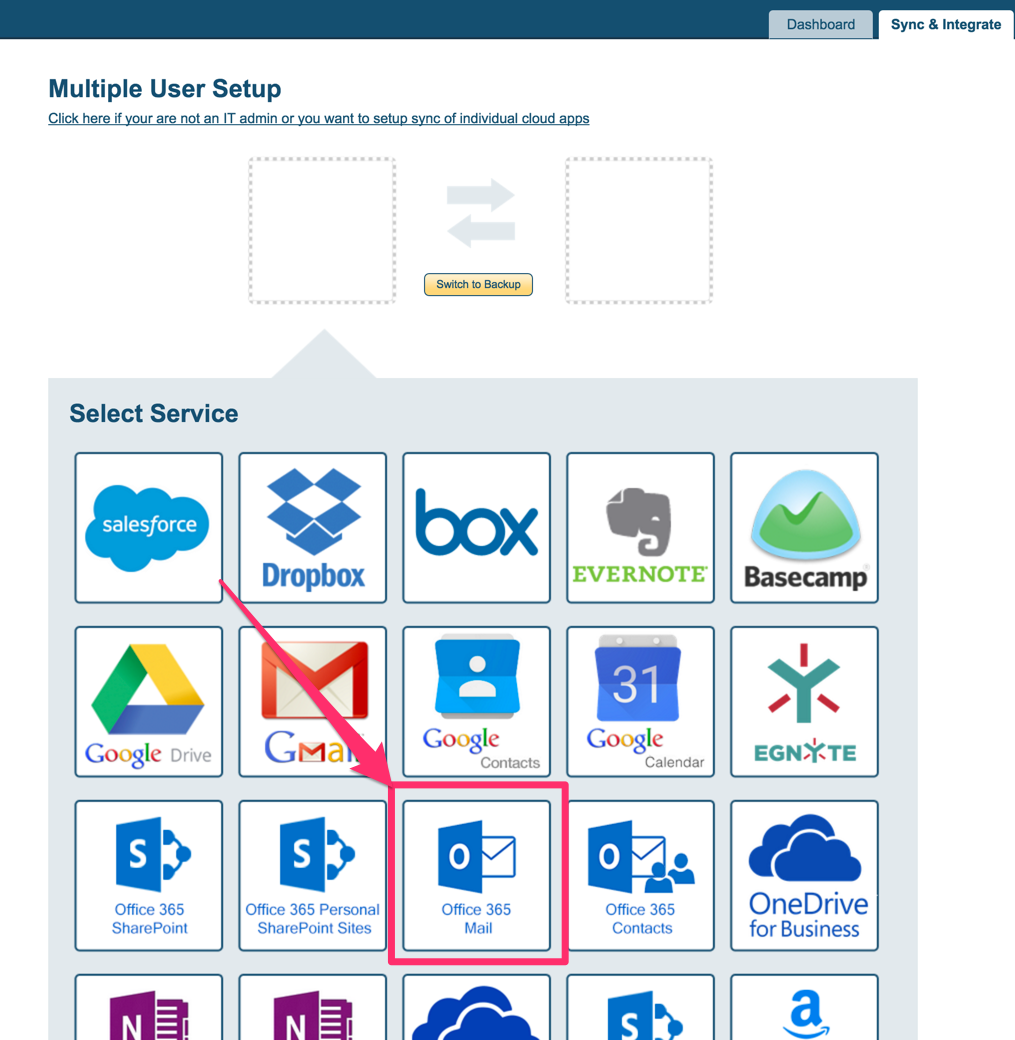
- Select needed options and rules:
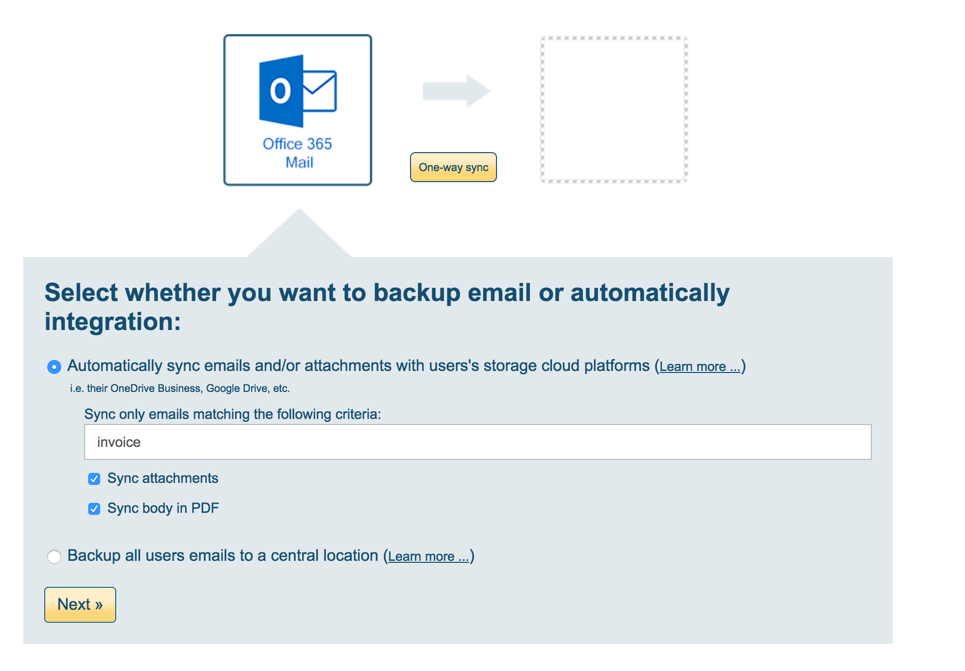
- Select users:
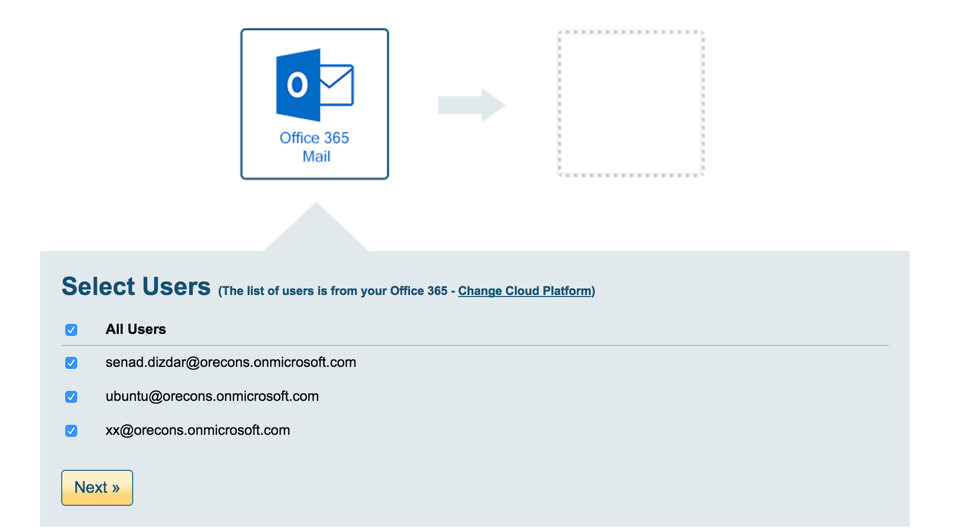
- Click the Dropbox icon:
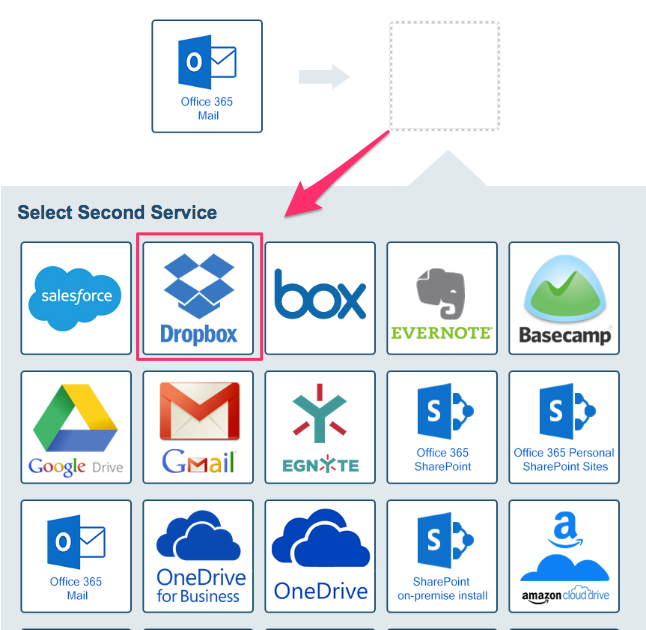
- Users will receive a notification to authorize their Dropbox Premium accounts.
- As soon as users authorize their accounts, the sync will start.