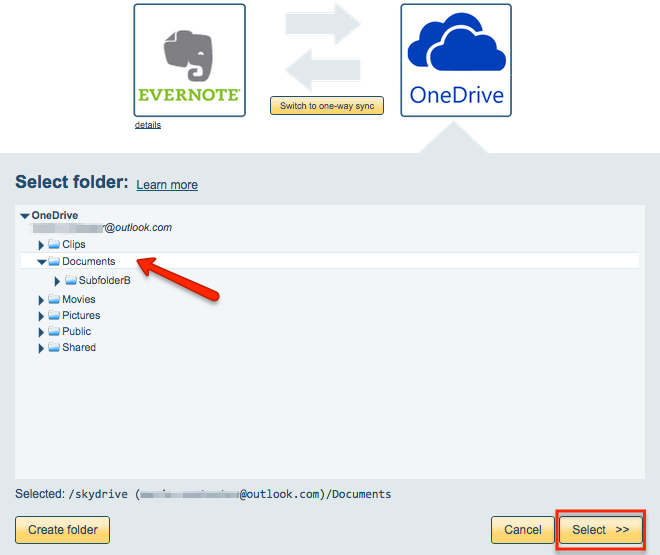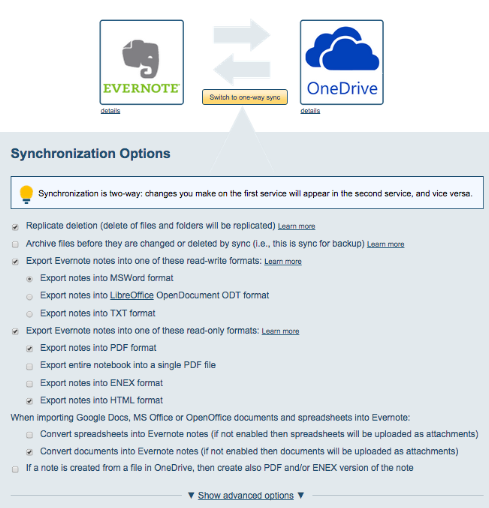Here are short instructions for how to set up synchronization between Evernote and OneDrive.
- Start the synchronization wizard to sync two cloud accounts.
- Click the Evernote icon:
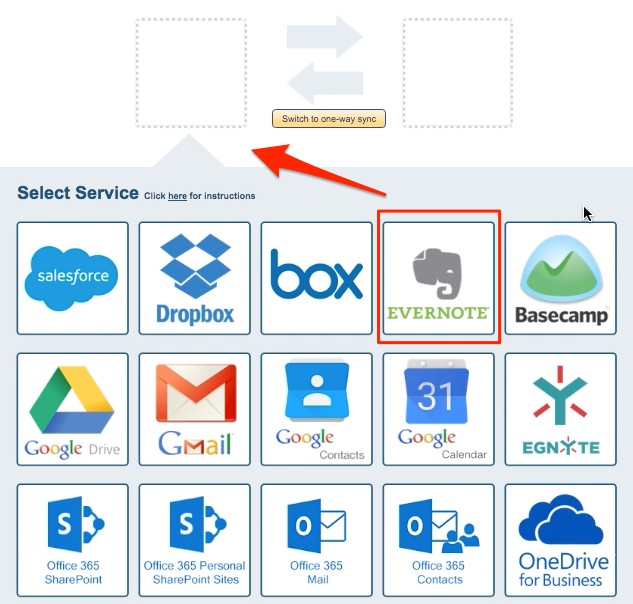
- Select an already-configured Evernote account or click “Add Evernote” to add a new Evernote account:
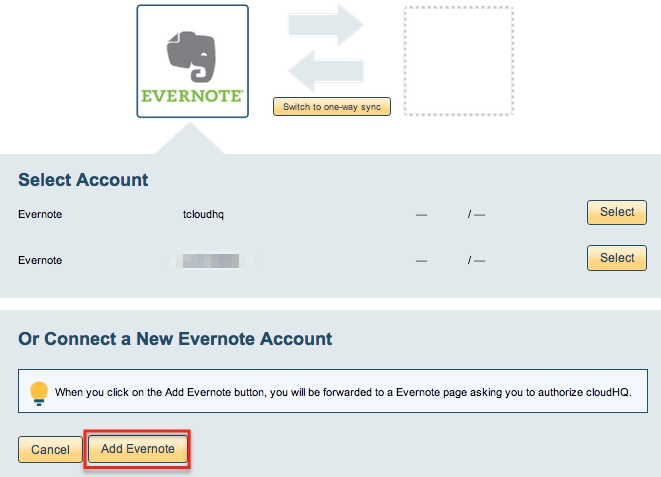
- If you click “Add Evernote,” you will be forwarded to authorize cloudHQ to access your account:
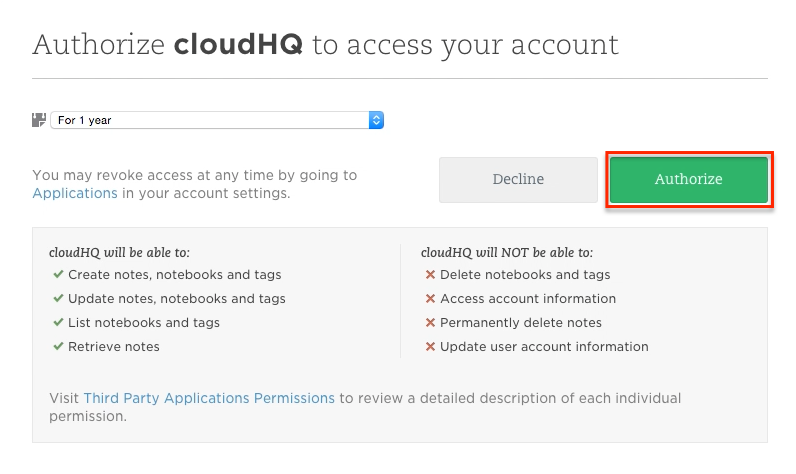
- Select “Stacks and Notebooks” if you want to sync all notebooks and notes or select a single Evernote notebook to sync:
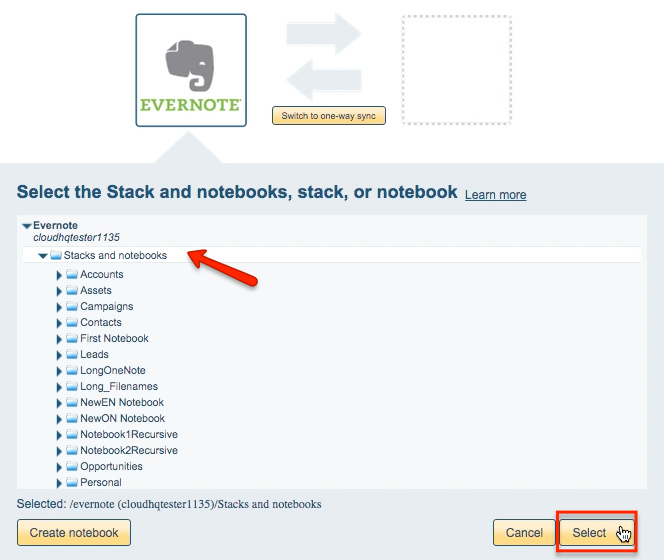
- Click the OneDrive icon:
- Select an already-configured OneDrive account or add a new OneDrive account:
- If you click “Add OneDrive,” you will be forwarded to sign into Microsoft to authorize cloudHQ to access your account:
- Select what you’d like to sync, then click “Next”:
- Select the OneDrive folder you want to sync with Evernote or click “Create folder” for a new one:
- Choose your options. Synchronization will start automatically.
- The synchronization status will display after the initial synchronization.
- Here is How to Monitor Status of Sync.
- An email will confirm the success of the initial synchronization.
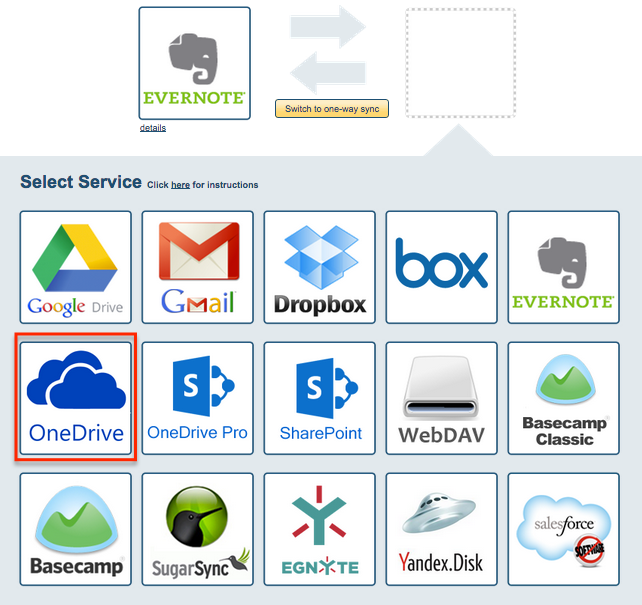
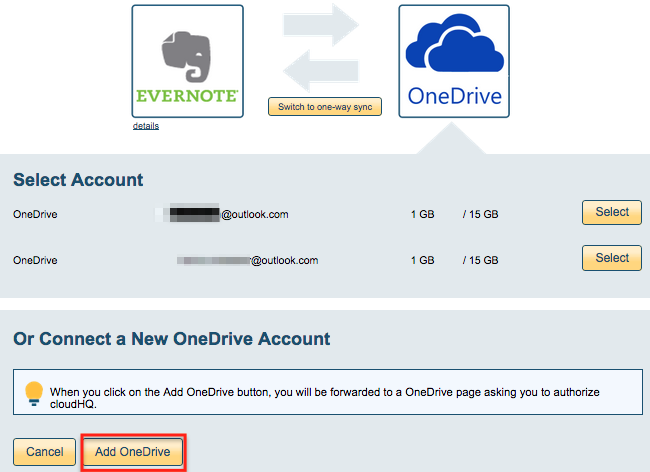

![]()