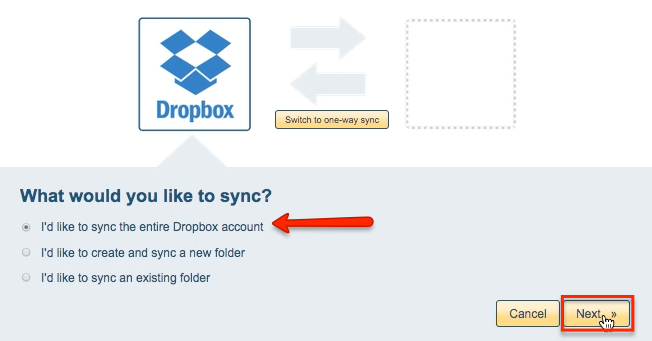Here are short instructions for how to sync your entire Dropbox account to a OneDrive folder:
- Start the synchronization wizard to sync two cloud accounts.
- Click the Dropbox icon:
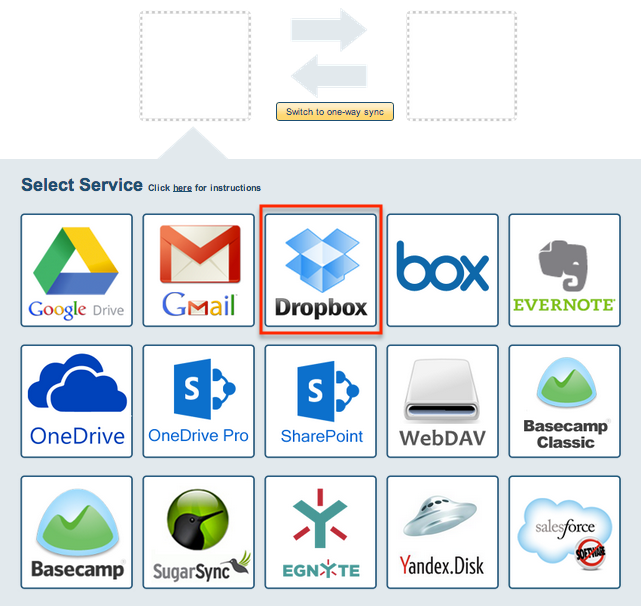
- Select an of already-configured Dropbox account or click “Add Dropbox” to add a new Dropbox account:
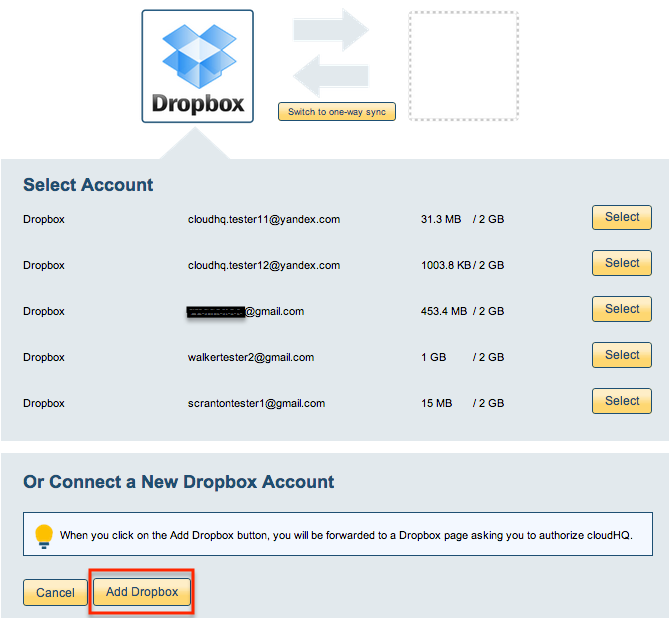
- If you click “Add Dropbox,” you will be forwarded to authorize cloudHQ to access your account:

- Select “I’d like to sync the entire Dropbox account,” then click “Next”:
- Click the OneDrive icon:
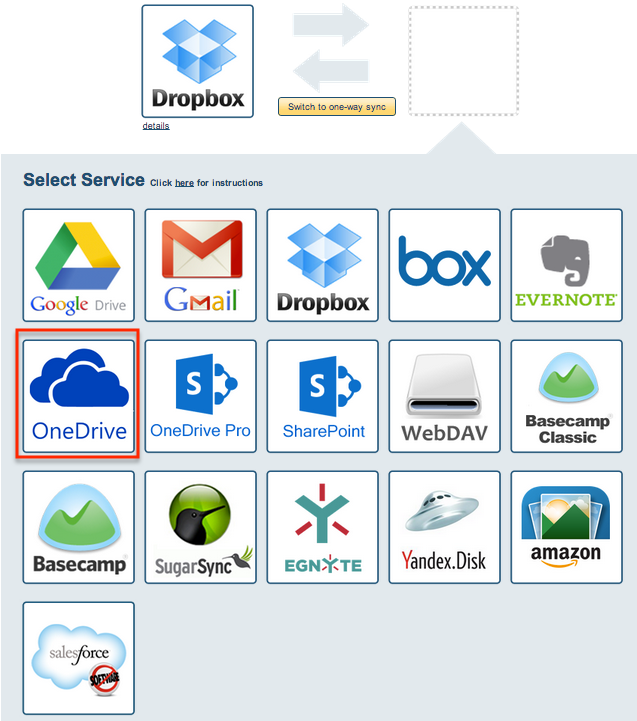
- Select an of already-configured OneDrive account or add a new OneDrive account:
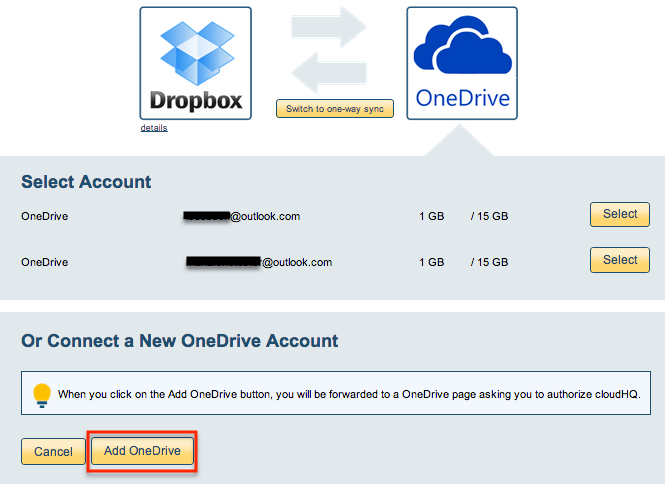
- If you click “Add OneDrive,” you will be forwarded to sign into Microsoft to authorize cloudHQ to access your account:

- Select “I’d like to sync an existing folder,” then click “Next”:
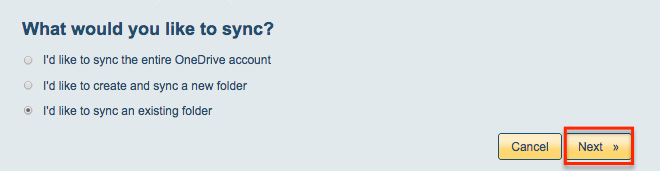
- Select the OneDrive folder you want to sync or click “Create folder” for a new one:
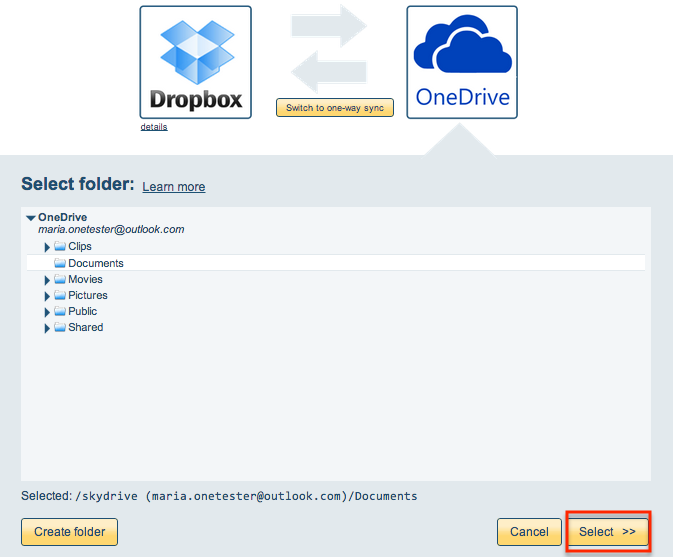
- Choose your options. Synchronization will start automatically:
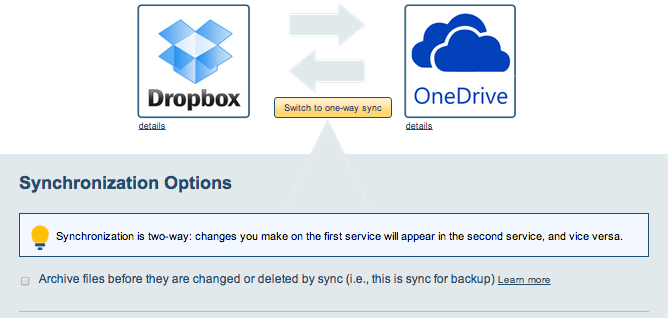
- Here is How to Monitor Status of Sync.
- An email will confirm the success of the initial synchronization.