Here’s a video describing how to sync Egnyte and Evernote:
Here are short instructions on how to set up synchronization between Egnyte and Evernote:
- Start the synchronization wizard to sync two cloud accounts:
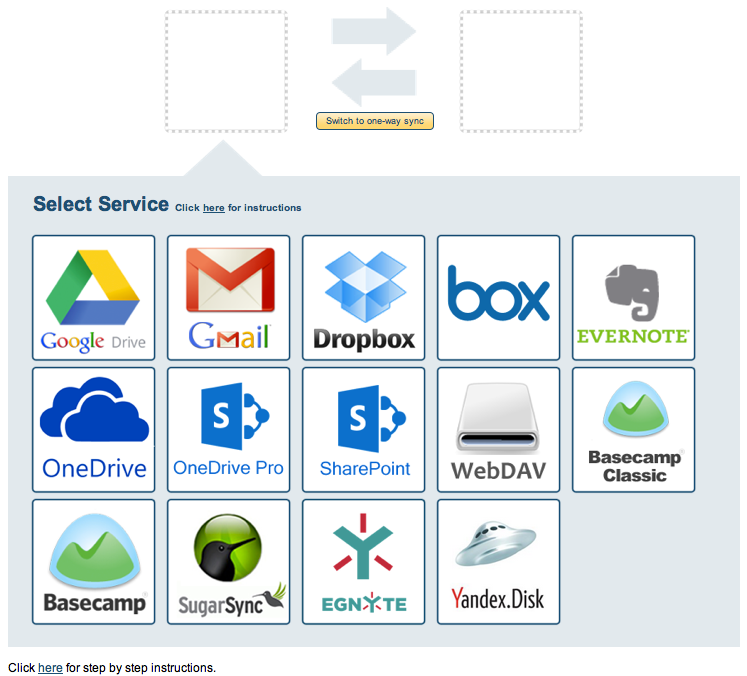
- Click the Egnyte icon:
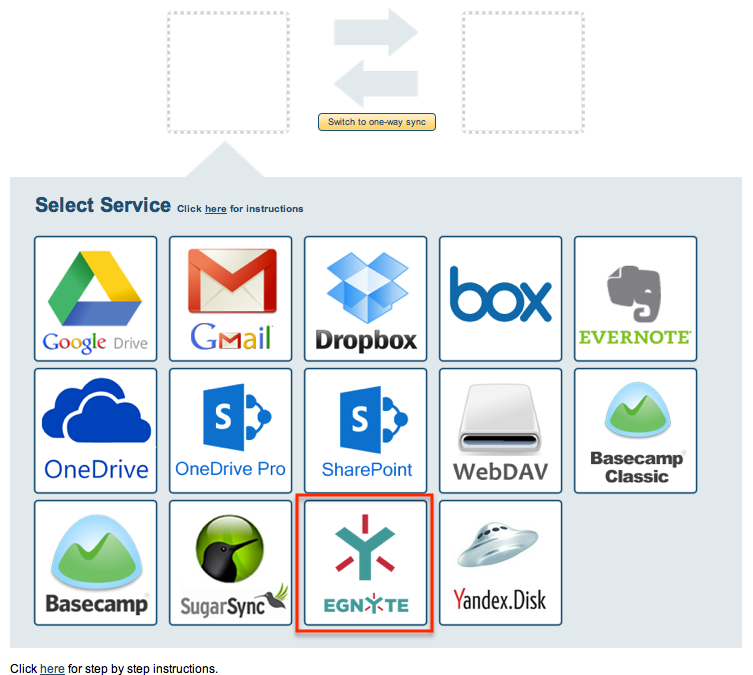
- Select an already-configured Egnyte account or input your account name and click “Add Egnyte” to add a new Egnyte account:
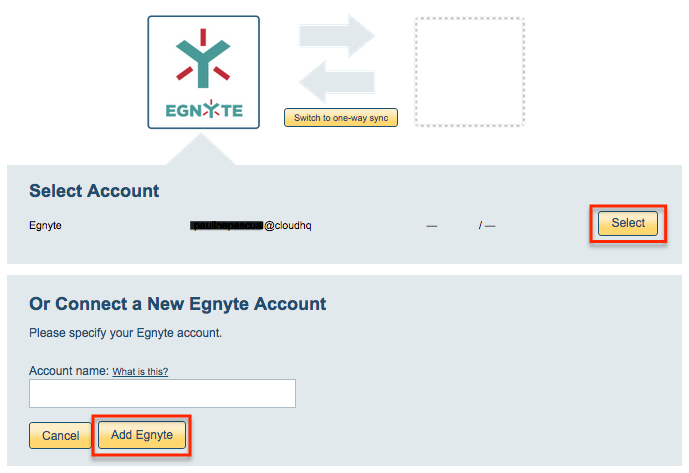
- If you click “Add Egnyte,” you will be forwarded to authorize cloudHQ to access your account. Input your username and password, then click “Allow” to authorize cloudHQ to access the account:
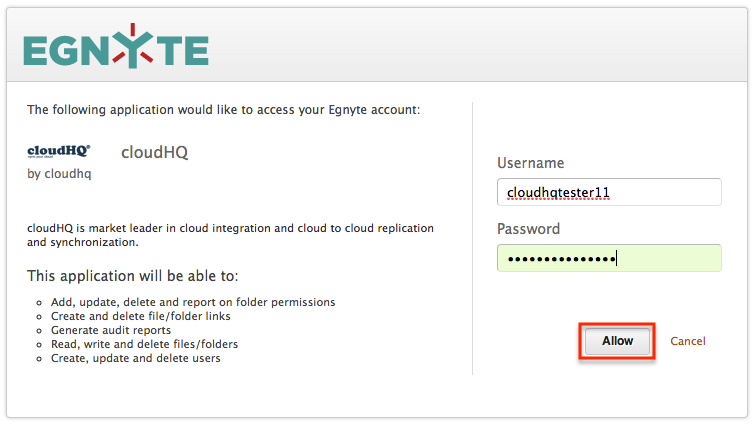
- Select the Egnyte folder you want to sync or click “Create Folder” to create a new one, then click “Select”:
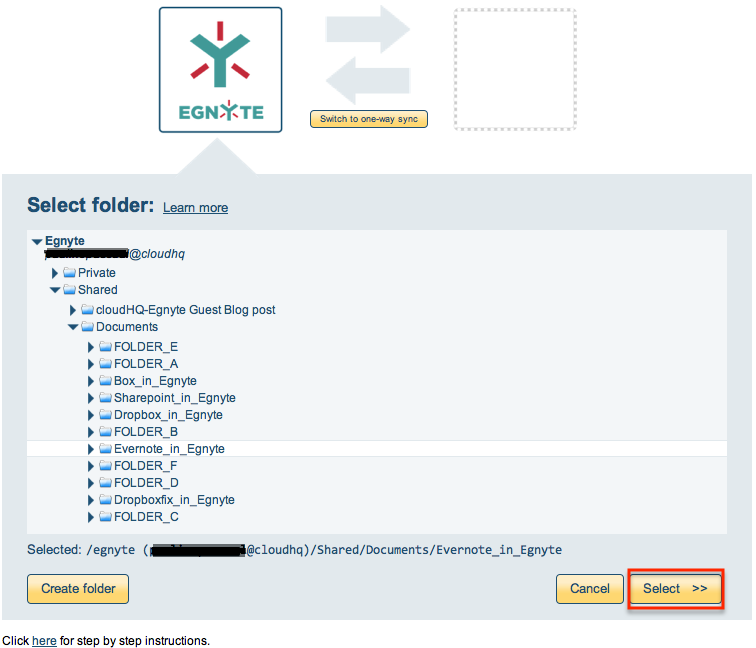
- Click the Evernote icon:
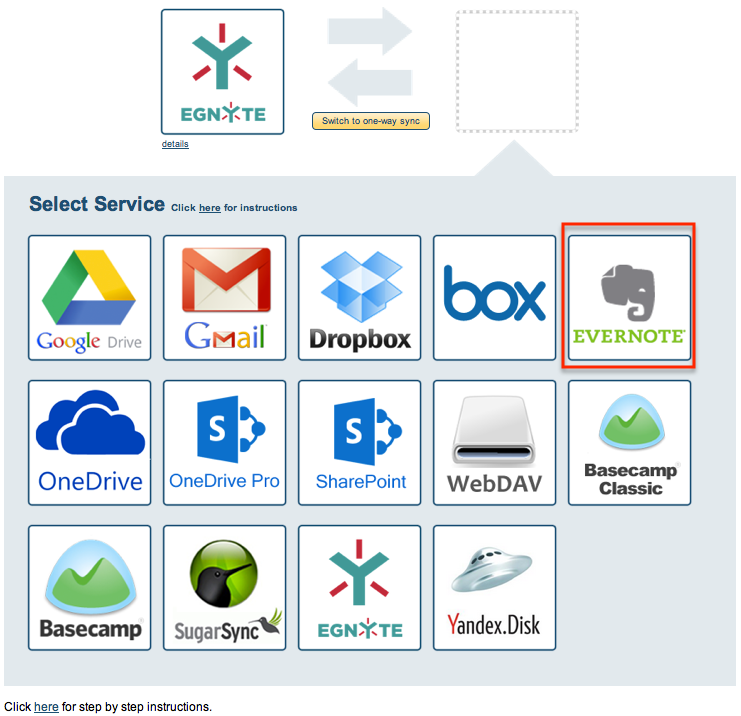
- Select an already-configured Evernote account or add a new Evernote account:
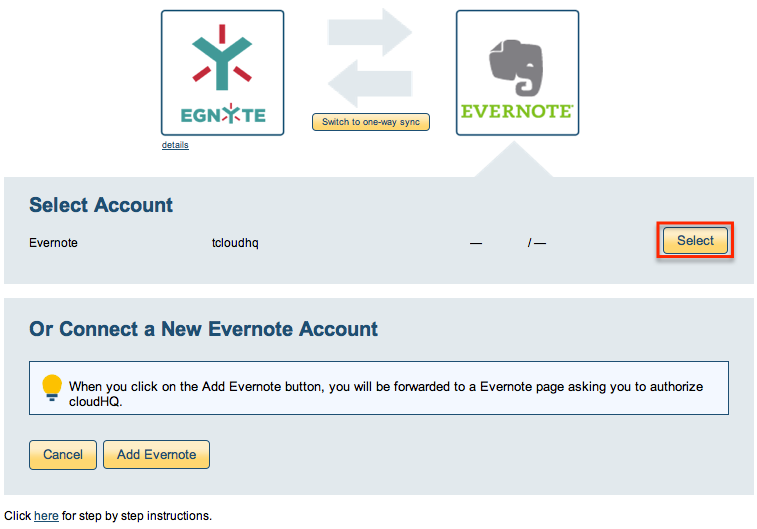
- If you click “Add Evernote,” you will be forwarded to authorize cloudHQ to access your account:
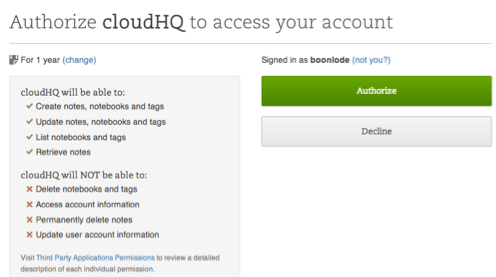
- Select the Evernote notebook you want to sync with Egnyte or click “Create Notebook” for a new one:
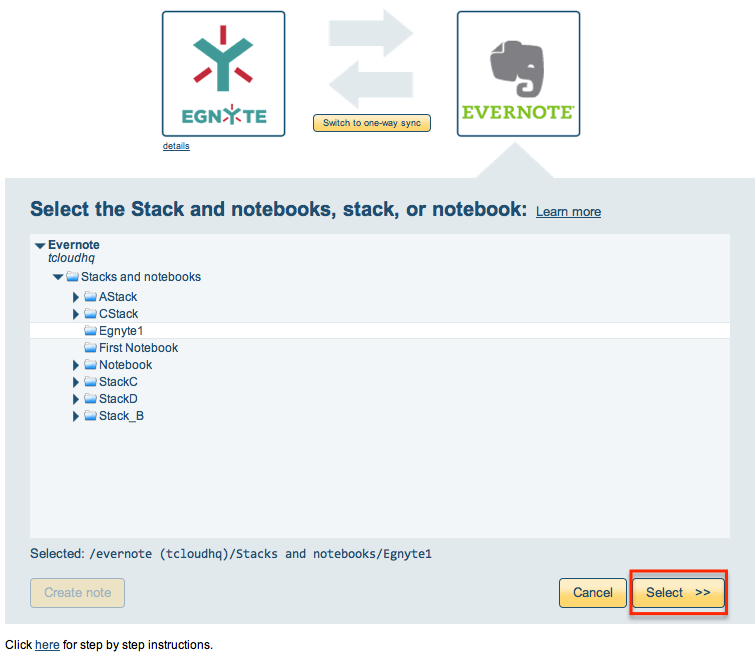
- Choose your options. Synchronization will start automatically:
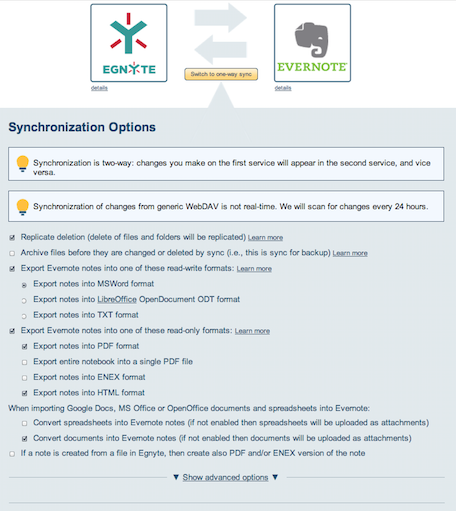
- The synchronization status will display after initial synchronization.
- Here is How to Monitor Status of Sync.
- An email will confirm the success of the initial synchronization.