Here are short instructions for how to set up synchronization between Basecamp and Google Drive.
- Start the synchronization wizard to sync two cloud accounts.
- Click the Basecamp icon:
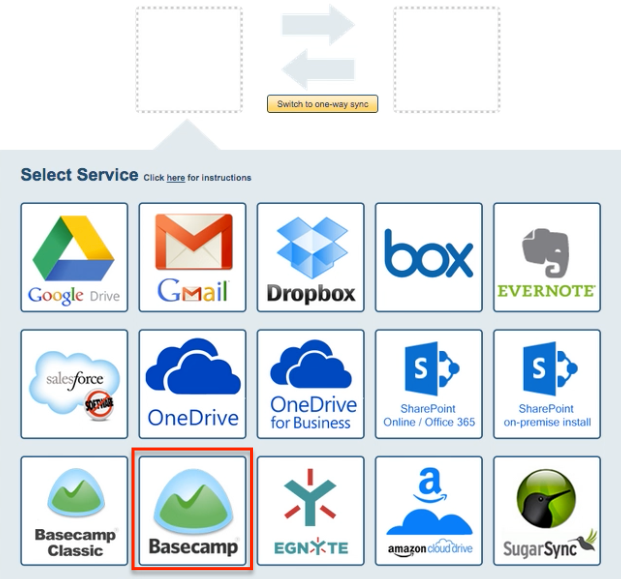
- Select an already-configured Basecamp account or click “Add Basecamp” to add a new Basecamp account:
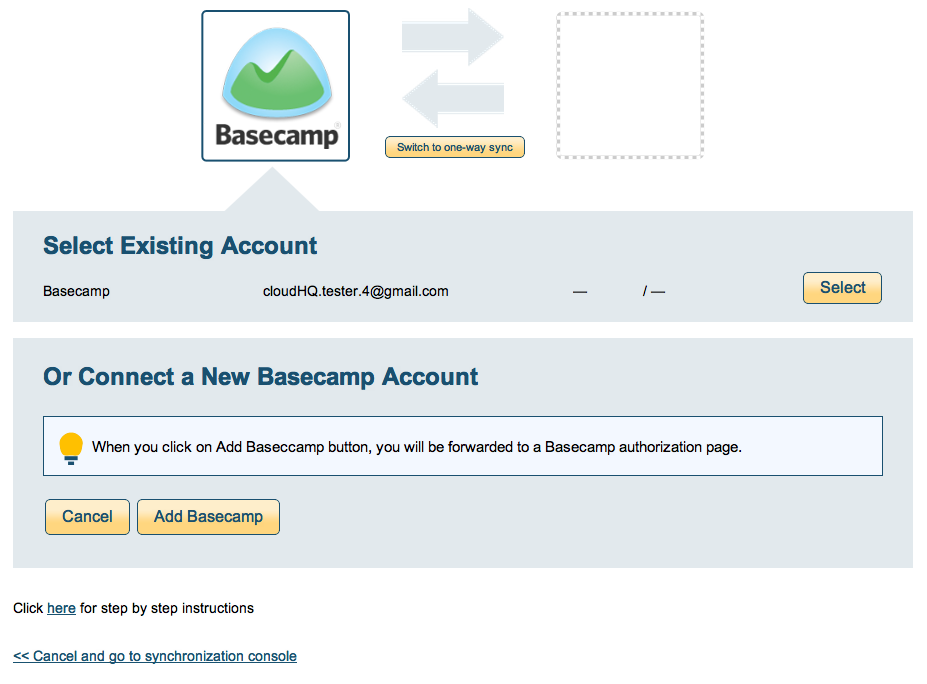
- If you click “Add Basecamp,” you will be forwarded to authorize cloudHQ to access your account:
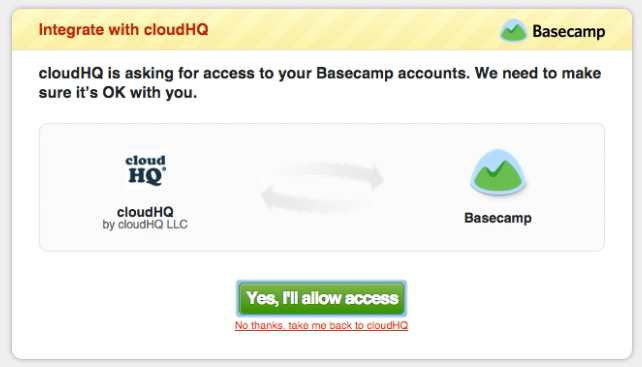
- Select the option to “Sync all Basecamp projects” in your Basecamp account or select “Sync one project,” then choose the single project you want to sync, then click “Next Step”:
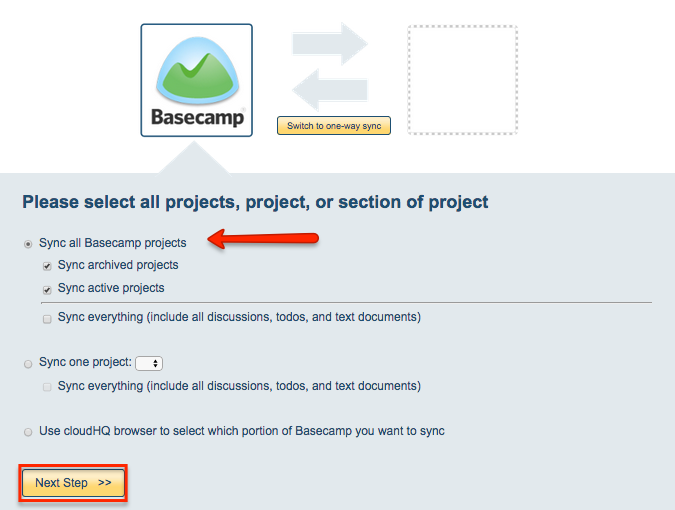
- Click the Google Drive icon:
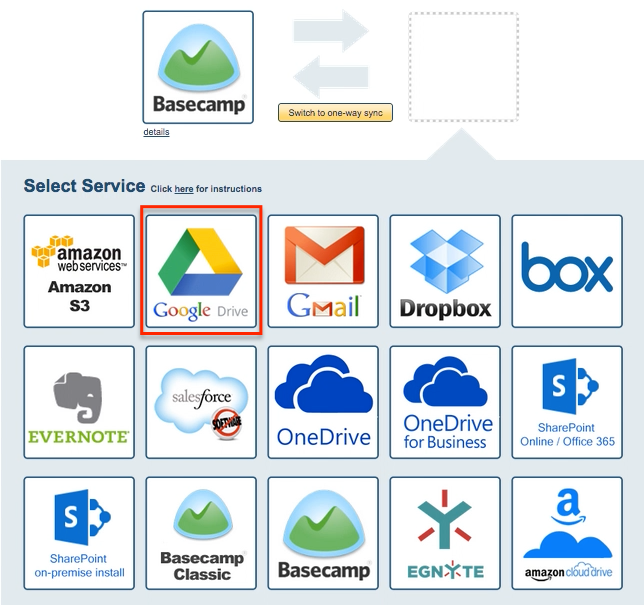
- Select an already-configured Google Drive account or click “Add Google Drive” to add a new Google Drive account:
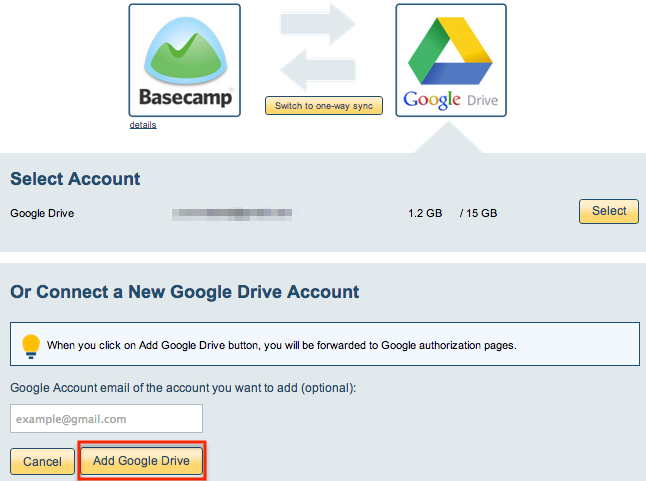
If you click “Google Drive,” you will be forwarded to authorize cloudHQ to access your account:
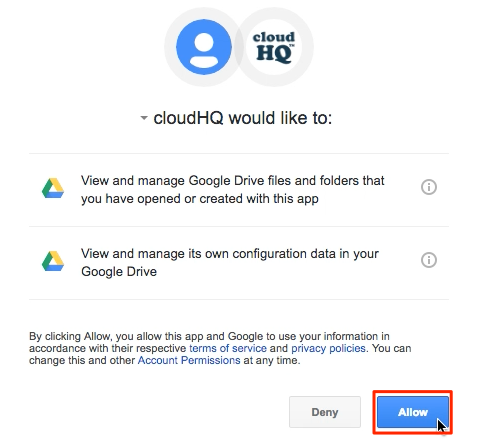
- Select what you’d like to sync for Google Drive, then click “Next”
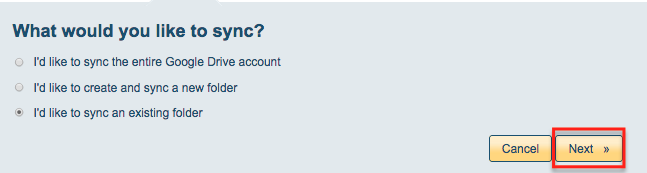
- Select the Google Drive folder you want to sync or click “Create Folder” to create a new one:
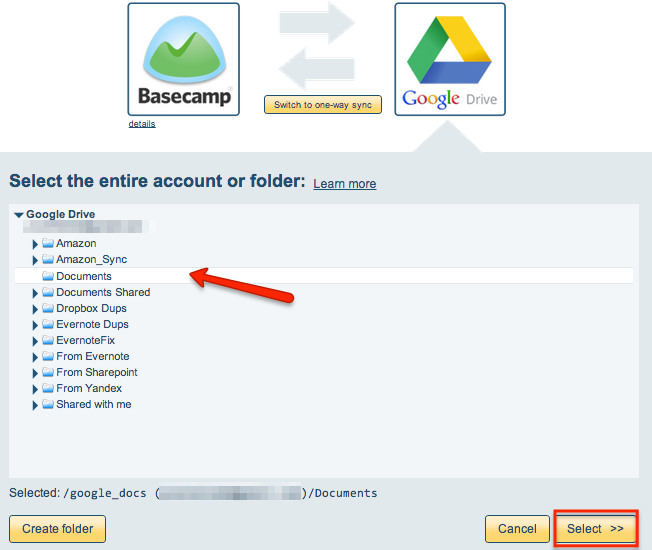
- Choose your options. Synchronization will start automatically:
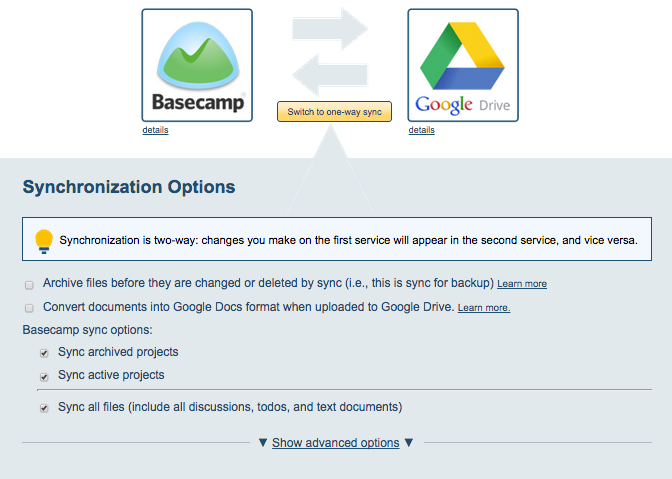
- The synchronization status will display after the initial synchronization.
- Here is How to Monitor Status of Sync.
- An email will confirm the success of the initial synchronization.