Table of Contents
- Introduction
- Google Workspace Preparation
- Authorize cloudHQ to access your Google Workspace domain
- Set up a shared Gmail Label for your Google Workspace domain
Introduction
Google Workspace admins can create, share, and manage Google Workspace label shares for any or all users in their Google Workspace domain. All these operations can be done without any end-user interaction. Furthermore, Google Workspace admins have full visibility into what is being shared, who is sharing, and more.
This means that the Google Workspace admin can do the following:
- Add a domain user to a shared label without the user needing to do anything
- Remove a domain user from a shared label without user involvement
- Remove a shared label
- Modify whether a shared label is read-only or read-write
- Create a shared label and add users to a shared label without user involvement
- Check and monitor which labels and emails are shared in the domain and with whom
Google Workspace Preparation
- Ensure that you are a Google Workspace super admin. The instructions are here.
- Ensure the Google Workspace Administrative API is enabled for your domain. The instructions are here.
Authorize cloudHQ to access your Google Workspace domain
- Go to https://www.cloudHQ.net/services and click the Google Workspace icon:
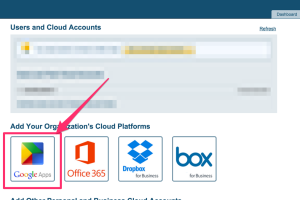
- Enter your Google Workspace super-admin email and follow the wizard steps:
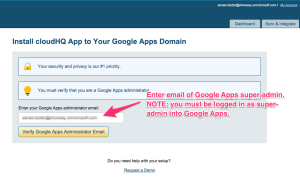
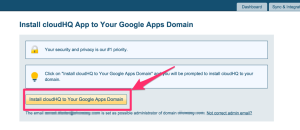
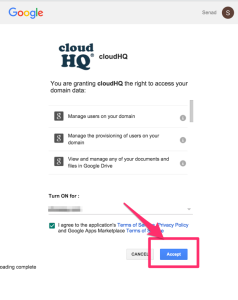
Set up a shared Gmail Label for your Google Workspace domain
As an admin, you can configure the sharing so that it is owned by you or by a member of the team.
If you want to set up sharing owned by a team member, follow these instructions: How to share any Gmail label via web interface.
If you want the sharing to be owned by you as the admin, follow the instructions below:
- Go to https://www.cloudhq.net/share_intro.
- Click Set up a Shared Gmail Label For Your Organization:
- Input the Gmail label you want to share, select users, and click Create Shared Label:
NOTE: If you already have a label created, just enter the exact name of the label. We will detect that the label exists and share it.
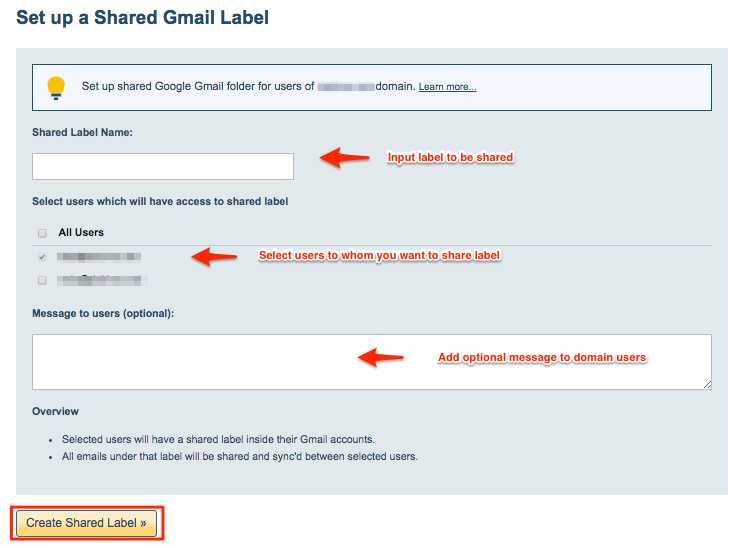
- The sharing sync pair will be created for the selected users:
- The sharing will automatically start.