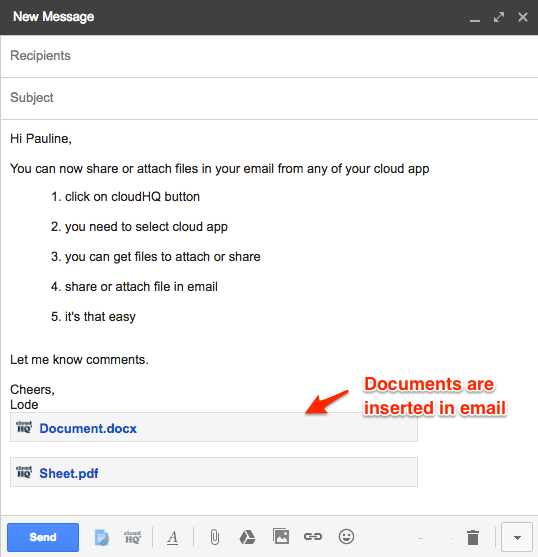Here is how to share and attach files into emails with our chrome extension:
- Install cloudHQ Chrome browser extension Share and Attach Files to Gmail™ from this location: https://chrome.google.com/webstore/detail/share-and-attach-files-in/dgdeilfnkkmcolnfmghjgjmlalanomdf/:
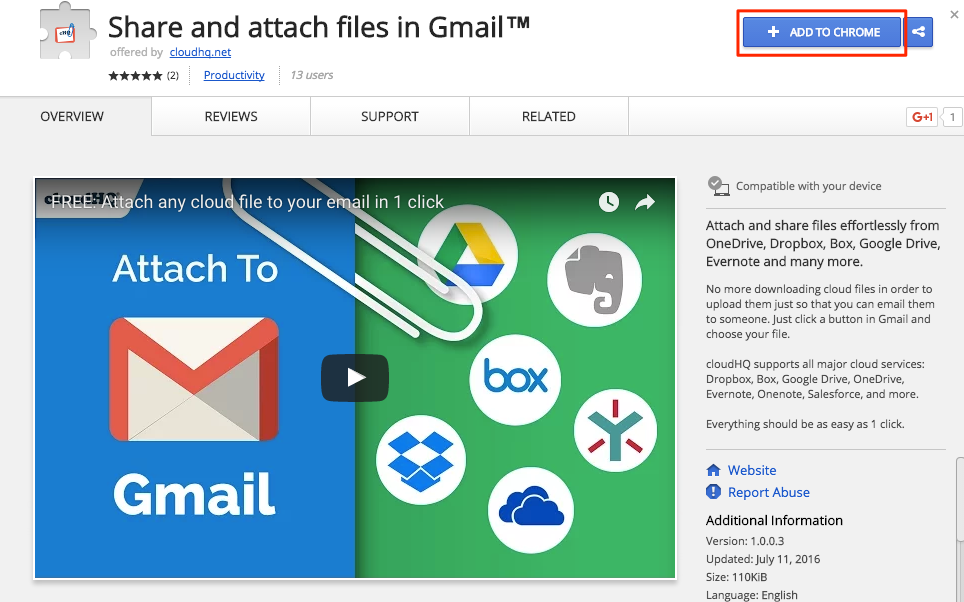
- Add the extension to Chrome so you have the “Insert Share Link using cloudHQ” button in your Gmail:
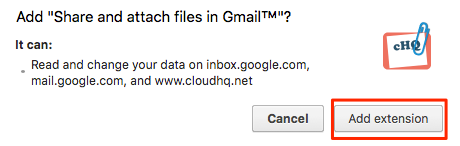
- When you compose emails, you can easily attach or share any file from your cloud apps using the button:
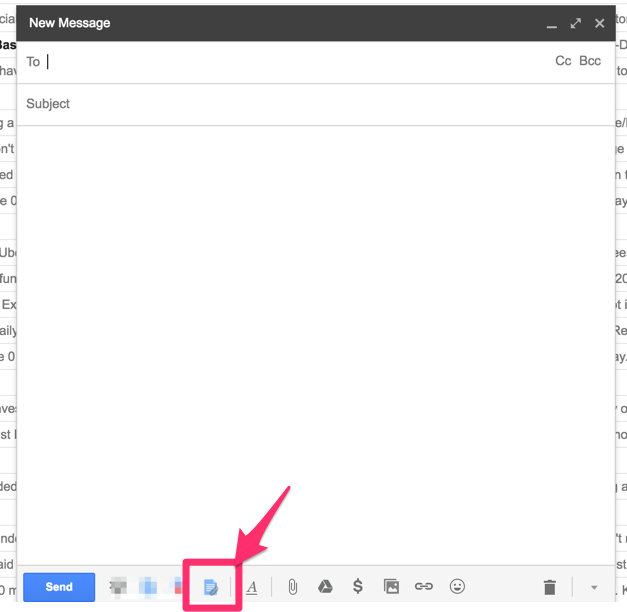
- If you click the cloudHQ button, you will be redirected to the available cloud apps authorized in your cloudHQ account:
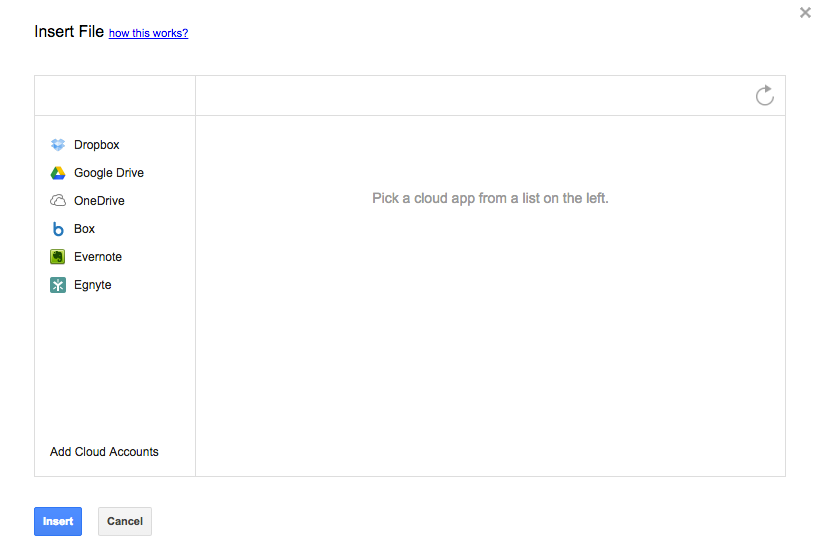
- Choose the cloud app to navigate to the file to be shared or attached:
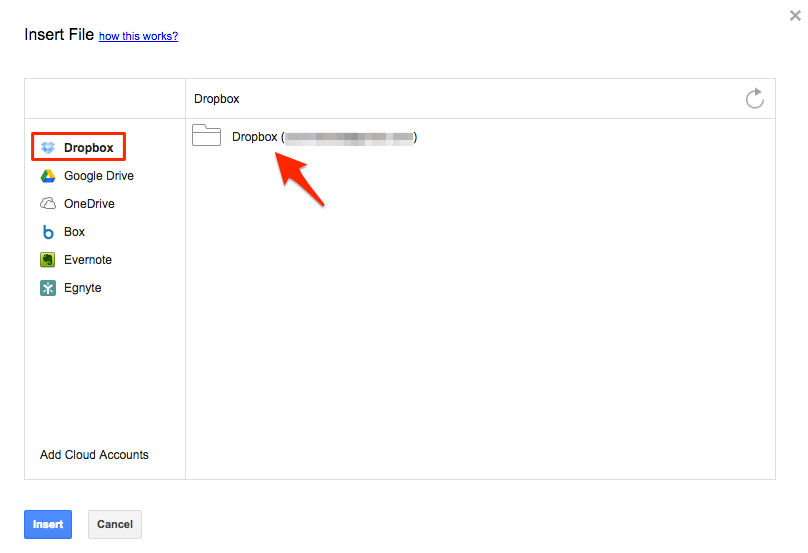
- Choose files from cloud app and click “Insert”:
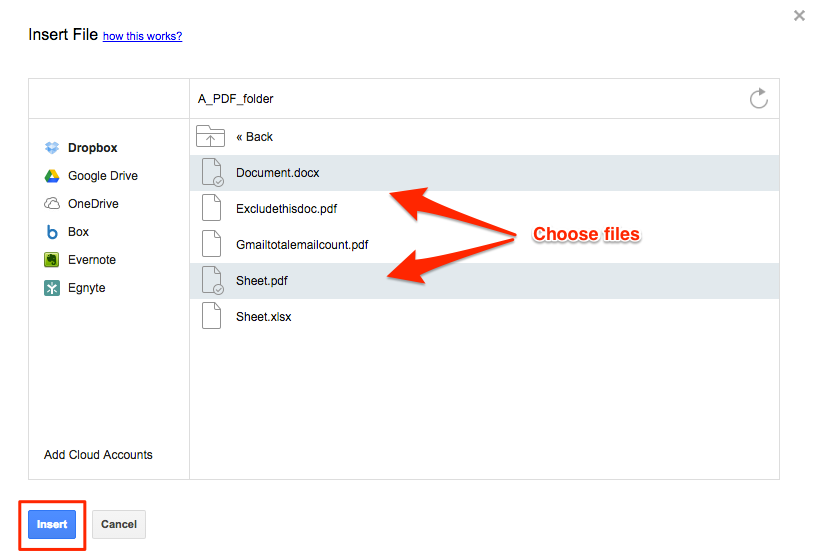
- Your chosen files are now in Gmail: