NOTE: If you want to convert a single email as PDF to OneDrive, please check the following support note: Save a single email to OneDrive.
cloudHQ can save multiple Gmail emails as PDF in the following conversion types:
- Save each conversation in a separate PDF: Export each email into separate PDF files
- Merge all conversation into one PDF: Merge multiple emails into a single PDF file
- Save only attachments: This will not save email body and only attachments will be saved to OneDrive
Here is how you to save multiple Gmail or Google Apps emails as PDF to OneDrive:
- Install the cloudHQ Chrome browser extension Save emails to OneDrive from this location: https://chrome.google.com/webstore/detail/save-emails-to-onedrive/dfjhaoiaccecenmihmpkacpeddolendj/:
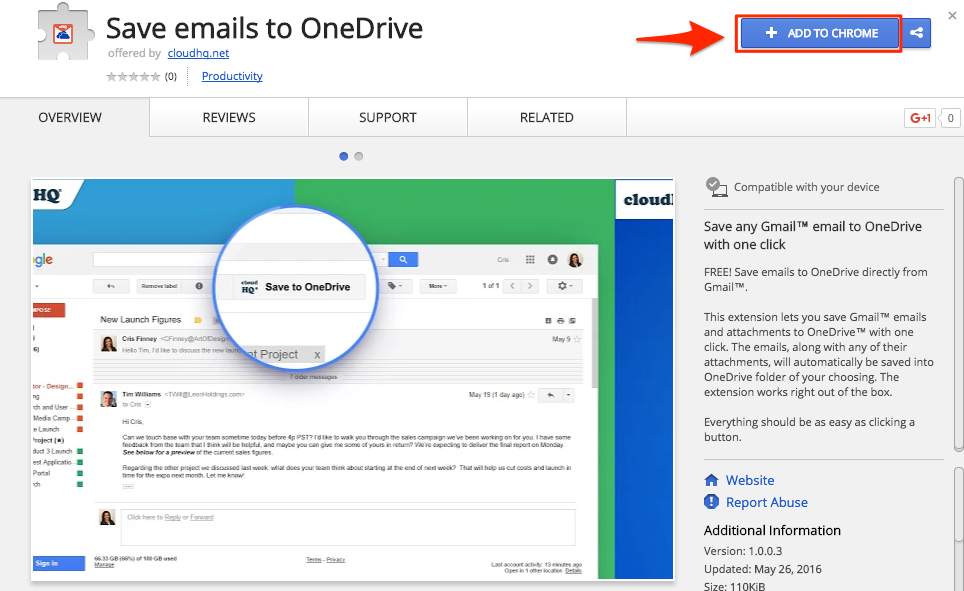
- Add the extension to Chrome so you will have the “Save to OneDrive” button in your Gmail or Google Apps mail:
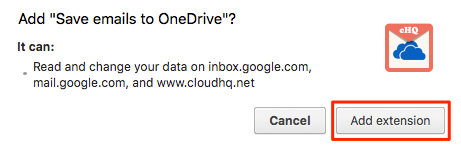
- Choose emails by clicking on the tick box on the left side of Gmail
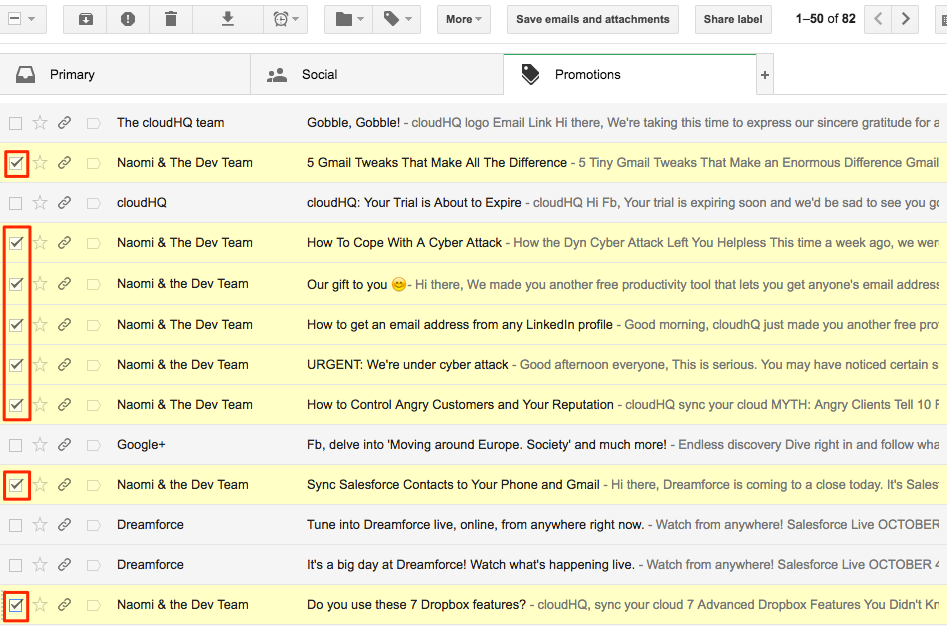
- You will notice the ‘OneDrive’ button on your Gmail or Google Apps mail:

- Click the ‘OneDrive’ dropdown icon to see selection:
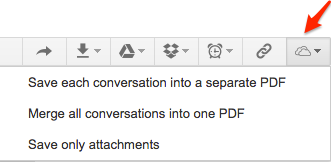
- Choose the type of conversion you want for emails:
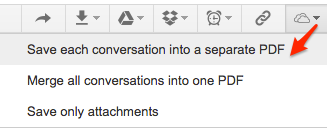
- Click “Add OneDrive Account”:
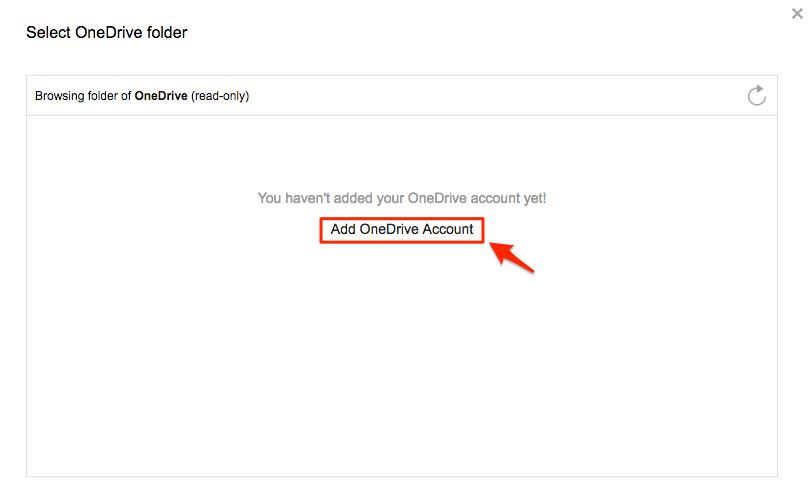
- This will display for a few seconds, then automatically redirect to OneDrive:
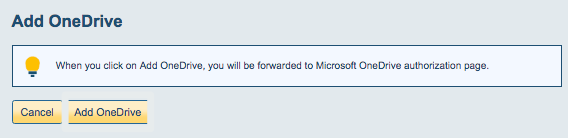
- Sign into your OneDrive account:
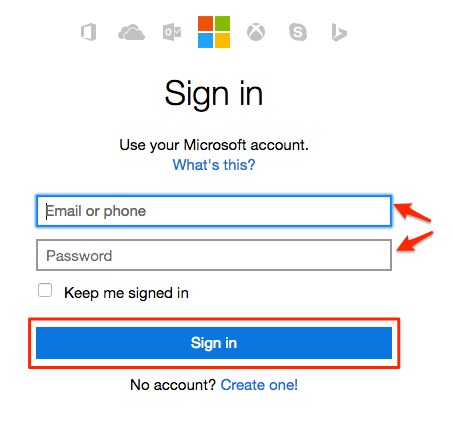
- Authorize cloudHQ in OneDrive:
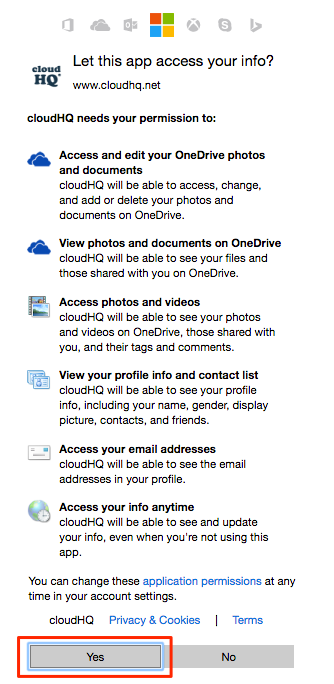
- Select a OneDrive folder to save your Gmail or Google Apps email:
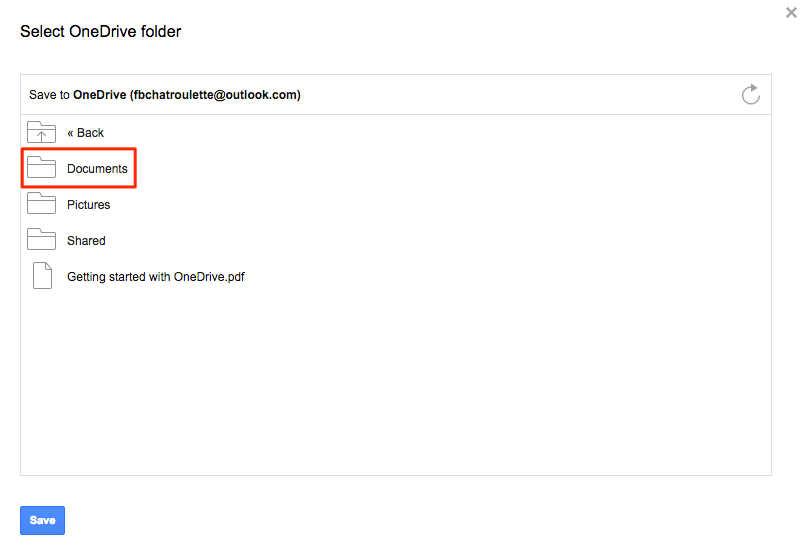
- Click “Save” once you have chosen a location in OneDrive:
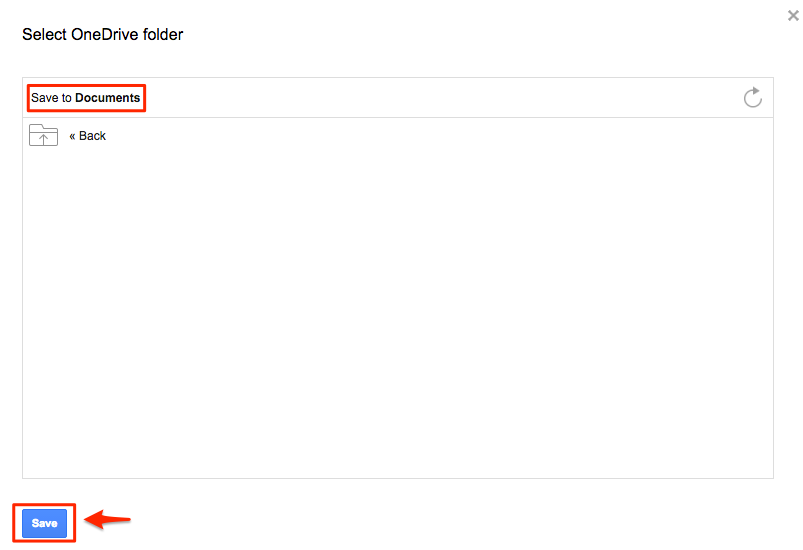
- You will get a message that your Gmail or Google Apps email is being saved to OneDrive:
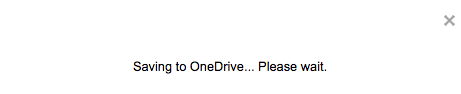
- Your email is now saved in OneDrive. Click “this” if you want to check in OneDrive:
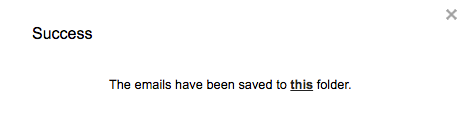
If you get this notification, it means you need to authorize OneDrive:
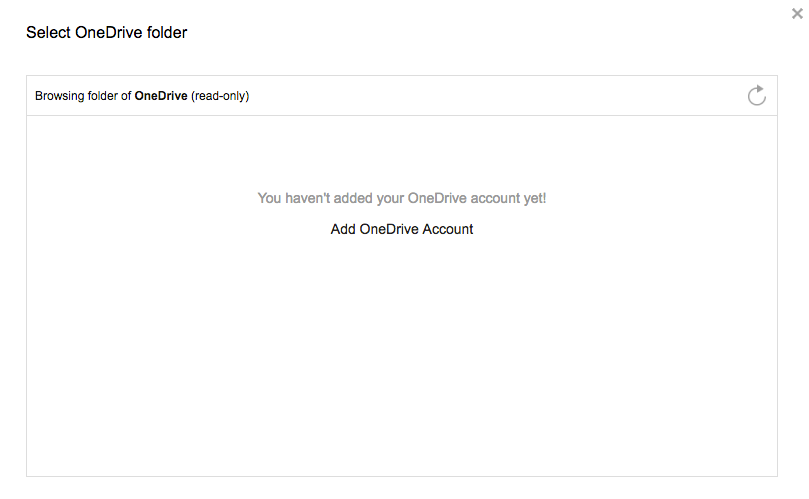
Then go back to your email and click the “Save to OneDrive” button.