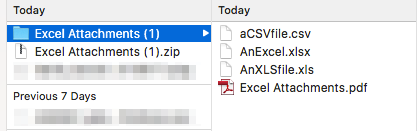NOTE: If you want to download multiple emails as single PDF, use Download emails to PDF instructions instead.
Here is how you can easily save Gmail or Google Apps email with attachments as PDF with our Chrome extension:
- Install cloudHQ Chrome browser extension Save emails as PDF from the following location: https://chrome.google.com/webstore/detail/save-emails-to-pdf/dngbhajancmfmdnmhhdknhooljkddgnk.
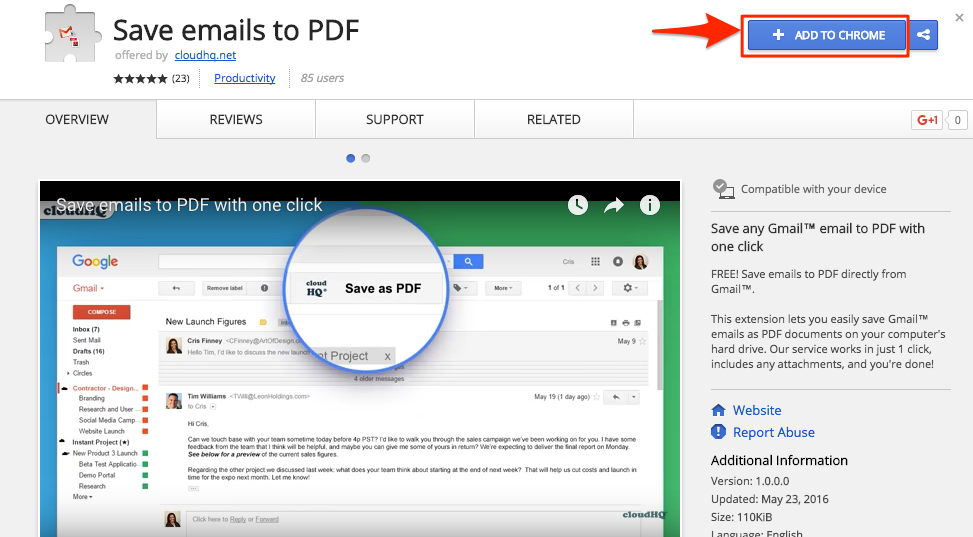
- Add this extension to Chrome so you have the “Save as PDF” button in your Gmail or Google Apps mail:
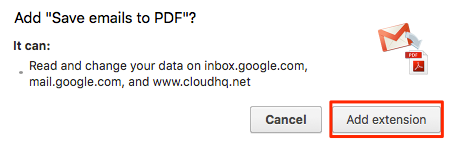
- Open email with attachments and click the “Save as PDF” button in your Gmail™ or Google Apps mail:
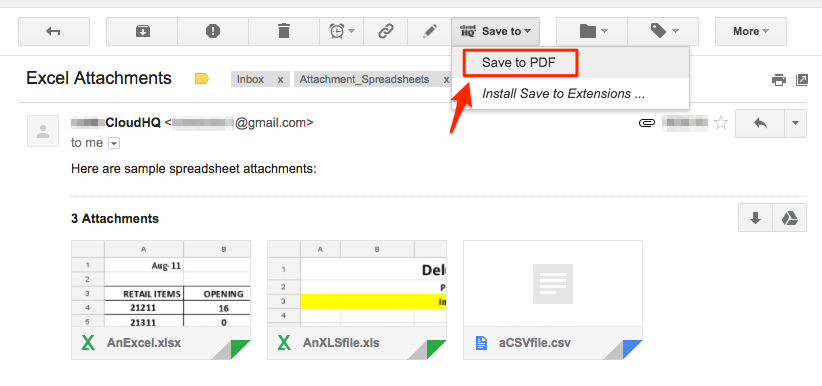
- You will get message that your Gmail or Google Apps email is being saved as a PDF:
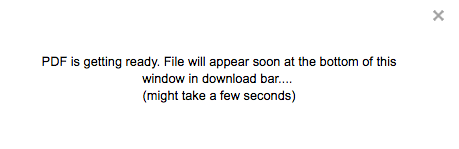
- Your Gmail or Google Apps email will be converted and downloaded as a PDF file along with attachments:
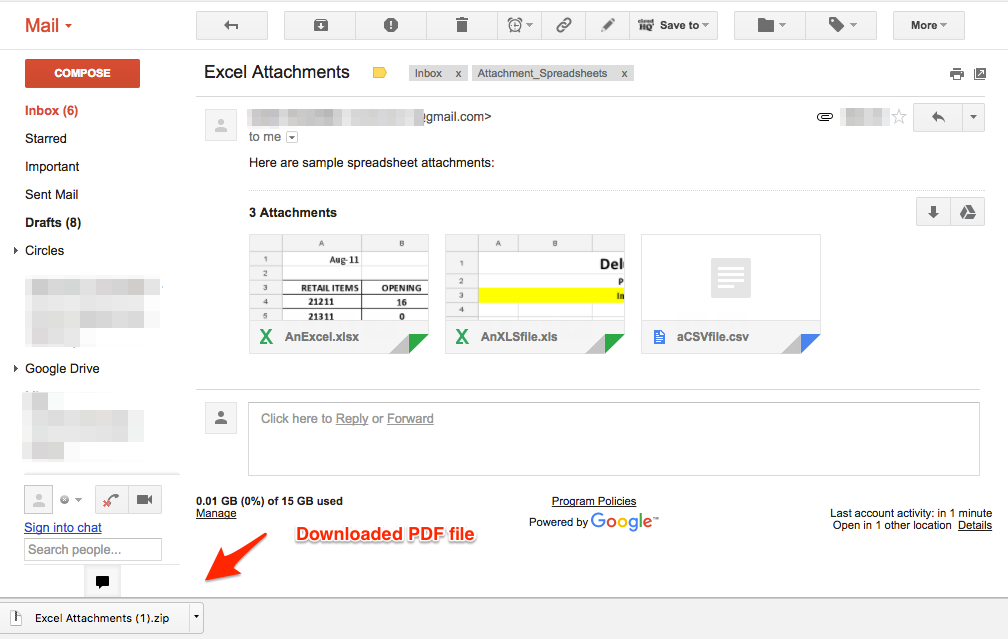
- Your Gmail or Google Apps email is now a PDF file and attachments will be saved to local disk: