Introduction
With Save emails to Google Drive, you can quickly save any email or chat to Google Drive with one click. This feature is called “Quick Save”.
How to use it
- Go to Gmail settings and enable hover actions. Then click Save Changes:
- Now, when you hover over an email, click Quick Save to save it:
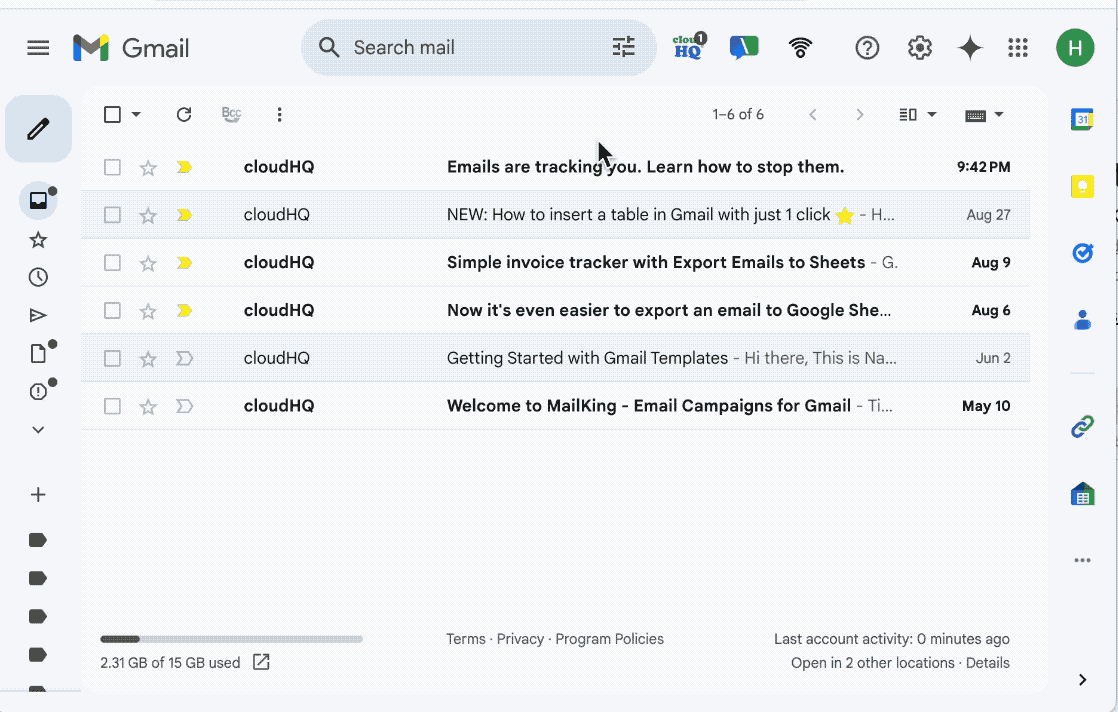
How to change default location for Quick Save feature
To change the default location, click on the Change folder link:
Sharing your saves
Quick Save will automatically create a secure shared link.
The share link appears in the confirmation dialog.
To change sharing permissions, do the following:
- Turn Sharing Off
- Share with everyone in the same domain
- Share with anyone with the link