NOTE: If you are looking to install the Multi Email Forward Chrome extension, please read Getting Started with Multi Email Forward.
This support note explains how cloudHQ Multi Email Forward can be used to forward all emails in a selected label and any emails matching a search query.
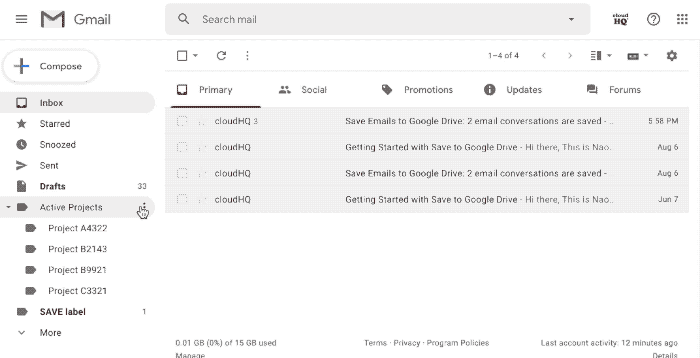
- Go to the label containing the emails that you want to forward.

- Click on options (three dots) next to the label and select Forward all emails in the label:
 NOTE: If you choose the forward option in the Multi Email Forward wizard, keep in mind that it can be affected by Gmail Daily Sending Limits:
NOTE: If you choose the forward option in the Multi Email Forward wizard, keep in mind that it can be affected by Gmail Daily Sending Limits:
Free Gmail and trial Google Apps accounts have a sending limit of 500 messages per day. Paid Google Apps accounts have a limit of 2000 messages per day. - Input a destination email address in the forward window and press Enter or Tab so that the email is marked blue. Please note that you can only input one recipient at a time. Then click the Forward Emails button:

- That’s all! Your messages begin forwarding:

- You can go to Multi Email Forward Dashboard to monitor progress of your forwards:
