If you need to edit the HTML of the template (for example, to modify image, add a table, change fonts, etc.) then you can use HTML editor directly inside Gmail compose window.
Here is how to do it:
- Compose your email and click the “Insert Template” button on your Gmail to select from pre-made or customized templates:

- Select the template you want to use by clicking on the image:

- The template will load in your Gmail. Click on ‘HTML editor’ icon in the ‘Compose Email’ toolbar:
- The new window with HTML editor and preview will open:
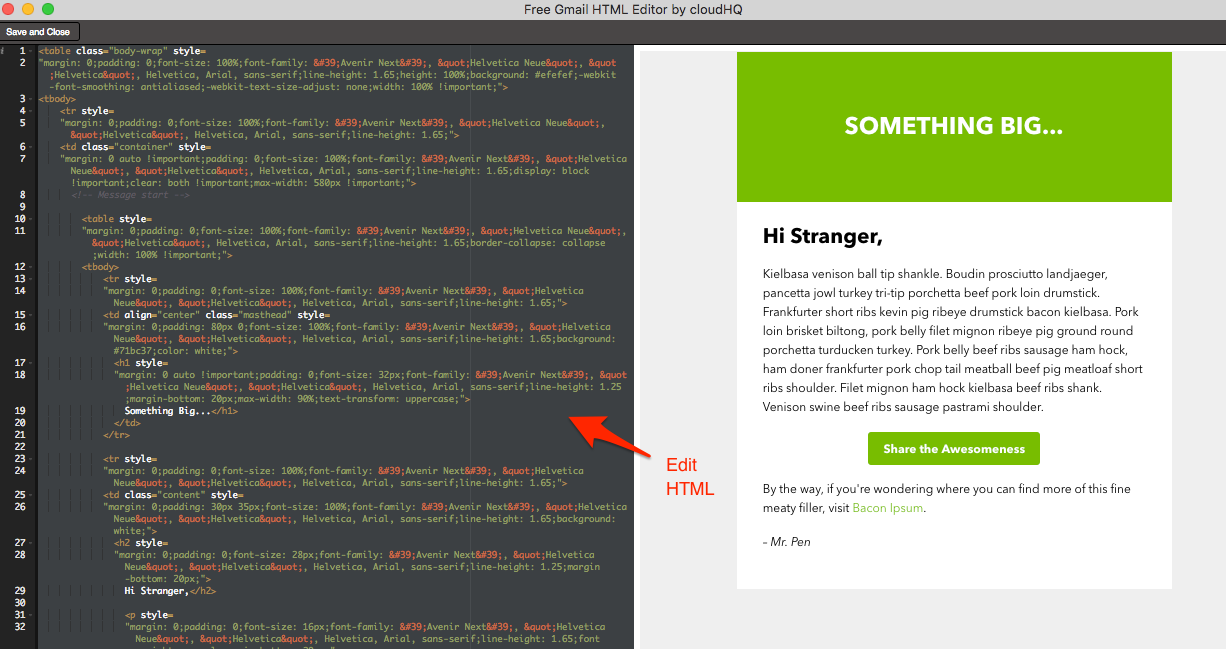
- Click ‘Save and Close’ icon in the Gmail HTML Editor page to save HTML changes:

- Change the subject of your Gmail draft – the subject of the draft will be the name of your template
- Now save a new template by clicking the “Save Draft As Template” button:

- You will be asked where you want to save created template:
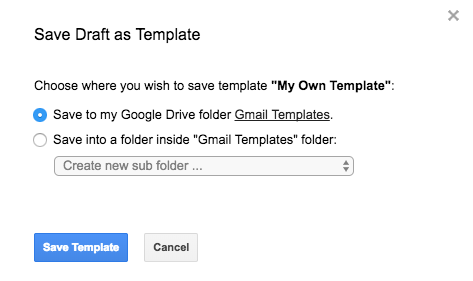
- You will get a message that your template is being saved:
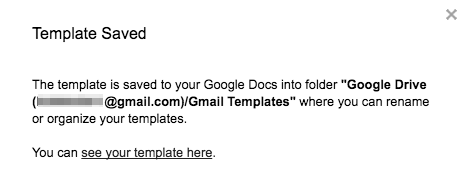
how to change images in templates
