Below, you’ll find instructions for how to use cloudHQ’s Chrome extension Gmail Templates to create and save Gmail templates:
- Open a new message. Click the Insert Template button on your toolbar to select from pre-made or customized templates:
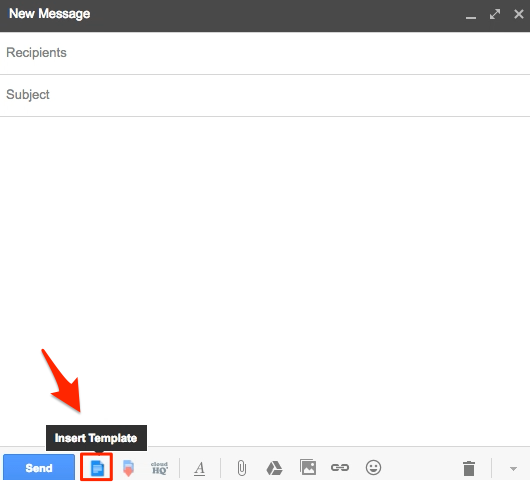
- Depending on your plan, select the template:
- The template will load in your Gmail or G Suite email:
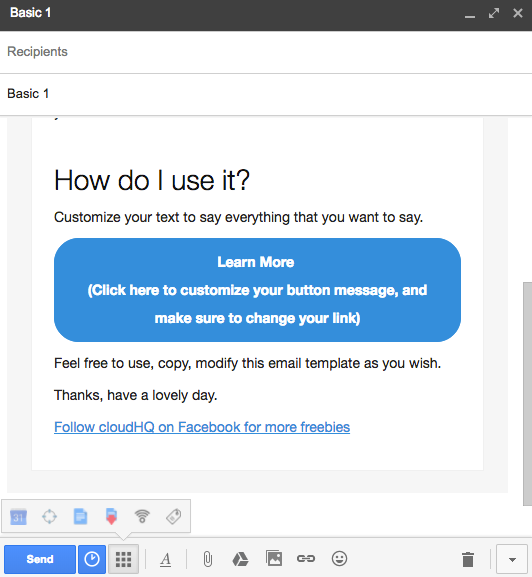
- Do some editing to customize the template (you’re getting ready to save it as a new template):

- Now, click the Save Draft As Template button:
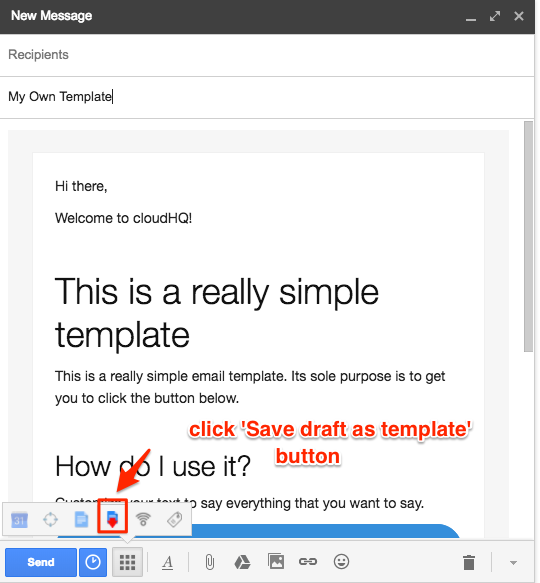
- You will be asked where you want to save your created template:
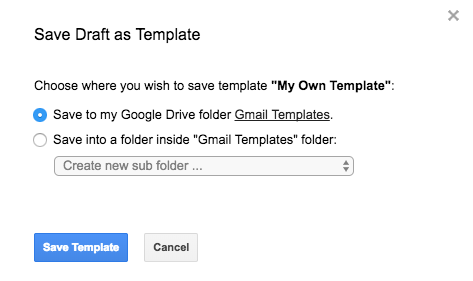
- You’re done! You’ll receive a message confirming that your template has been saved:
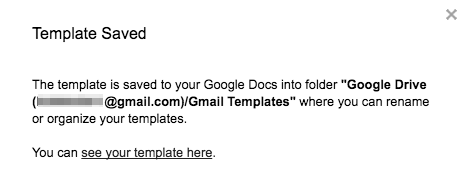
How do i create my own template?

