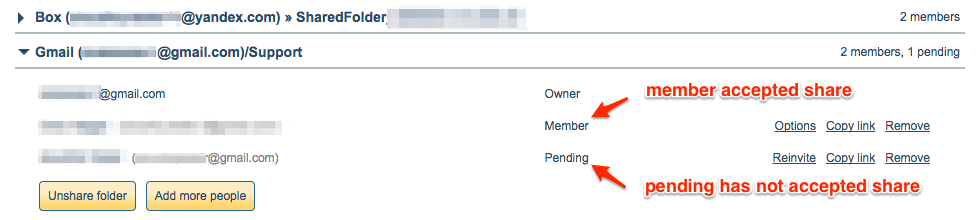Here are short instructions for how to check if invitees have accepted a shared folder or label:
Note: The owner or inviter is assumed to be logged into their own cloudHQ account to see this.
- Go to the Share tab.
- Click the dropdown of the shared folder to check who has accepted or not:
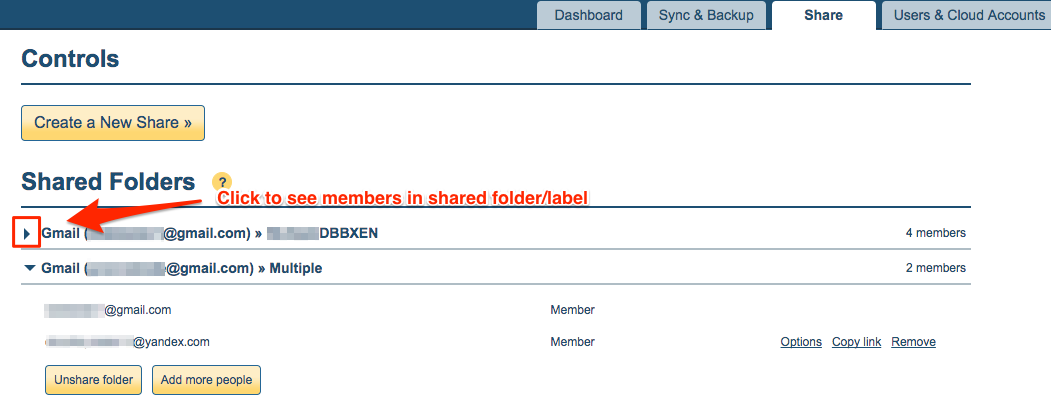
- If you see “Member” beside a member’s email, that means the share has been accepted by invitee.
If you see “Pending” beside member’s email, that means the share has not been accepted yet: