Here are short instructions for how to back up a OneNote notebook to a Dropbox folder:
- Start the synchronization wizard to backup two cloud accounts:
- Select an already-configured OneNote account or click “Add OneNote” to add a new OneNote account:
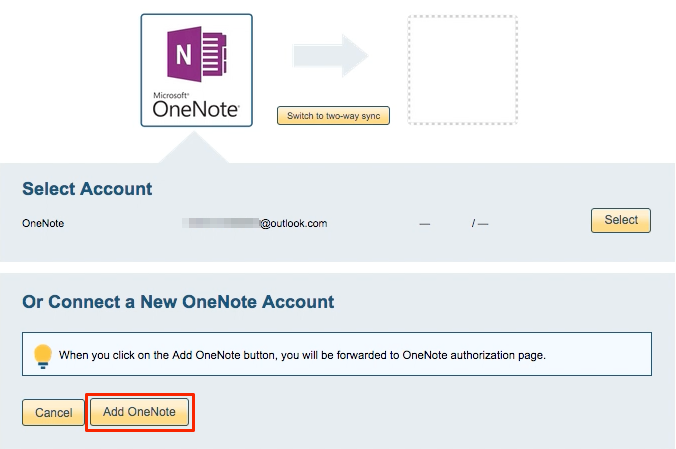
- If you click “Add OneNote,” you will be forwarded to authorize cloudHQ to access your account:
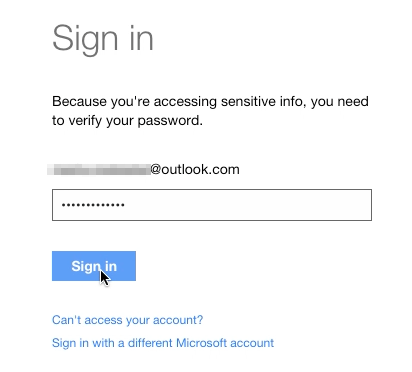
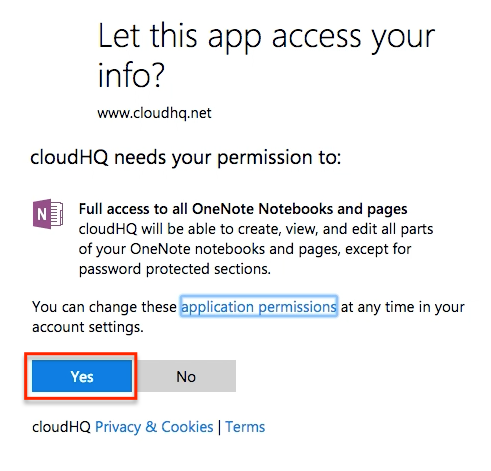
- Select the OneNote notebook to sync or click “Create folder” to create a new OneNote folder:
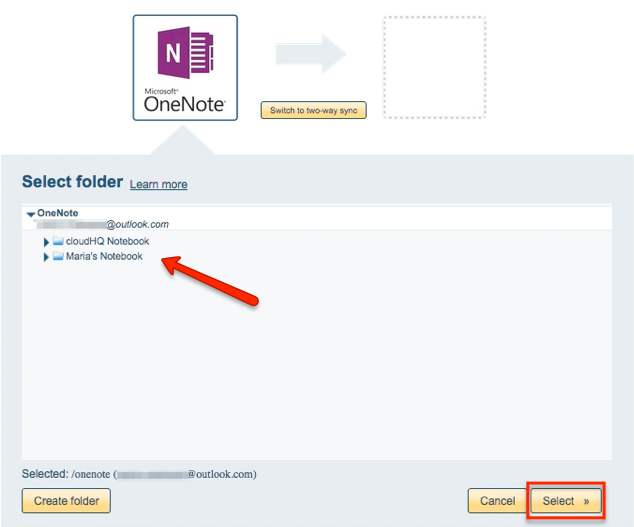
- Click the Dropbox icon:
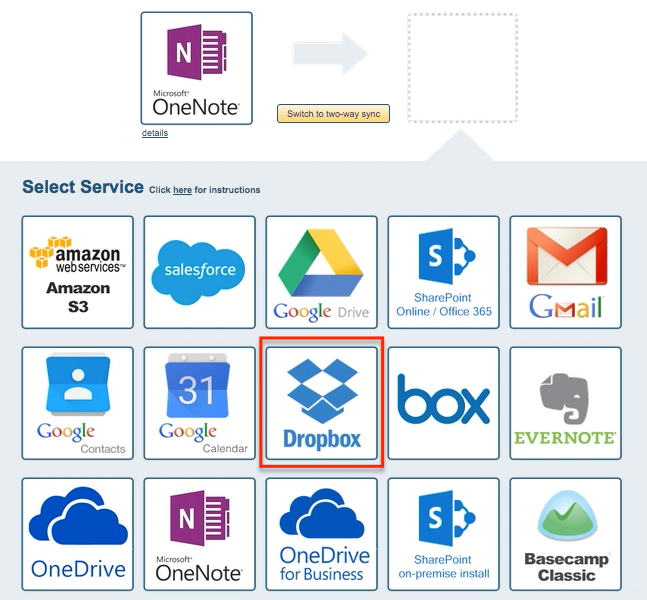
- Select an already-configured Dropbox account or click “Add Dropbox” to add a new Dropbox account:
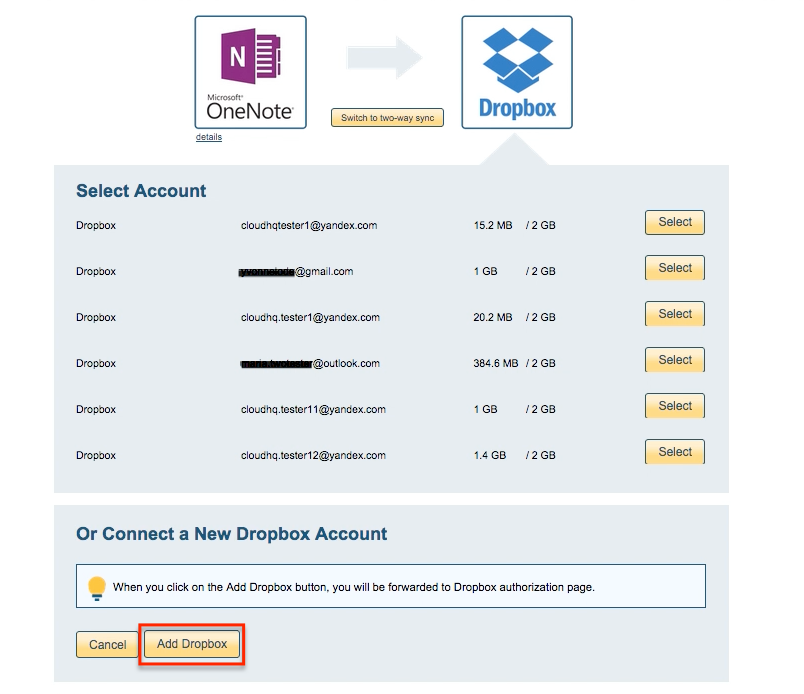
- If you click “Add Dropbox,” you will be forwarded to authorize cloudHQ to access your account:

- Select what you’d like to sync, then click “Next”:
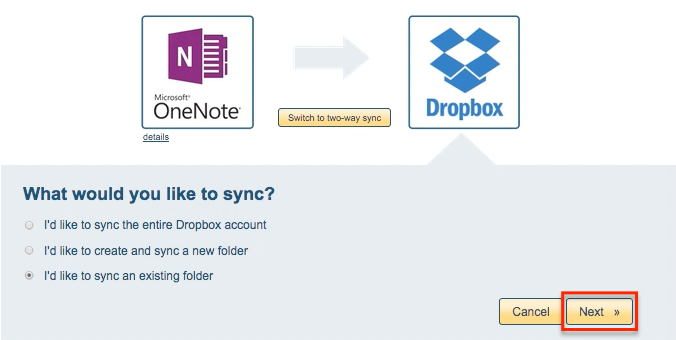
- Select the Dropbox folder you want to sync or click “Create Folder” to create a new one:
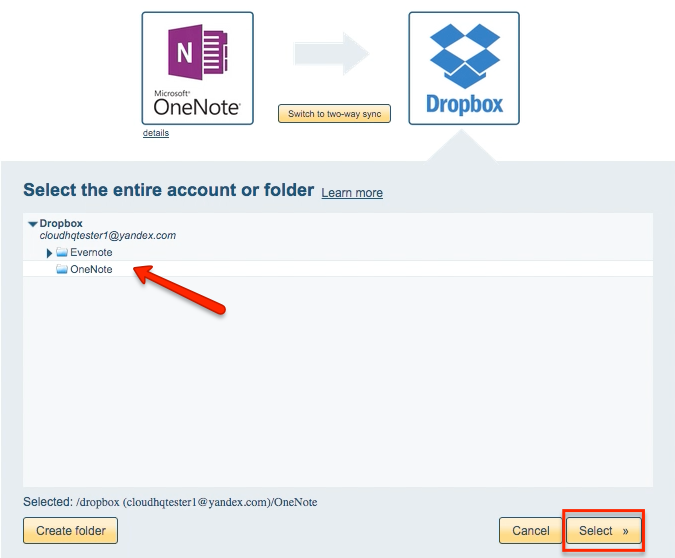
- Select synchronization options. Synchronization will start automatically:
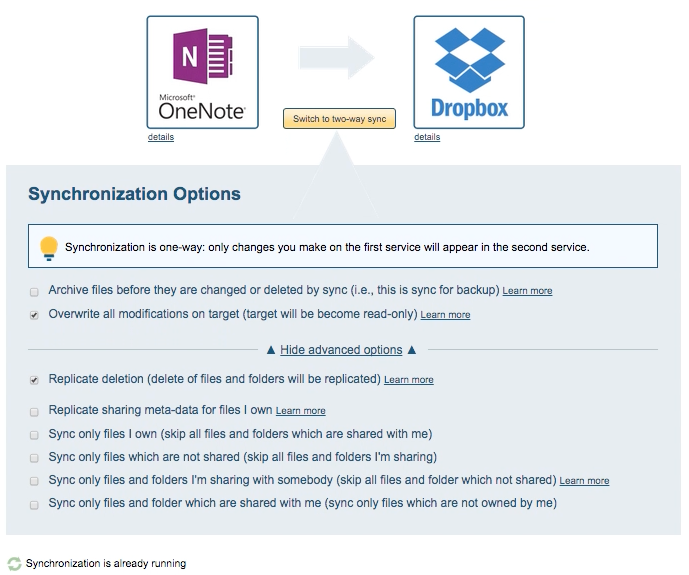
- Synchronization will start – Here is How to Monitor Status of Sync
- You will receive an email confirming the success of the initial synchronization.