Here are short instructions for how to back up a OneNote notebook to Evernote:
- Start synchronization wizard to backup two cloud accounts.
- Select an already-configured OneNote account or click “Add OneNote” to add a new OneNote account:
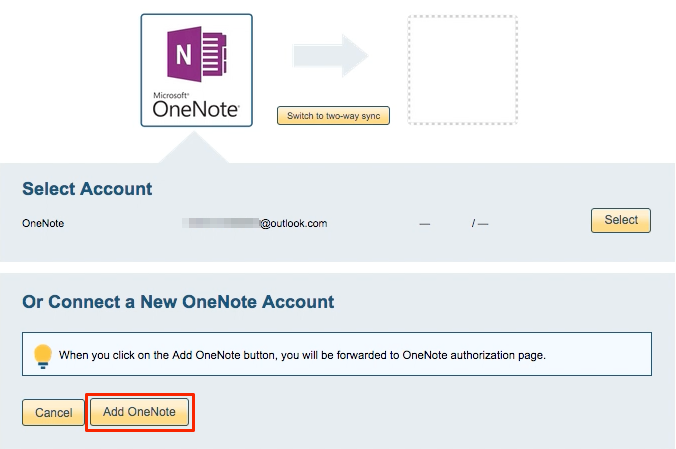
- If you click “Add OneNote,” you will be forwarded to authorize cloudHQ to access your account:
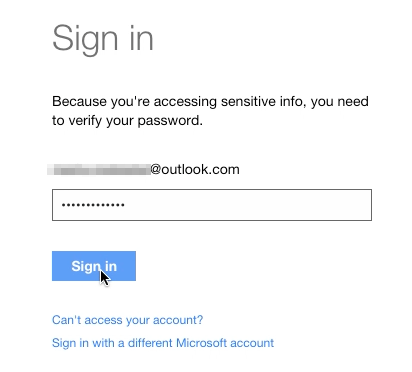
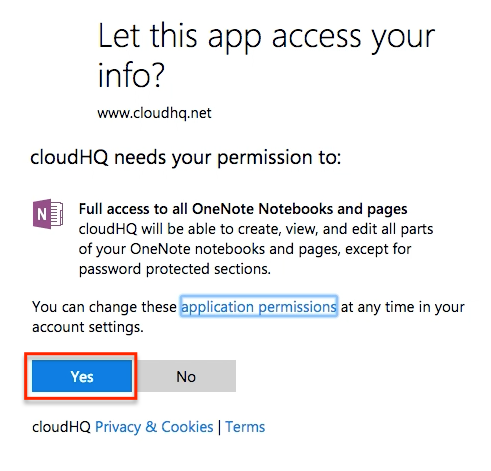
- Select the OneNote notebook to back up:
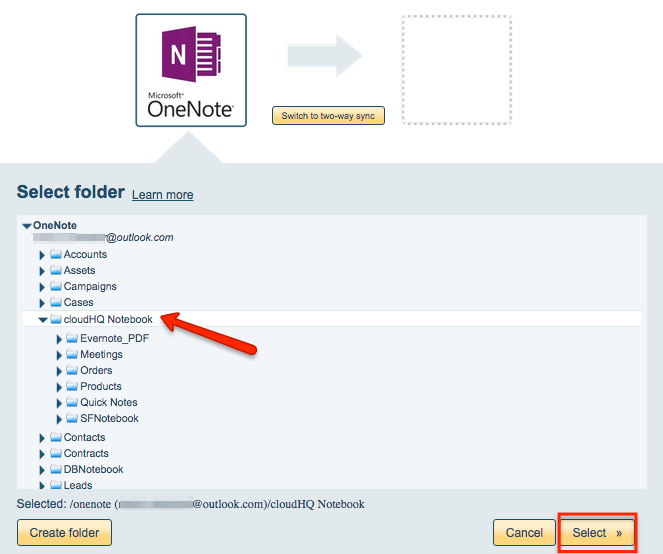
- Click the Evernote icon:
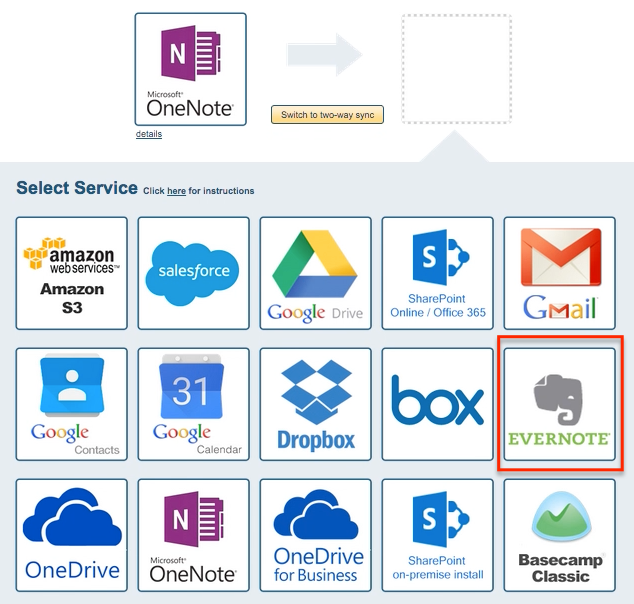
- Select one of the already-configured Evernote accounts or add a new Evernote account:
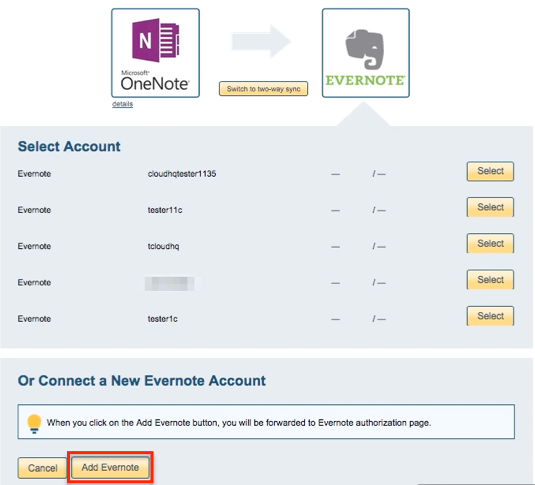
- If you click “Add Evernote,” you will be forwarded to authorize cloudHQ to access your account:
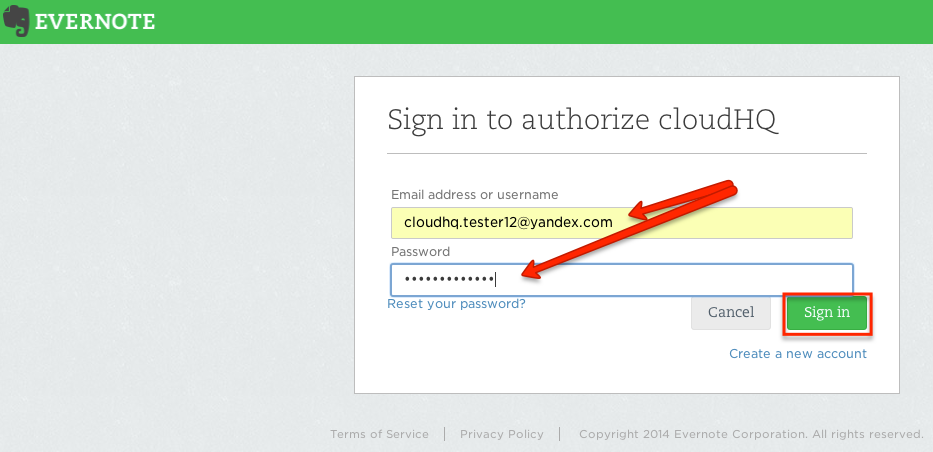
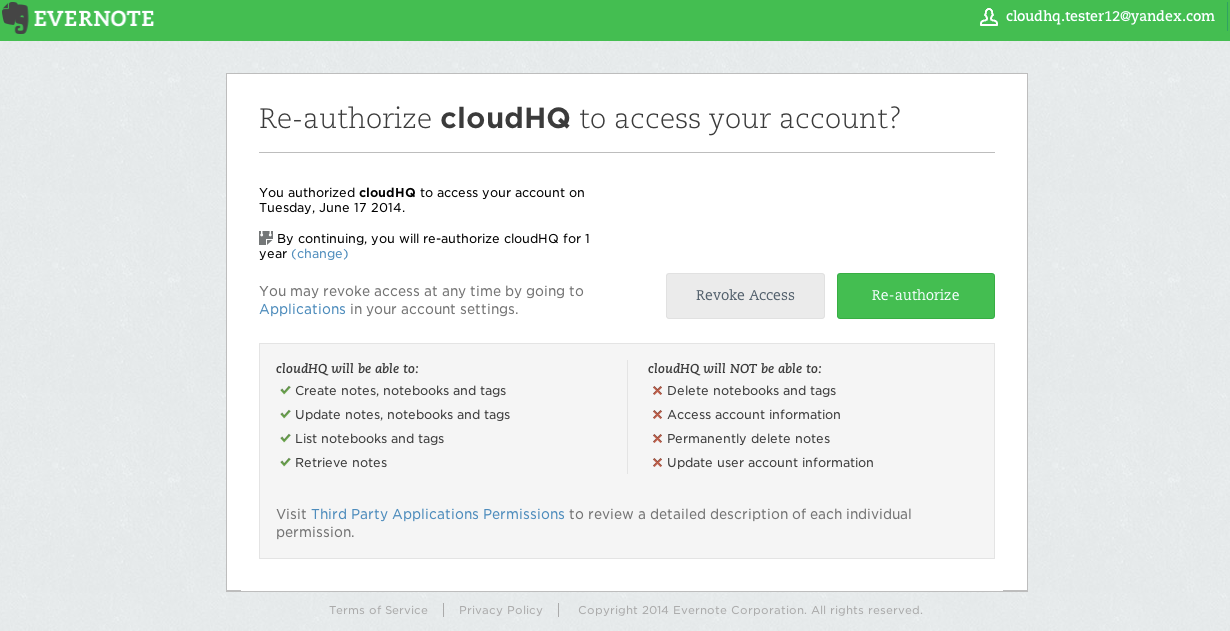
- Select “Stacks and Notebooks,” select one of your Evernote notebooks where you want to back up your data, or click “Create folder” to create a new one:
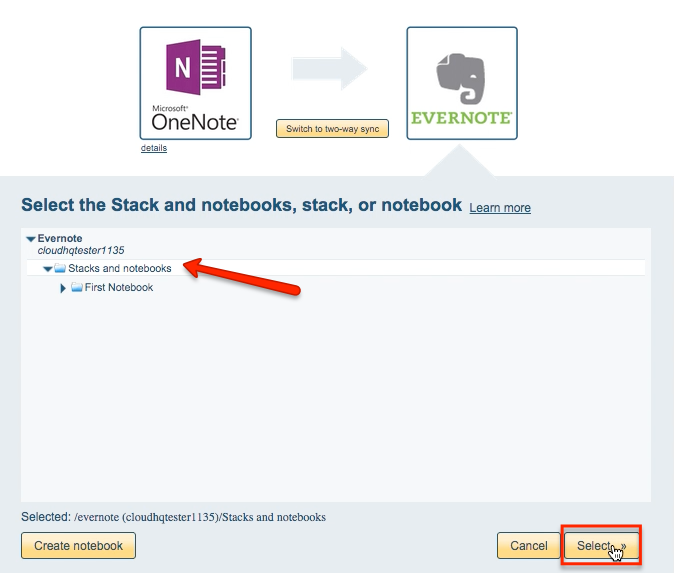
- Choose your options. Synchronization starts automatically:
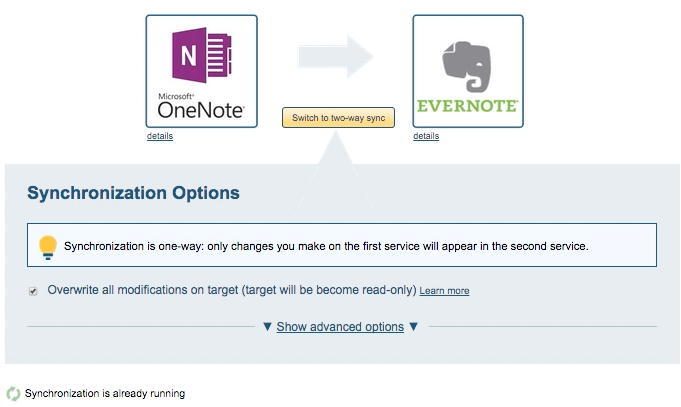
- The synchronization status will display after the initial synchronization.
- Here is How to Monitor Status of Sync.
- You will receive an email confirming the success of the initial synchronization.