Here are short instructions for how to back up Office 365 Contacts to Outlook:
- Start the synchronization wizard to sync two cloud accounts.
- Double-click the Office 365 Contacts icon:
![]()
- Select an already-configured Office 365 Contacts account or add a new account:
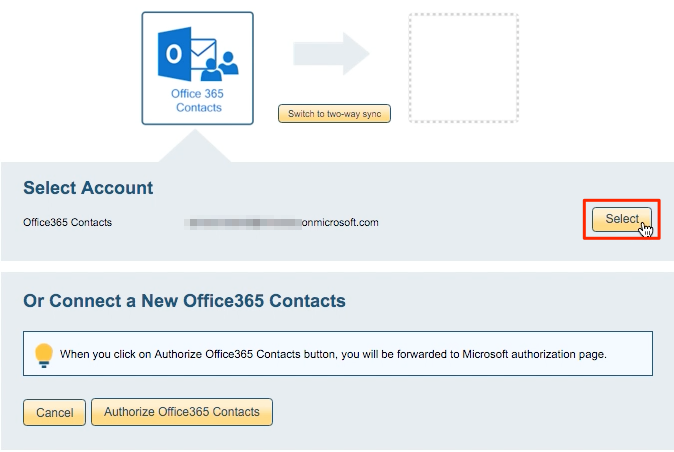
- Select the “All Contacts” folder for your Office 365 Contacts:
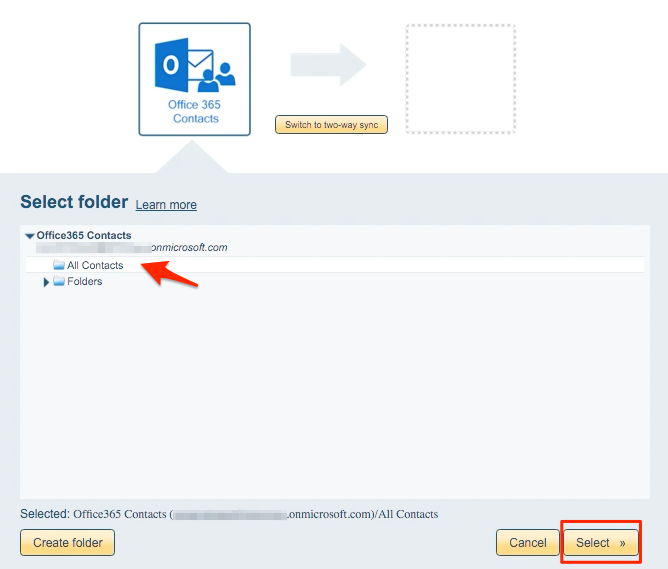
- Click the Outlook icon:
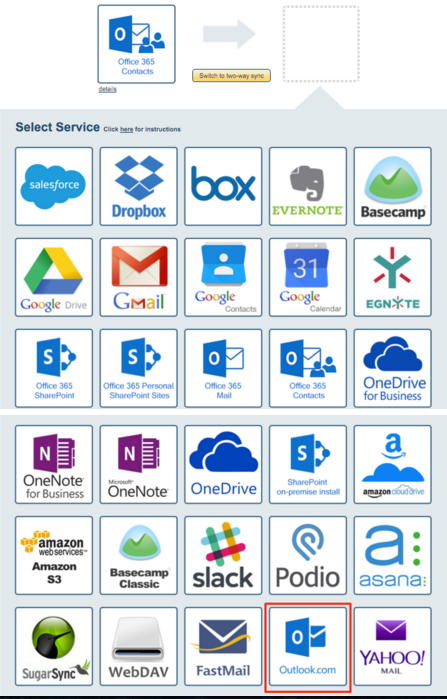
- Select an already-configured Outlook account or add a new Outlook account:
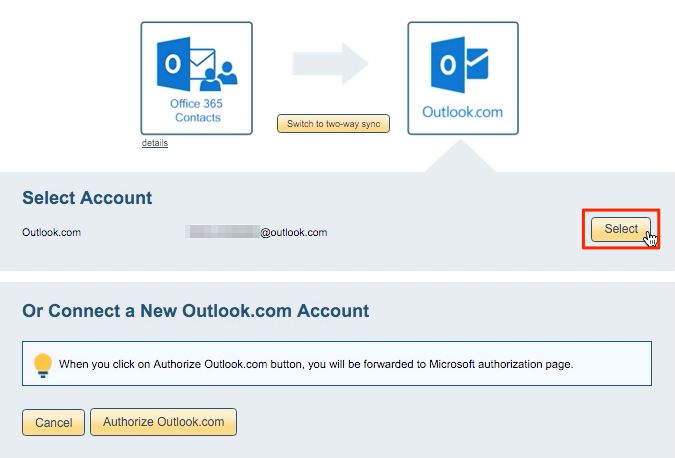
- If you click “Authorize Outlook,” you will be forwarded to authorize cloudHQ to access your account:

- Select an existing Outlook label or click “Create Label” for a new one:
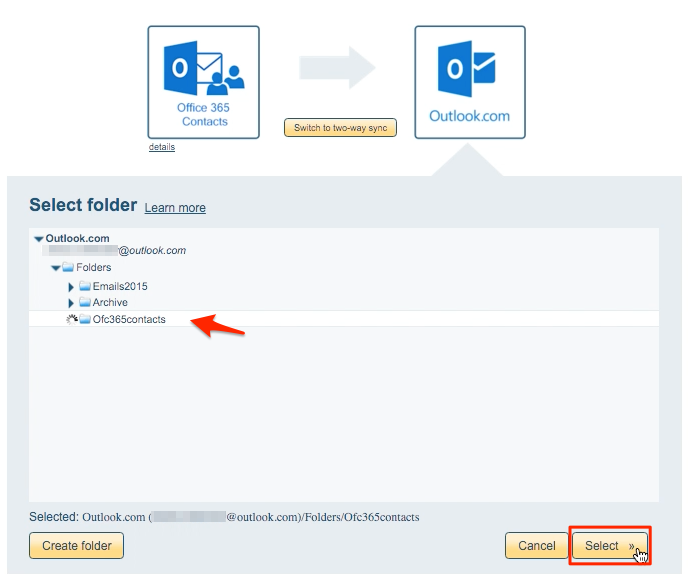
- Choose your options. Synchronization will start automatically:
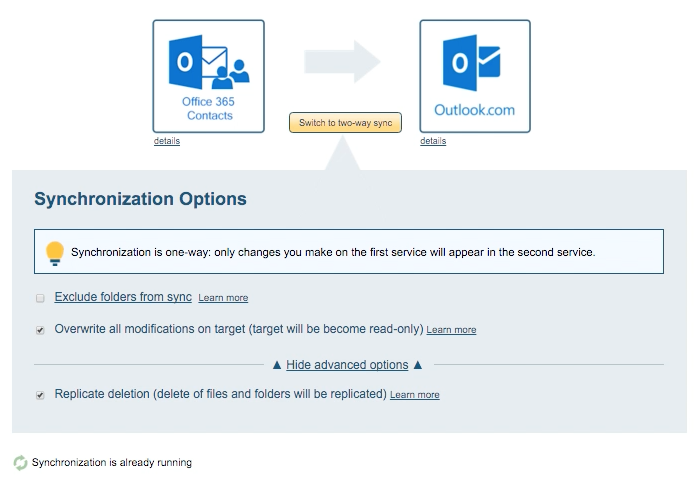
- Here is How to Monitor Status of Sync.
- An email will confirm the success of the initial synchronization.