Note: You can back up contacts into Gmail as files but not as Google contacts into other Gmail accounts.
Here are short instructions for how to back up Office 365 Contacts to Gmail.
- Start the synchronization wizard to sync two cloud accounts
- Double-click the Office 365 Contacts icon:
![]()
- Select an already-configured Office 365 contacts account or add a new account:
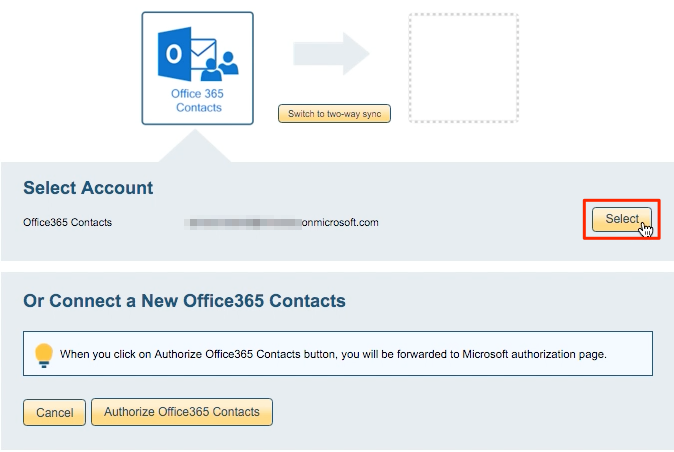
- Select the “All Contacts” folder for Office 365 Contacts:
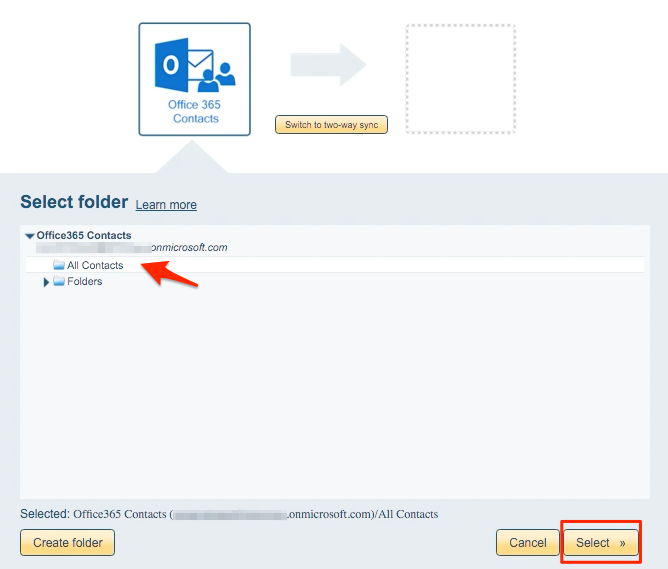
- Click the Gmail icon:
![]()
- Select an already-configured Gmail account or add a new Gmail account:
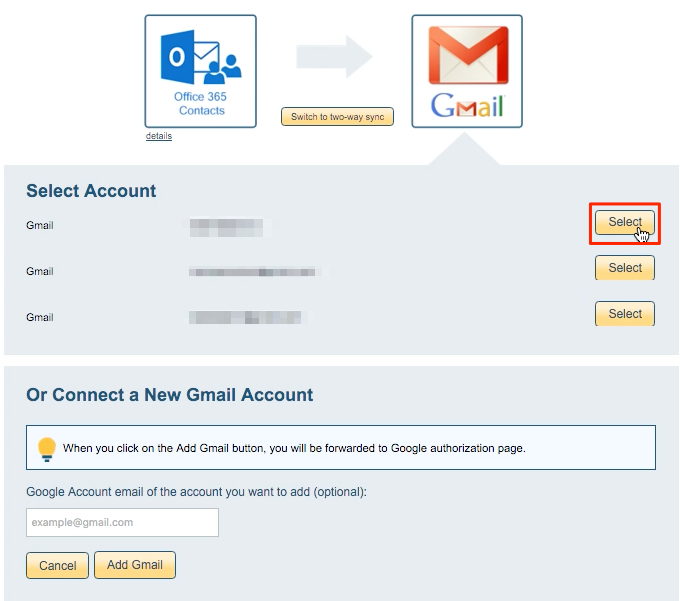
- If you click “Add Gmail,” you will be forwarded to authorize cloudHQ to access your account:
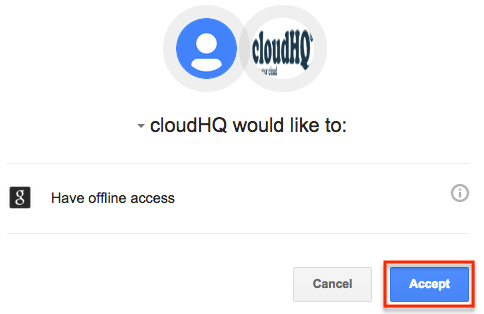
- Select an existing Gmail label or click “Create Label” for a new one:
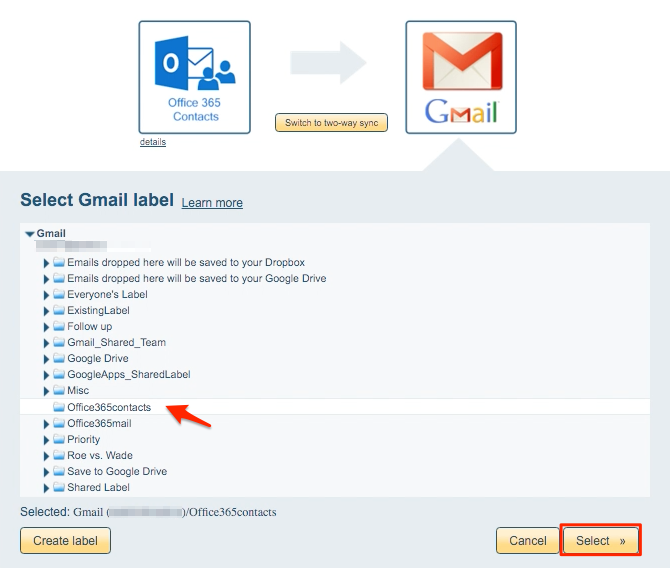
- Choose your options. Synchronization will start automatically:
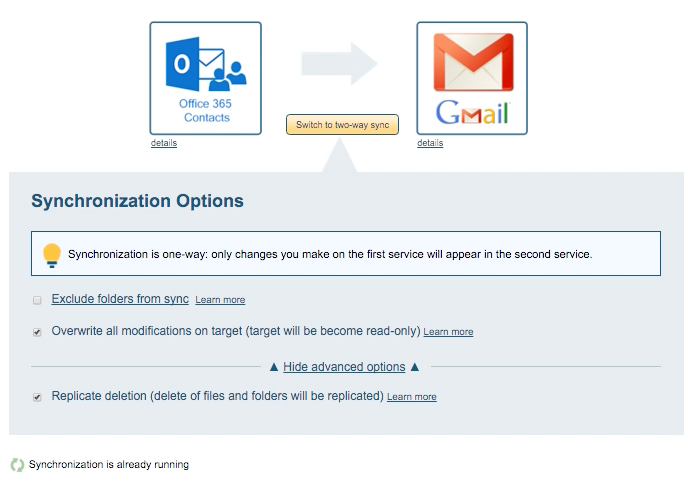
- Here is How to Monitor Status of Sync.
- An email will confirm the success of the initial synchronization.