Here are short instructions on how to back up a Google Drive folder to another Google Drive account:
- Start the synchronization wizard to sync two cloud accounts.
- Click the Google Drive icon:
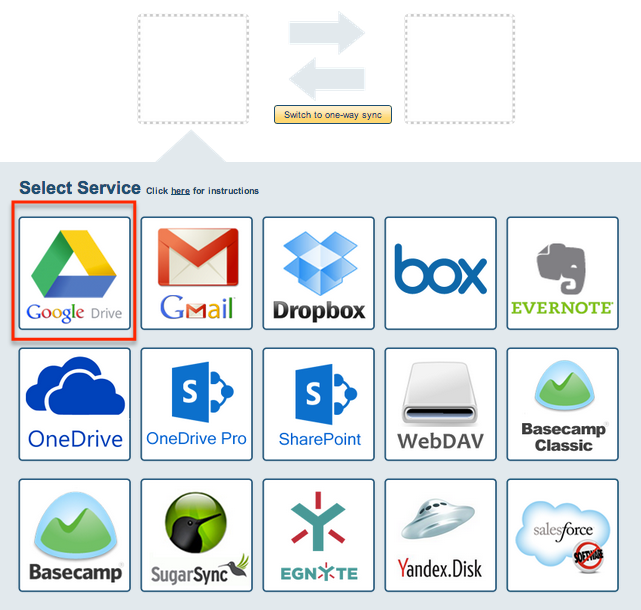
- Select an already-configured Google Drive account or click “Add Google Drive” to add a new Google Drive account:
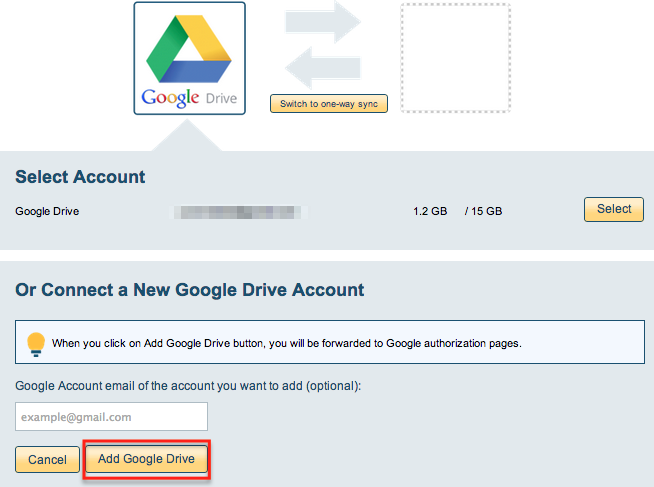
- If you click “Add Google Drive,” you will be forwarded to authorize cloudHQ to access your account:
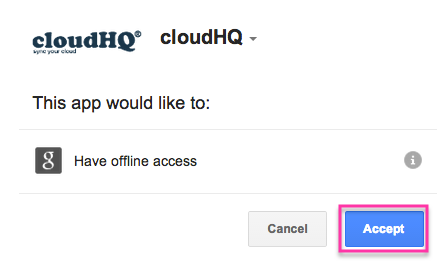
- Select what you’d like to sync, then click “Next”:
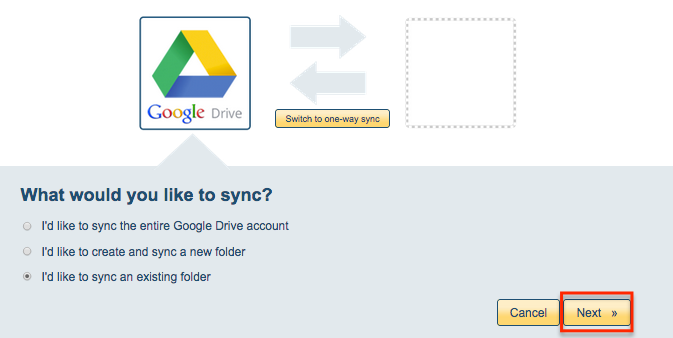
- Select a Google Drive folder to sync or click “Create folder” to create a new Google Drive folder:
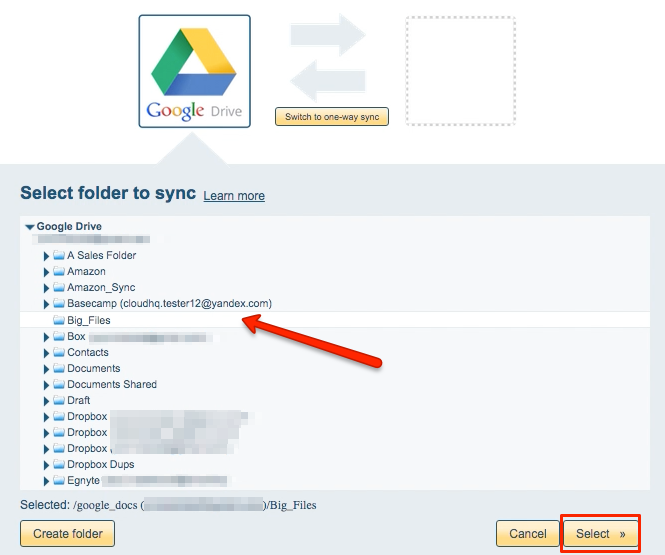
- Click the Google Drive icon:
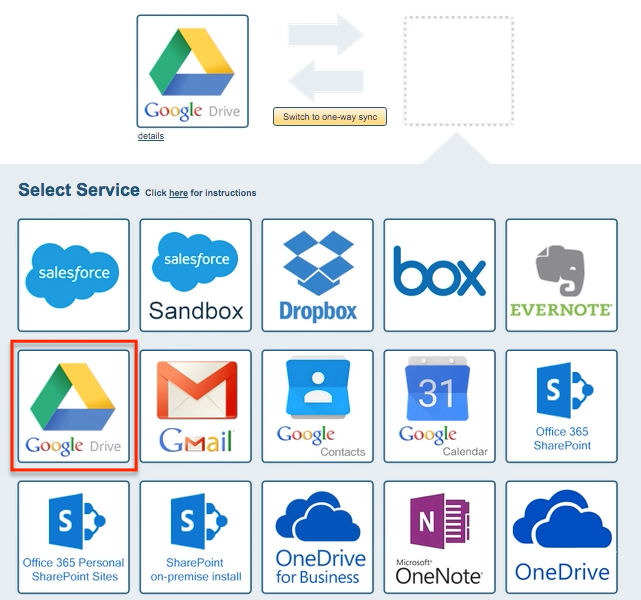
- Select an already-configured Google Drive account or add a new Google Drive account:
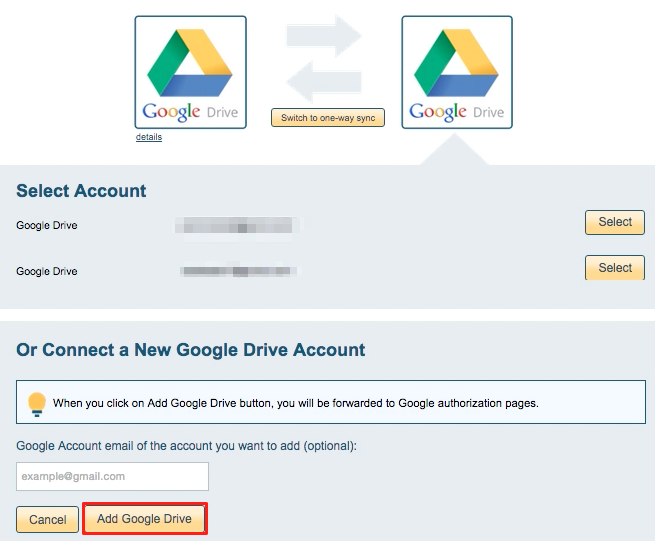
- If you click “Add Google Drive,” you will be forwarded to authorize cloudHQ to access the account:
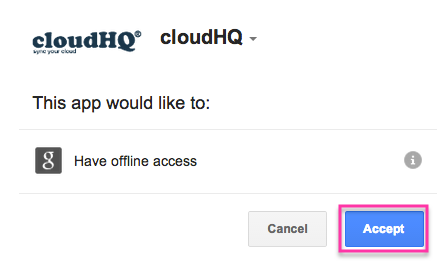
- Select what you’d like to sync, then click “Next”:
- Select the Google Drive folder you want to back up or click “Create folder” for a new one:
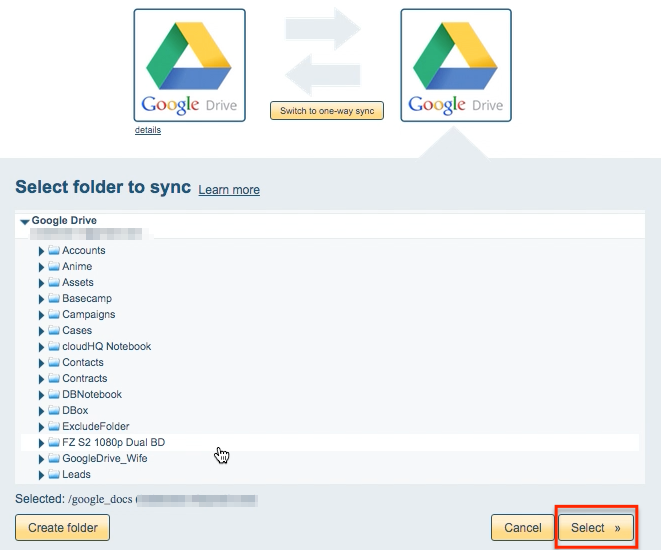
- Click “Switch to one-way sync” to create a backup:
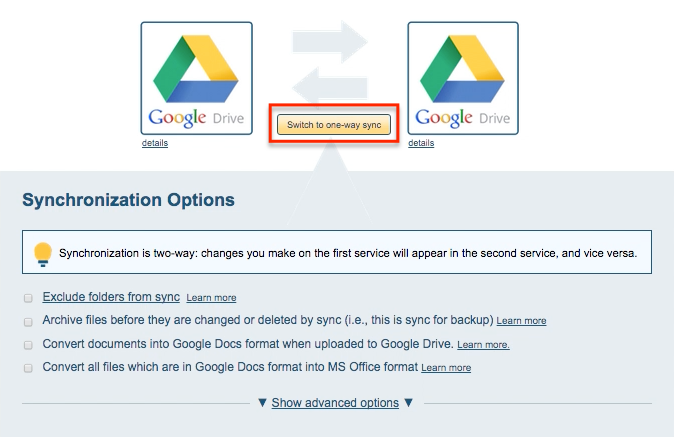
- Choose your options. Synchronization will start automatically:
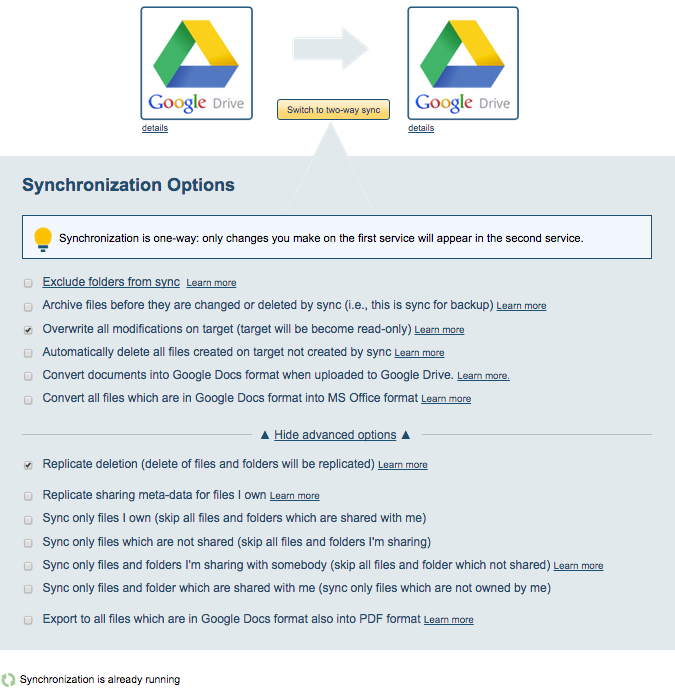
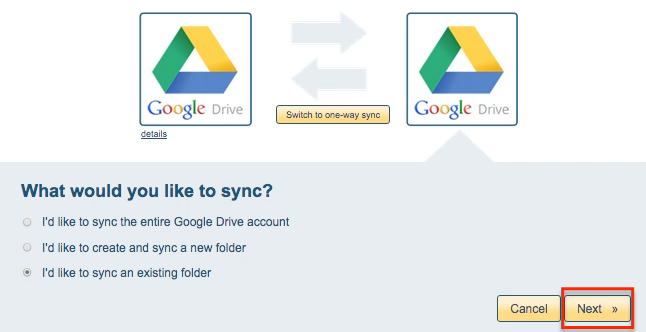
- The synchronization status will display after initial synchronization.
- Here is How to Monitor Status of Sync.
- You will receive an email to confirm the success of the initial synchronization.