NOTE: The acceptable mapping in Evernote and OneNote is:
- Evernote -> OneNote
- Evernote stacks and notebooks -> OneNote notebooks
- Evernote/stacks and notebooks/notebook -> OneNote/notebook/section
where Evernote notebook is mapped to OneNote section
Here are short instructions on how to back up Evernote to OneNote:
- Start the synchronization wizard to sync two cloud accounts.
- Click the Evernote icon:
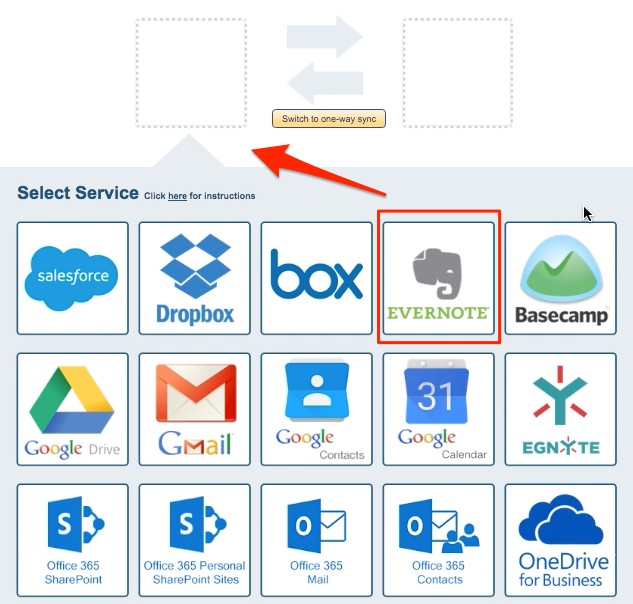
- Select an already-configured Evernote account or click “Add Evernote” to add a new Evernote account:
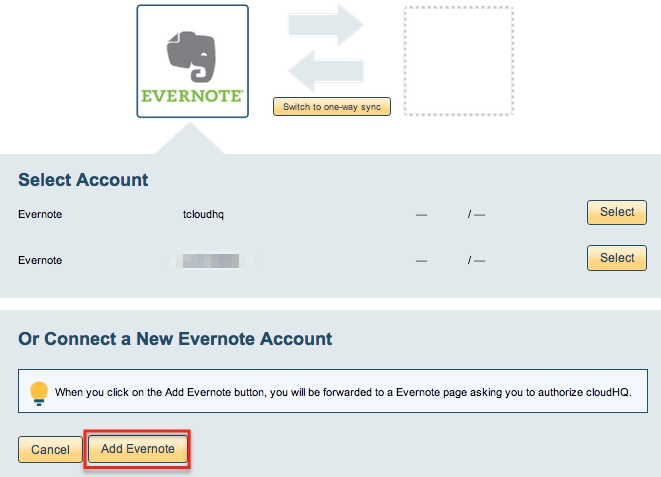
- If you click “Add Evernote,” you will be forwarded to authorize cloudHQ to access your account:
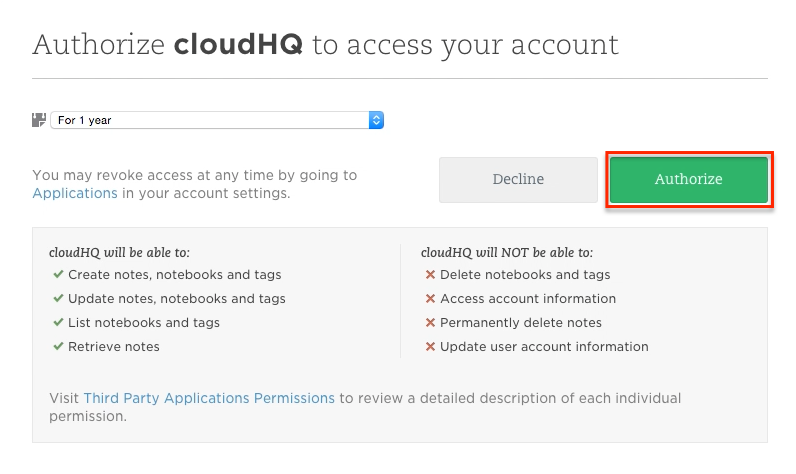
- Select “Stacks and Notebooks” if you want to back up all notebooks and notes, or select which Evernote notebooks you want to back up:
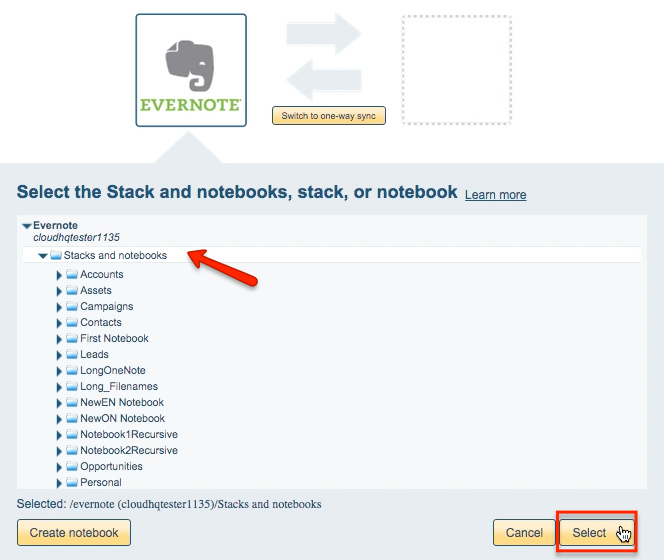
- Click the icon for the service you want to use to back up Evernote (e.g. OneNote):
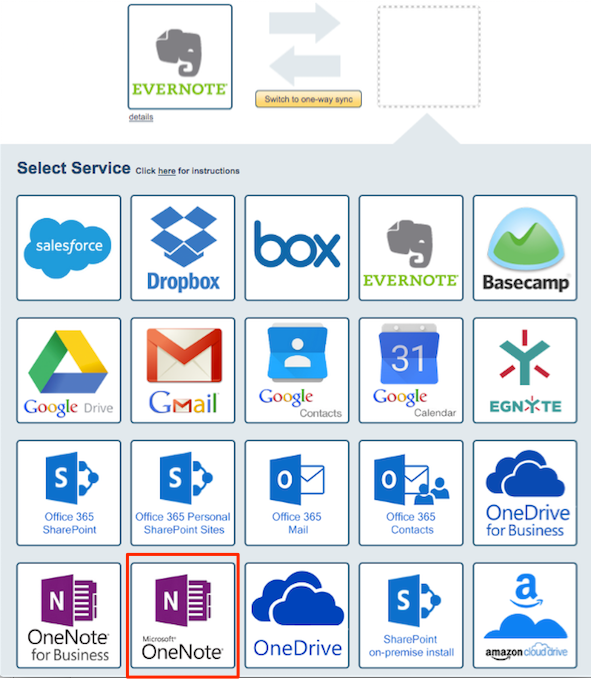
- Select an already-configured OneNote account or click “Add OneNote” to add a new OneNote account:
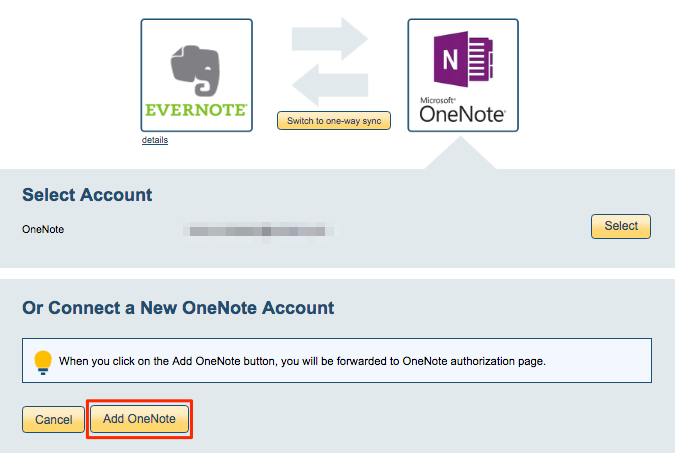
- If you click “Add OneNote,” you will be forwarded to authorize cloudHQ to access your account:
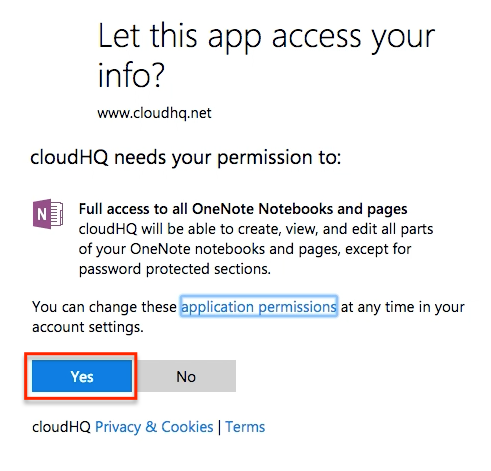
- Select a OneNote notebook where you want to back up Evernote Stacks and Notebooks:
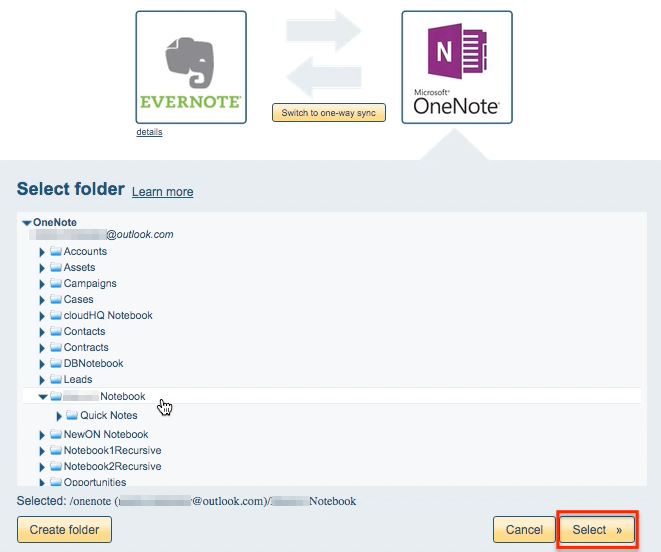
- Click “Switch to one-way sync” to back up files to a OneNote notebook:
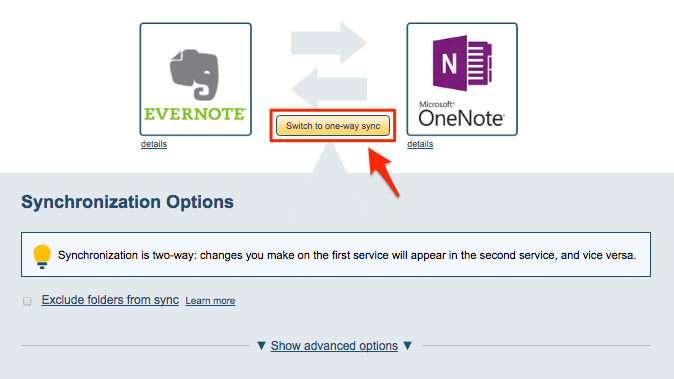
- Choose your options. Synchronization will start automatically:
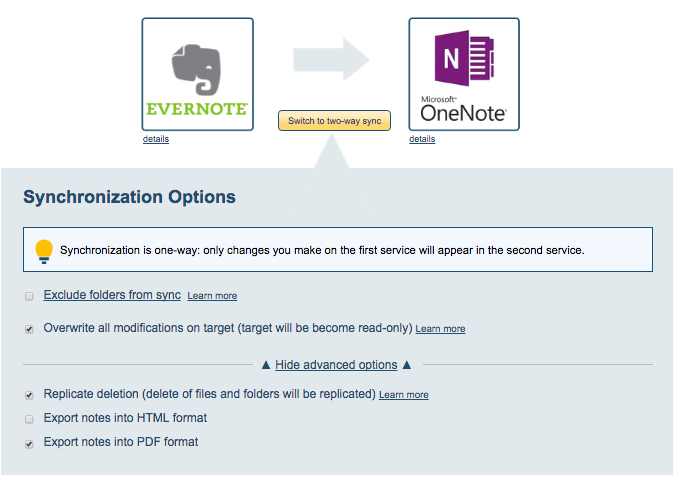
- The synchronization status will display after initial synchronization.
- Here is How to Monitor Status of Sync.
- You will receive an email confirming the success of the the initial synchronization.