Here are short instructions for how to back up Evernote to Google Drive:
- Start synchronization wizard to sync two cloud accounts. Or you can just go this URL https://www.cloudhq.net/backup/evernote
- Click the Evernote icon:
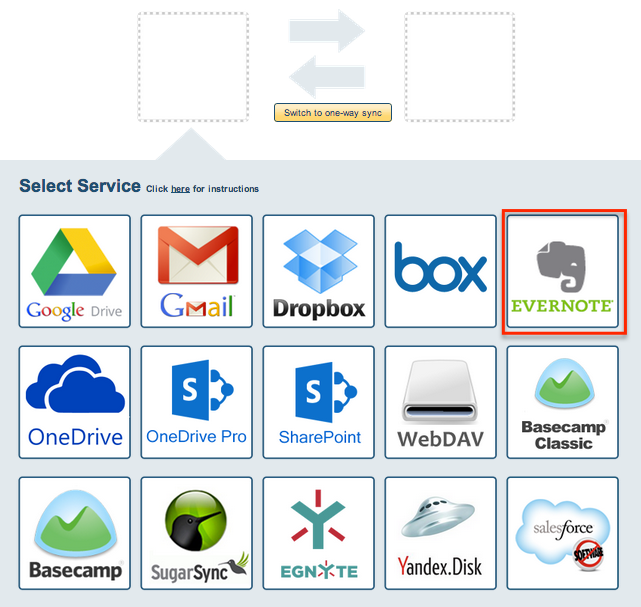
- Select an already-configured Evernote account or click on the Add Evernote button to add a new Evernote account:
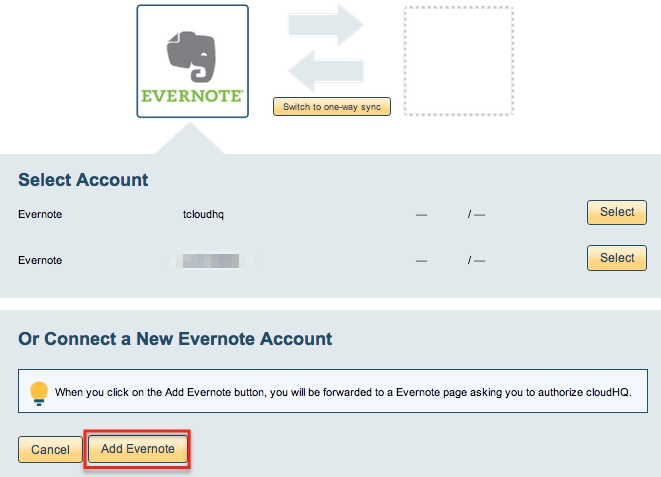
- If you click the Add Evernote button you will be forwarded to authorize cloudHQ to access your account:
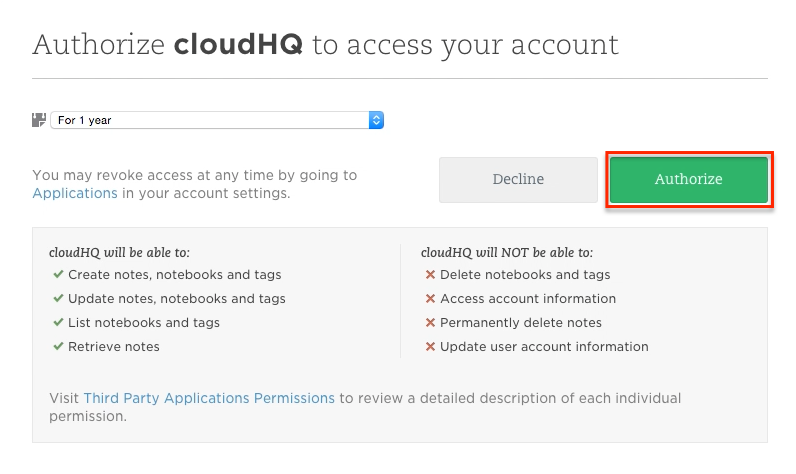
- Select “Stacks and Notebooks” if you want to back up all notebooks and notes or select which Evernote notebooks you want to back up:
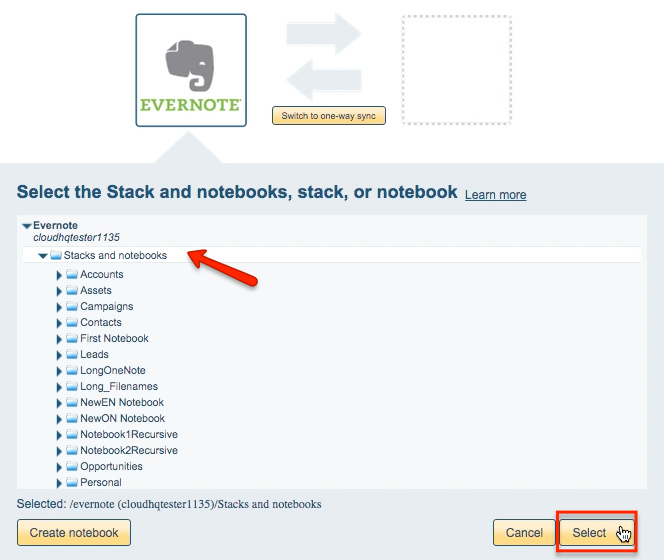
- Click the Google Drive icon:
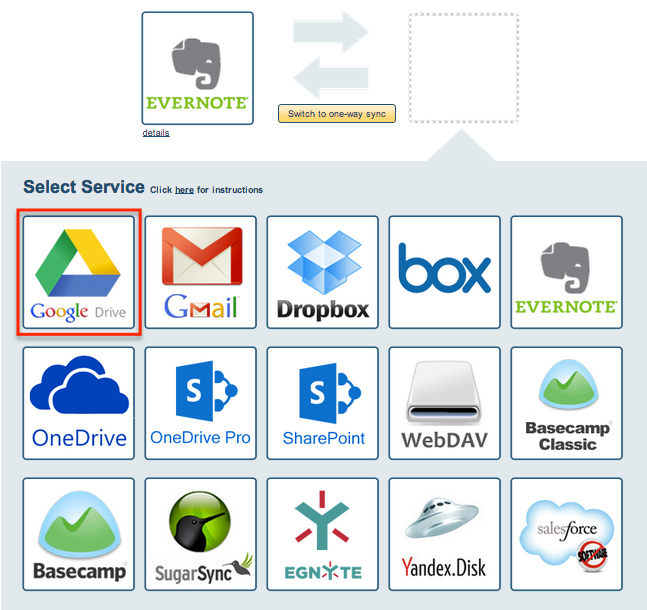
- Select an already-configured Google Drive account or click on the Add Google Drive button to add a new Google Drive account:
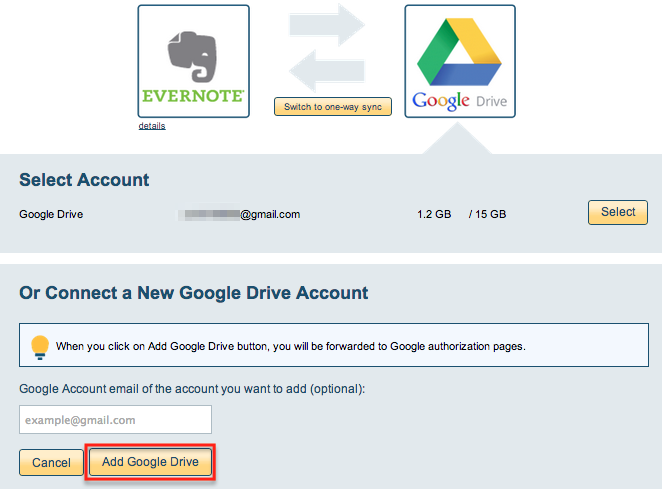
- If you click the Google Drive button, you will be forwarded to authorize cloudHQ to access your account:
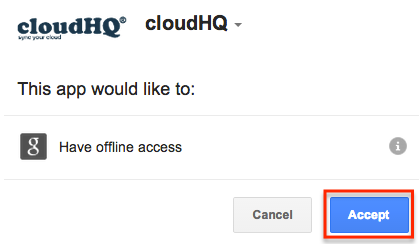
- Select what you would like to sync and click Next:
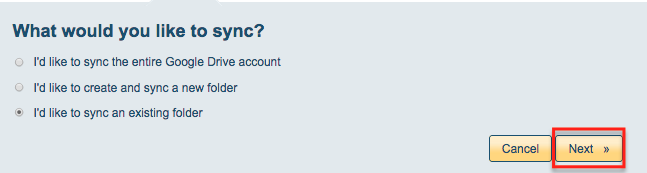
- Select a Google Drive folder or click “Create Folder” to create a new one:
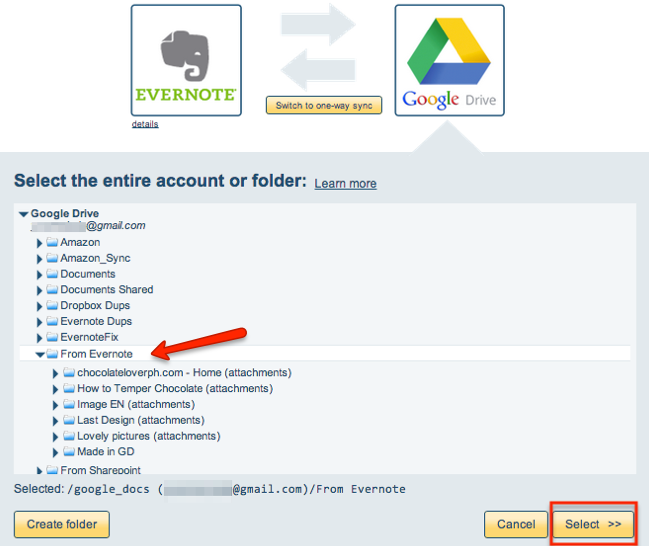
- Click “Switch to one-way sync” to back up files to Google Drive:
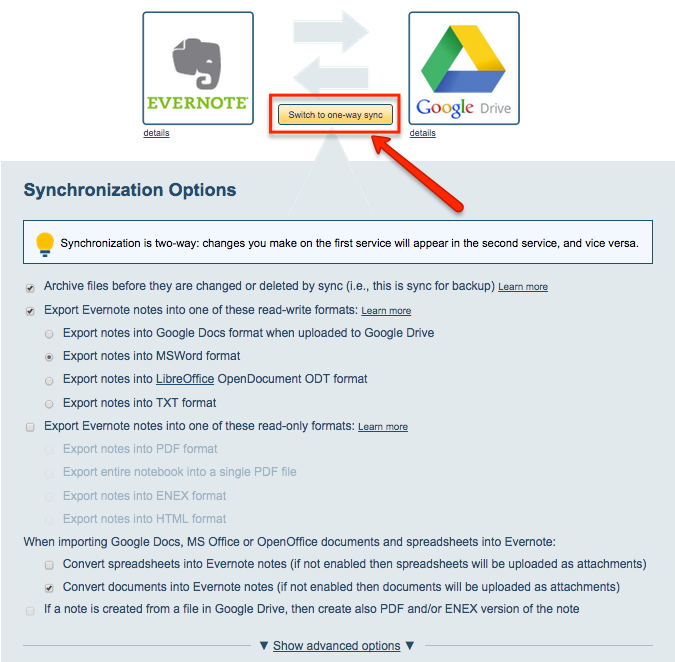
- Choose your options. Synchronization will start automatically.
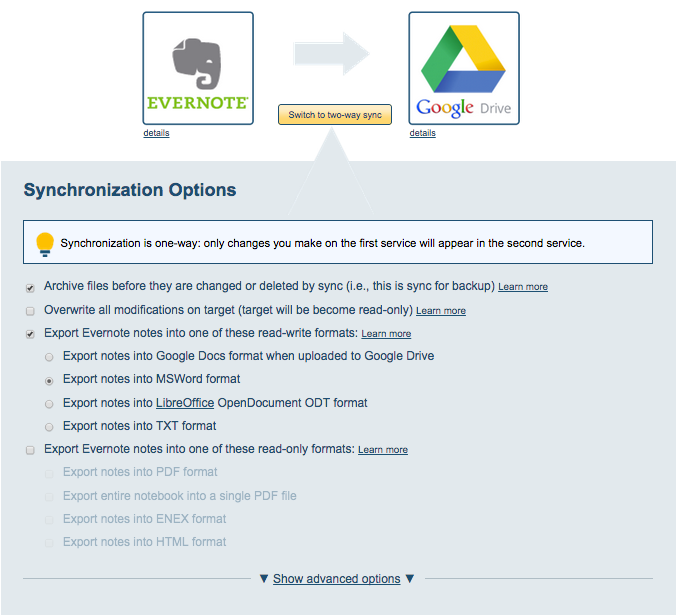
- Synchronization status will display after initial synchronization.
- Here is How to Monitor Status of Sync.
- You will receive an email confirming the success of the initial synchronization.