Here are short instructions for how to sync Evernote and Dropbox.
- Start the synchronization wizard to sync two cloud accounts.
- Click the Evernote icon:
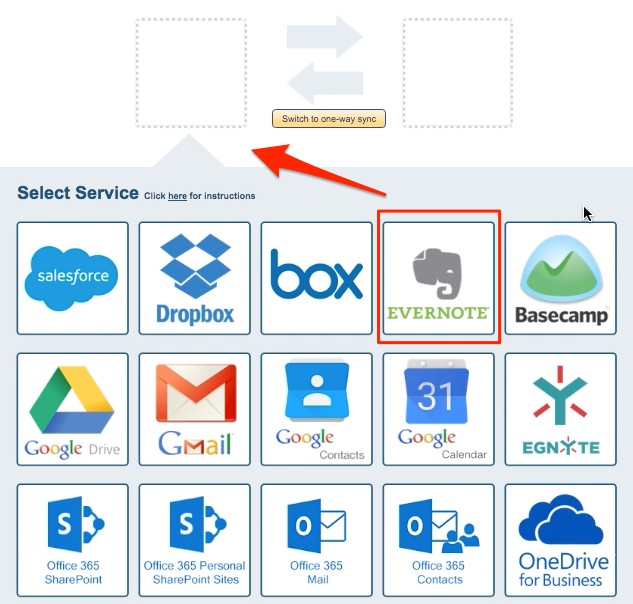
- Select an already-configured Evernote account or click “Add Evernote” to add a new Evernote account:
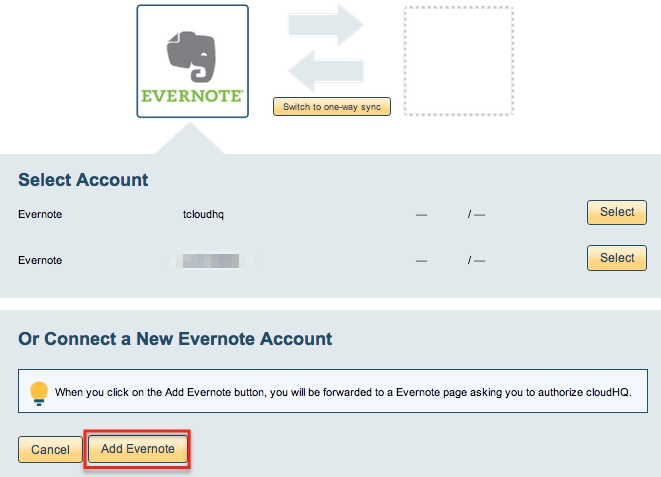
- If you click “Add Evernote” you will be forwarded to authorize cloudHQ to access your account:
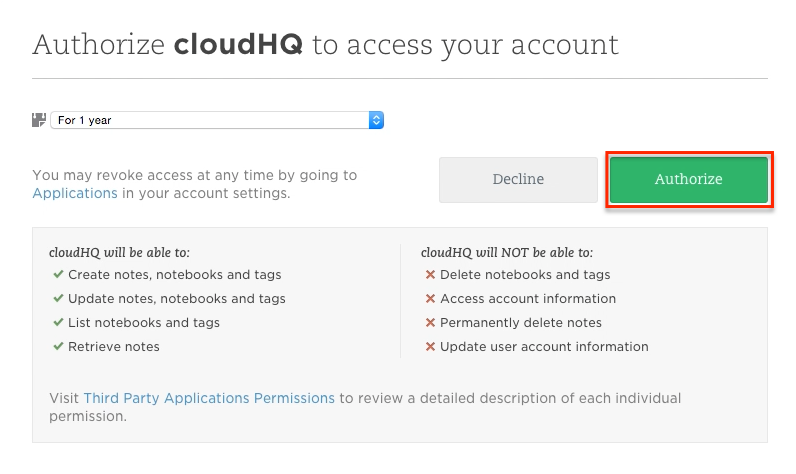
- Select “Stacks and Notebooks” if you want to back up all notebooks and notes or select any Evernote notebook you want to back up:
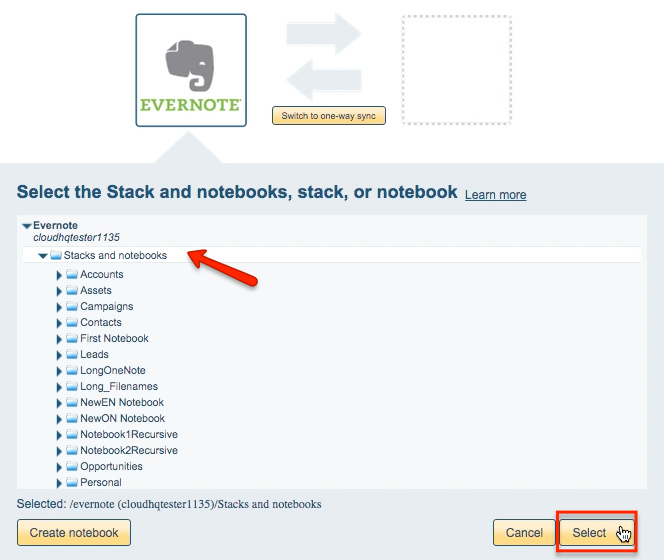
- Click the Dropbox icon:
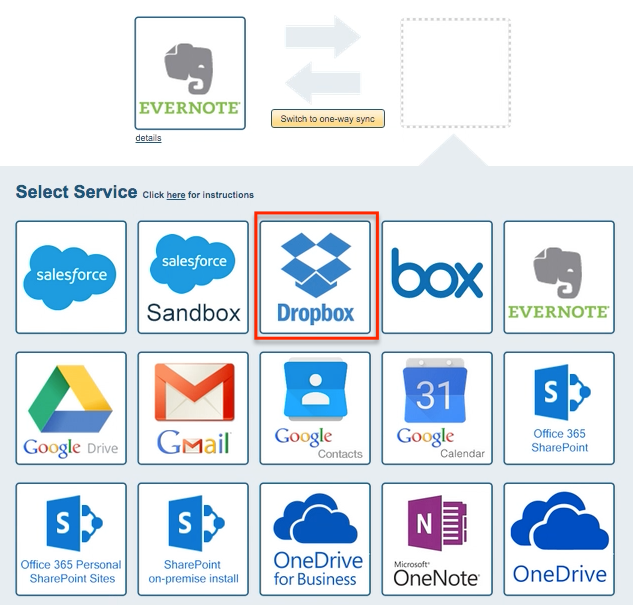
- Select an already configured Dropbox account or click “Add Dropbox” to add a new Dropbox account:
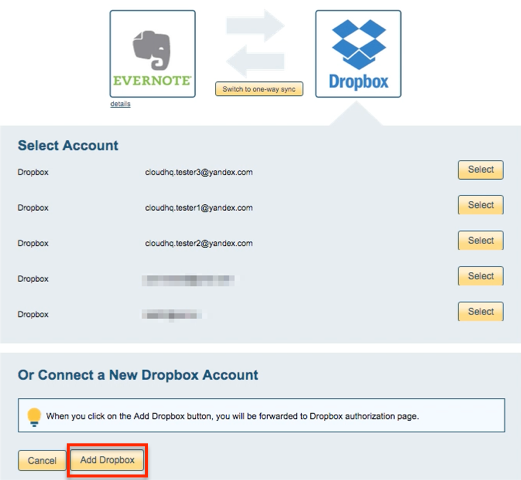
- If you click “Add Dropbox,” you will be forwarded to authorize cloudHQ to access your account:

- Select what you’d like to sync, then click “Next”:
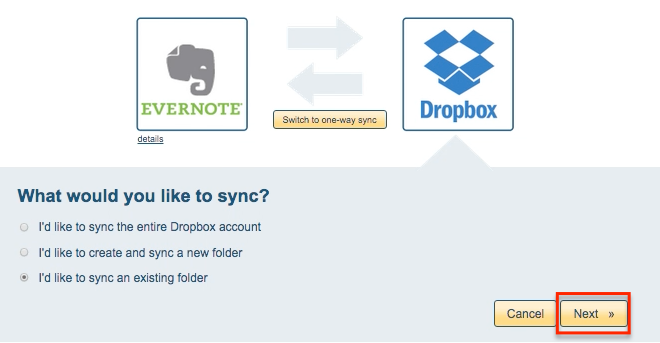
- Choose any existing Dropbox folder or click “Create Folder” to create a new one:
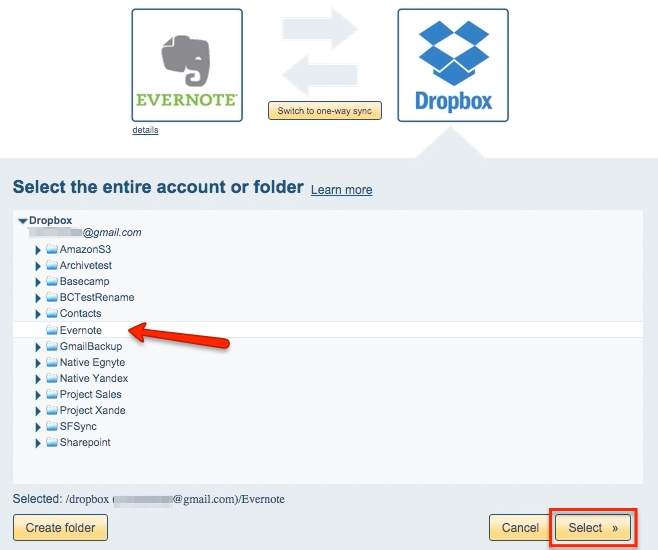
- Choose your options:
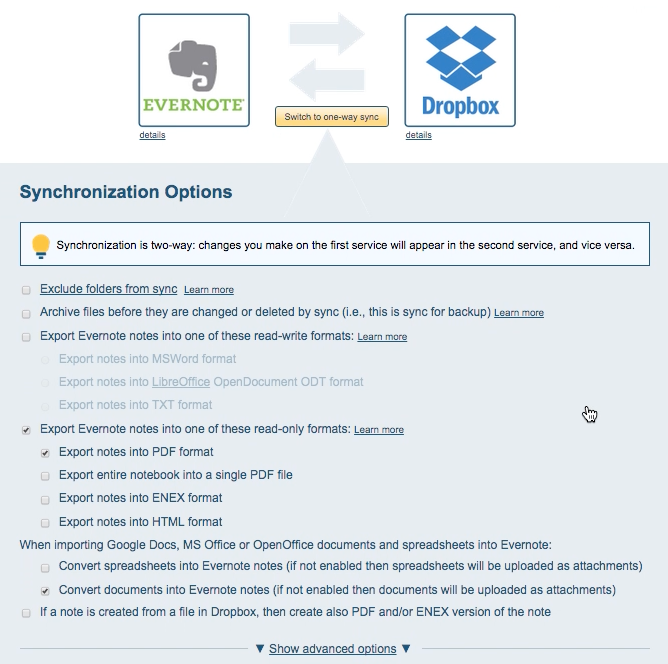
- Click “Switch to one-way sync”:
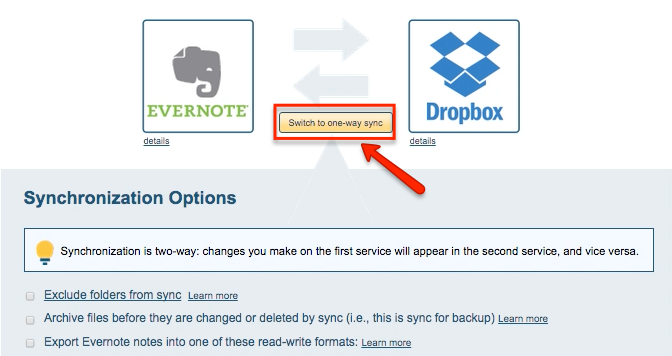
- The synchronization status will display after initial synchronization.
- Here is How to Monitor Status of Sync.
- An email will confirm the success of your initial synchronization.