Here are short instructions for how to back up a Box folder to OneDrive:
- Start the synchronization wizard to sync two cloud accounts.
- Click the Box icon:
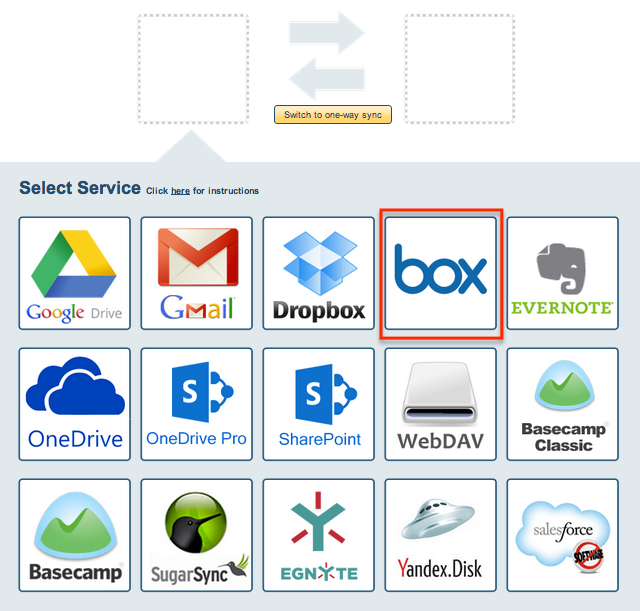
- Select an already-configured Box account or click “Add Box” to add new Box account:
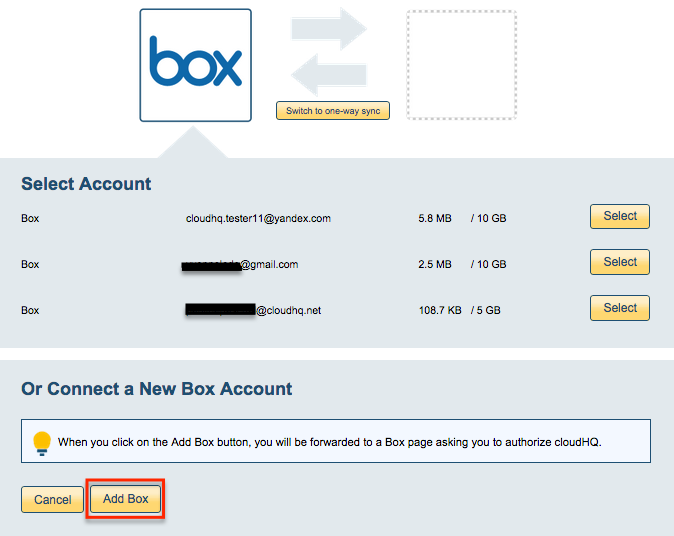
- If you click “Add Box,” you will be forwarded to authorize cloudHQ to access your account:
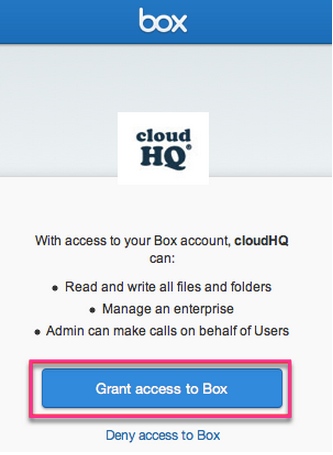
- Select what you’d like to sync, then click “Next”:
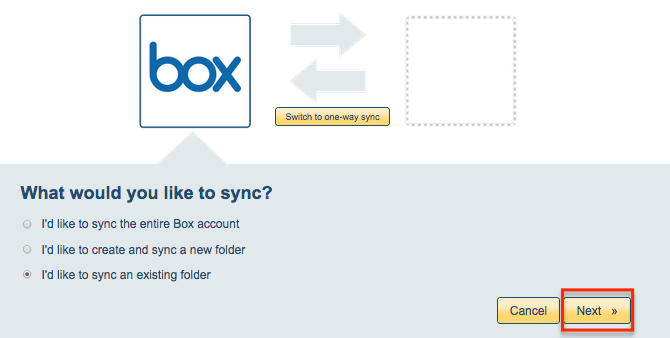
- Choose an existing Box folder or click “Create Folder” to create a new one, then click “Select”:
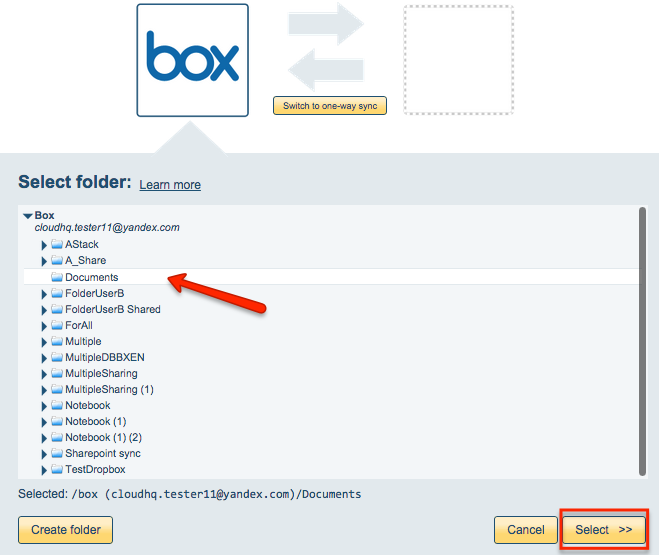
- Click the OneDrive icon:
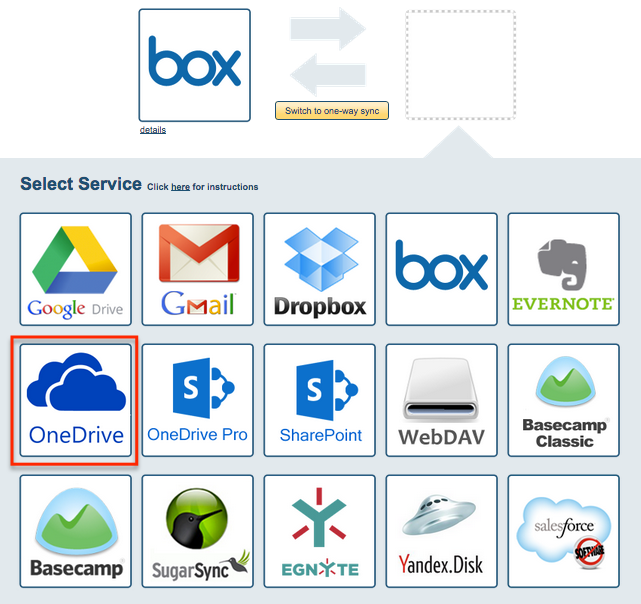
- Select an of already-configured OneDrive account or add a new OneDrive account:
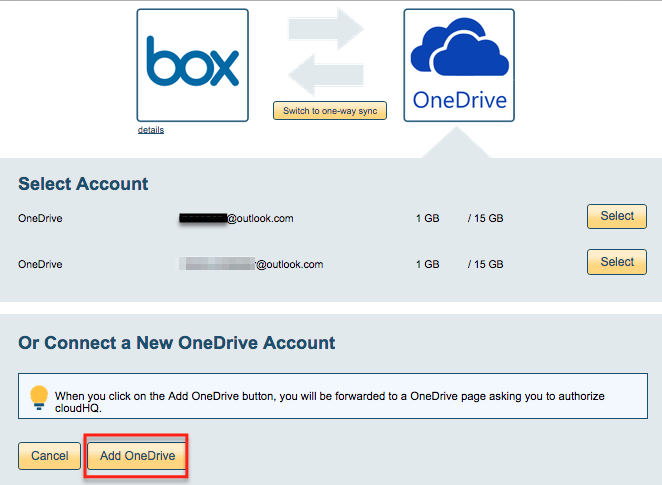
- If you click “Add OneDrive,” you will be forwarded to sign into Microsoft to authorize cloudHQ to access your account:

- Select what you’d like to sync to OneDrive, then click “Next”
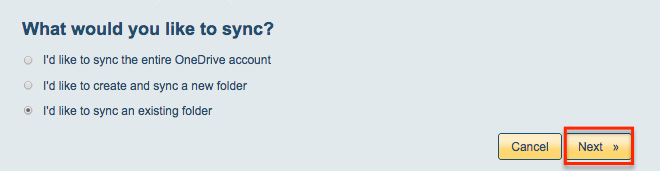
- Select the folder you want to sync or click “Create folder” to create a new one:
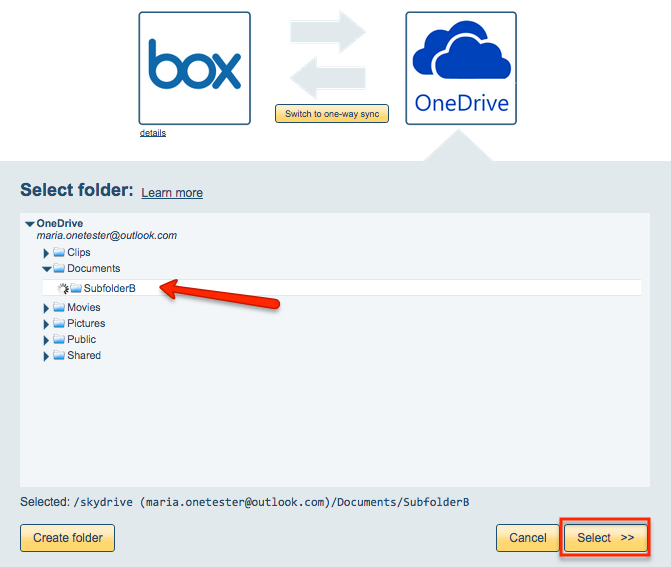
- Click “Switch to one-way sync”:
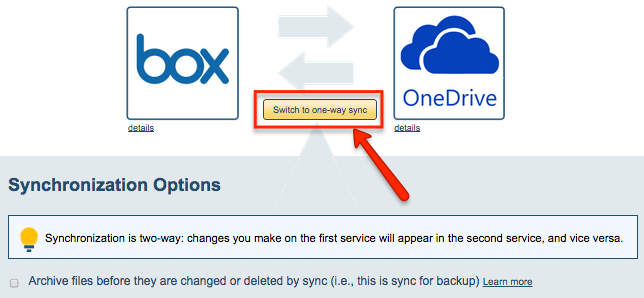
- Choose your options. Synchronization will start automatically.
- The synchronization status will display after initial synchronization.
- Here is How to Monitor Status of Sync.
- An email will confirm the success of the initial synchronization.