Here are short instructions for how to sync your entire Dropbox account to Google Drive:
- Start the synchronization wizard to sync two cloud accounts.
- Click the Dropbox icon:
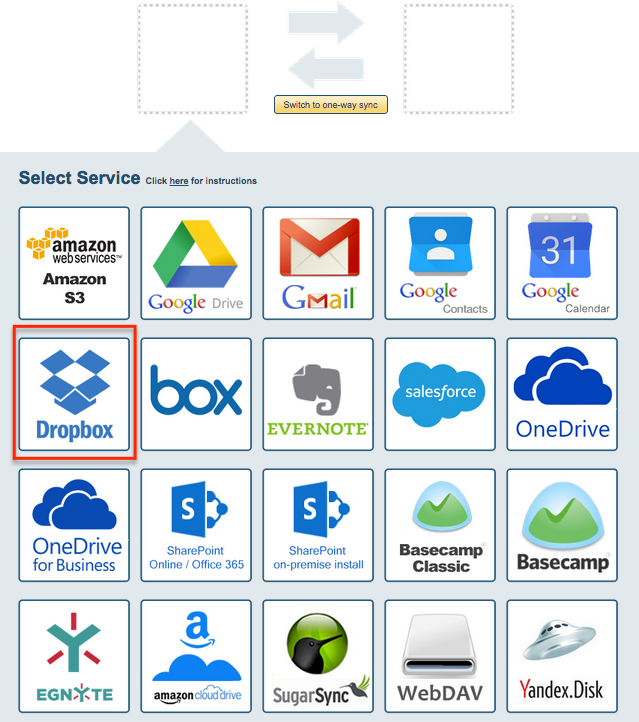
- Select an already-configured Dropbox account or click “Add Dropbox” to add a new Dropbox account:
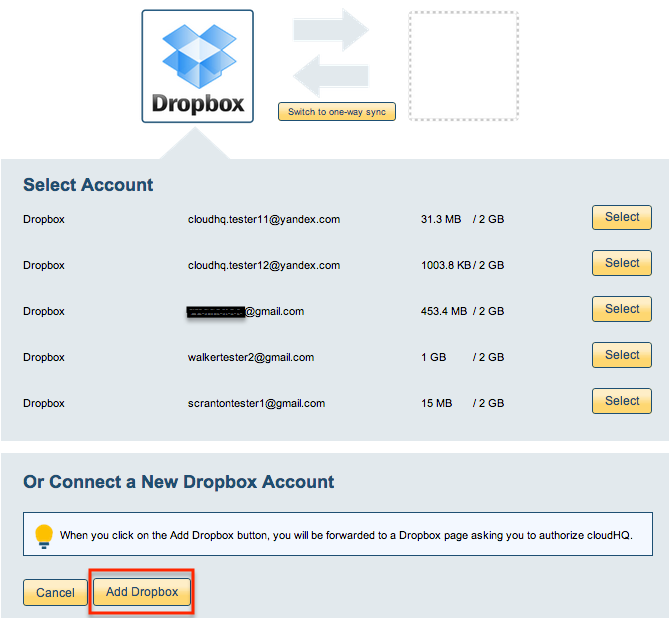
- If you click “Add Dropbox,” you will be forwarded to authorize cloudHQ to access your account:

- Select a top-level sync for Dropbox and click “Next”:
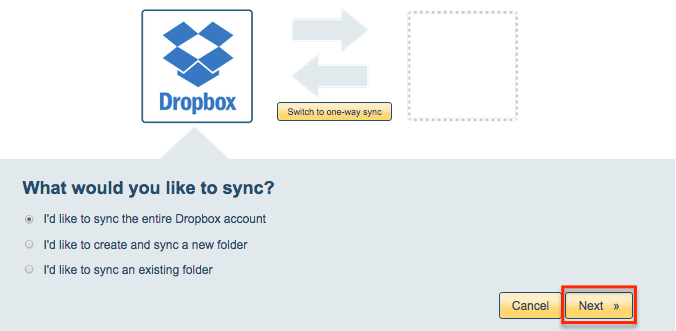
- Click the Google Drive icon:
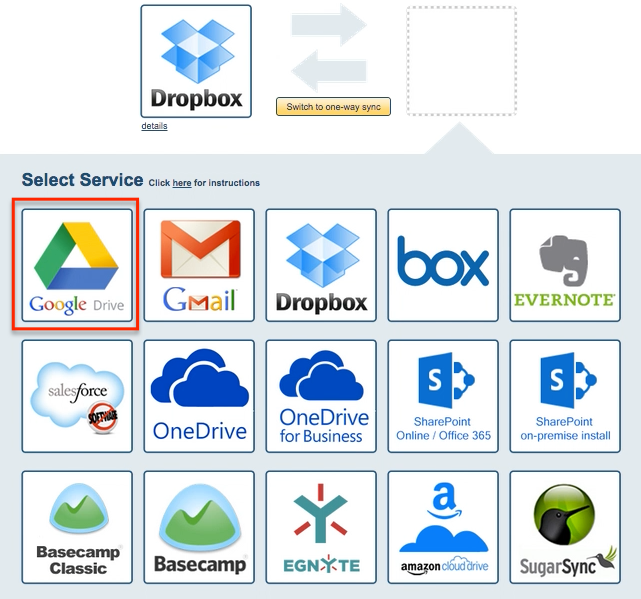
- Select an of already-configured Google Drive account or add a new Google Drive account:
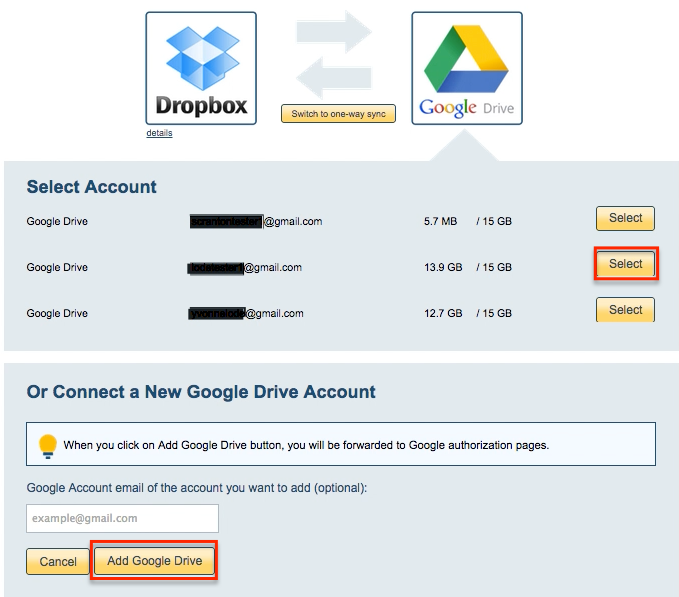
- If you click “Add Google Drive,” you will be forwarded to authorize cloudHQ to access your account:
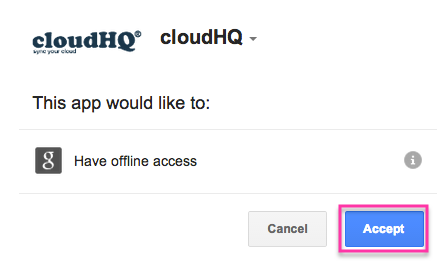
- Select what you’d like to sync to Google Drive, then click “Next”:
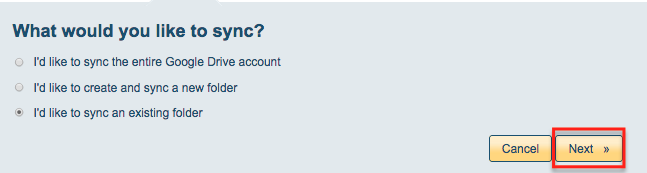
- Select the Google Drive folder you want to sync or click “Create folder” for a new one:
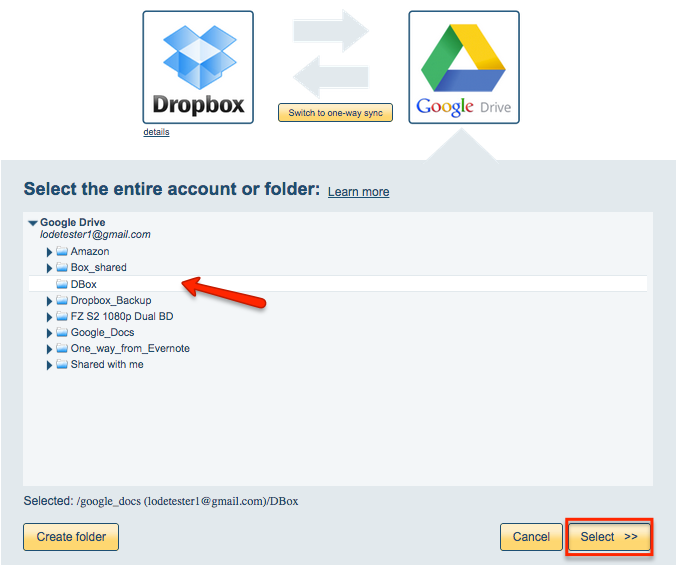
- Since this is a backup, click “Switch to one-way sync”:
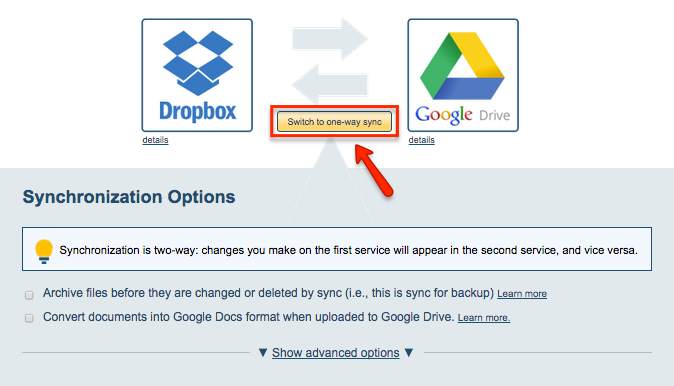
- Choose your options. Synchronization will start automatically:
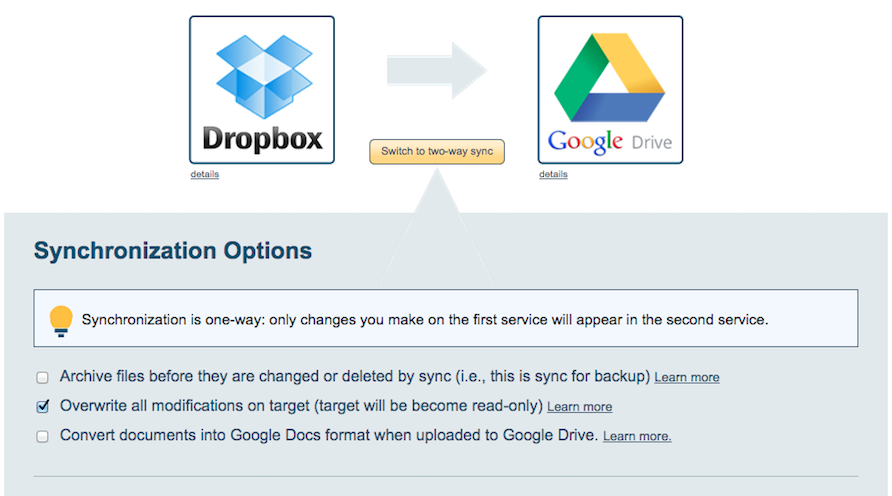
- The synchronization status will display after initial synchronization.
- Here is How to Monitor Status of Sync.
- You will receive an email confirming the success of the initial synchronization.