Here is how to authenticate Basecamp Classic in cloudHQ:
- Log into your Basecamp Classic account in another tab: https://cloudhq8.basecamphq.com. For example, if you have a Basecamp Classic account, it will look like this:
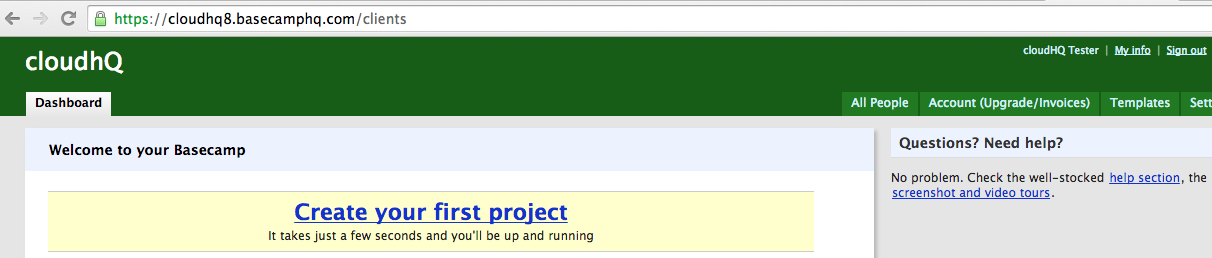
- Log into cloudHQ. In the “Users & Cloud Accounts” tab, click the Basecamp Classic icon:
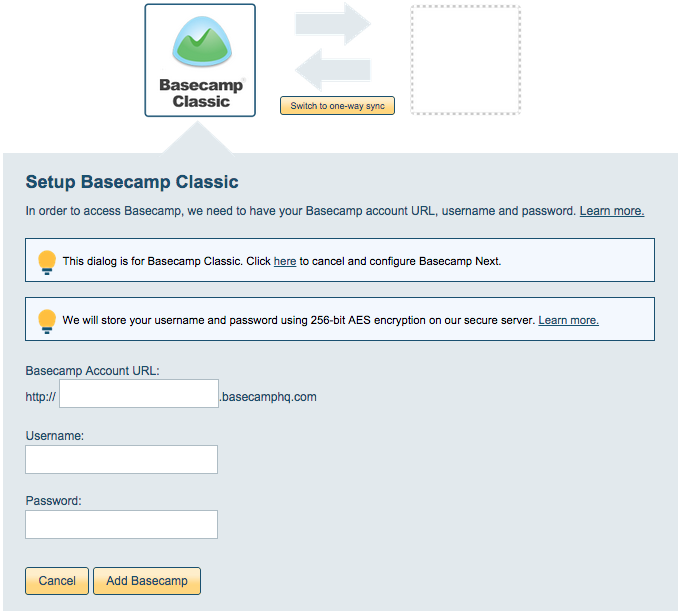
- Input the Basecamp Classic link in the URL, then enter your username and password, then click “Add Basecamp.”
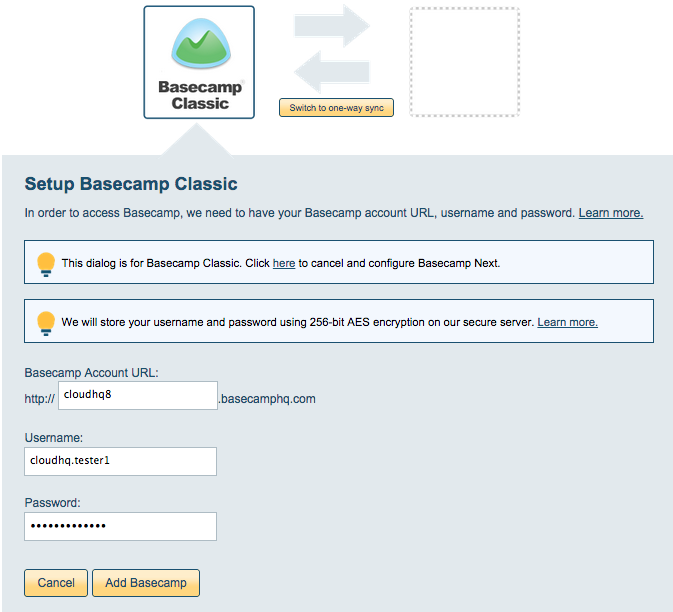
- The message “Basecamp Classic successfully configured”will display:
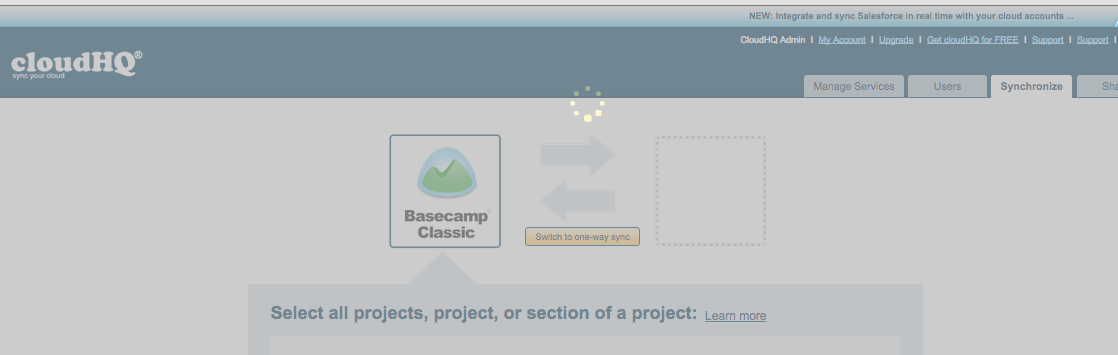
- You can go back to the “Users & Cloud Accounts” tab to check if Basecamp Classic was successfully authorized:

- If you get an error that “Authorization with Basecamp Classic failed or it was canceled,” then please check if “two-factor authentication” is enabled in Basecamp Classic:
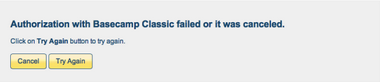
- Disable “two-factor authentication” first in Basecamp Classic and repeat the steps above to authorize Basecamp Classic in cloudHQ. You can then re-enable “two-factor authentication” in Basecamp Classic after successful authorization with cloudHQ.