Here are the instructions for how to add all cloud accounts used in your company:
- If the accounts you want to add are part of your Google G Suite domain, you can add them by clicking the “Google G Suite” icon in the Cloud Accounts tab:
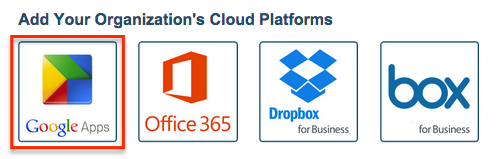
- If the accounts you want to add are part of your Microsoft domain, you can add them by clicking the “Office 365” icon in the Cloud Accounts tab:

- If the accounts you want to add are part of your Dropbox for Business account, you can add them by clicking the “Dropbox for Business” icon in the Cloud Accounts tab.
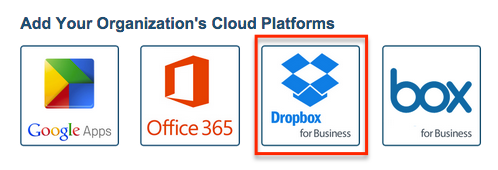
- If the accounts you want to add are part of your Box for Business domain, you can add them by clicking the “Box for Enterprise” icon in the Cloud Accounts tab:
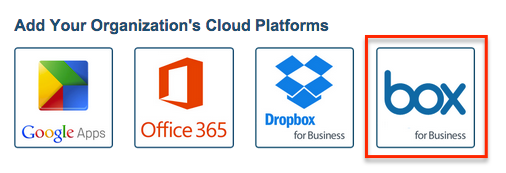
- All other accounts can be added by clicking on the Add User button in Users tab:
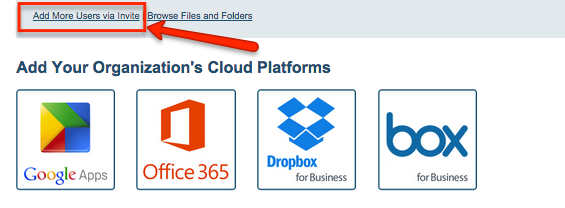
- You can refresh accounts by clicking on the “Add new accounts/Refresh” link in the Cloud Accounts tab:
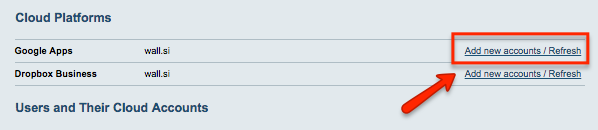
NOTE: You need to be a Google Apps super admin. Only a super admin can access all Google Drive files and Gmail emails in the domain.