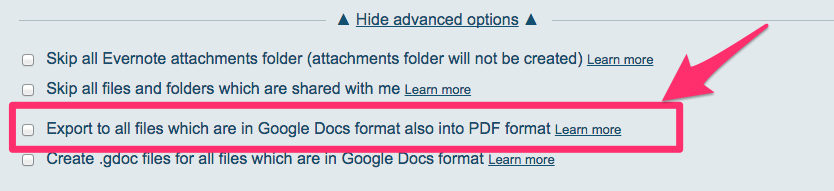cloudHQ can export Evernote notes into the following formats:
- HTML
- MS Word
- OpenOffice
- Google Docs (if sync’d with Google Drive)
- TXT
- ENEX format (explained here: https://evernote.com/contact/support/kb/#!/article/28607737)
cloudHQ also allows you to sync an entire Evernote notebook as one big PDF file—so you have one PDF file for each notebook.
The note attachments are exported as they are. If a note attachment is a ZIP file, cloudHQ will create a ZIP file.
The attachments will be also included into PDF export (if PDF export is selected). For example, if you have a note with two images (they are considered as attachments), then your PDF will contain both images.
The options to select your Evernote export are available on our sync configuration page. Just click “Modify Options” in your sync pair.
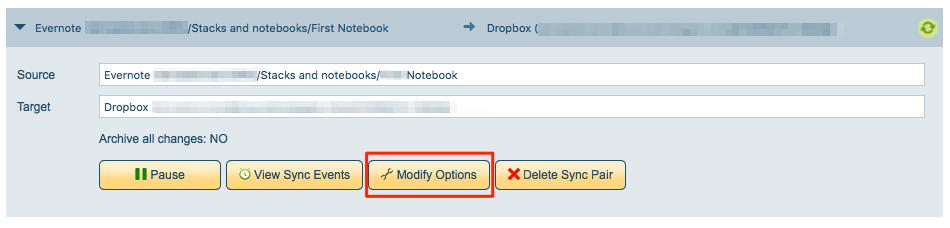
Sample options for Evernote and Dropbox sync:
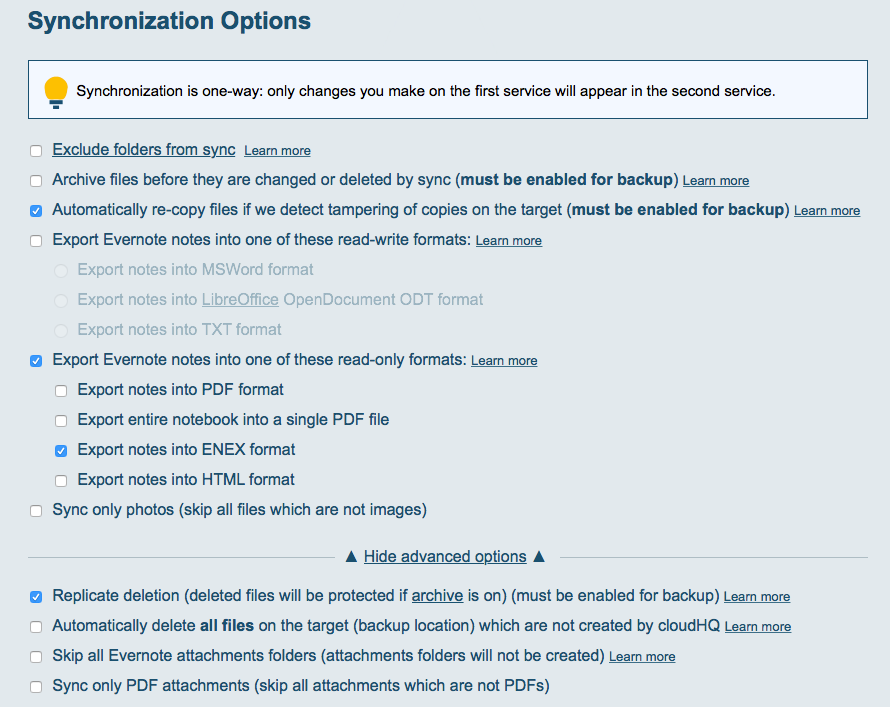
If you sync Evernote with Dropbox and select your export in TXT, PDF, and HTML formats, the file structure on the Dropbox side will look as follows:
Notebook_1/
note1.pdf
note1.txt
note1.html
note1 (attachments)/image1.jpg
note1 (attachments)/image2.jpg
Notebook_2/
note2.pdf
note2.txt
note2.html
note2 (attachments)/attachment_to_note2.zip
....
Sync with Google Drive
If you are syncing with Google Drive, you can also select that only Google Docs and MS Office files are synced and that they all export in PDF format with a link back to a document in Google Drive.
Enabled that feature with the following option:
Here’s a video showing an example: