When integrating Office 365 Mail with Gmail, we suggest creating sync pairs like this:
Office365 Mail/Folders/folder_x <-> Gmail/label_x Office365 Mail/Folders/folder_y <-> Gmail/label_y ...
The above will sync each individual Office 365 Mail folder with a corresponding Gmail label. For example, the Office 365 Mail folder “folder_x” will be synced with Gmail label “label_x,” and so on.
The other approach is to sync all your Office 365 Mail folders with a dedicated Gmail label. In that case, you will need to create a sync pair to sync a virtual folder named “Folders” with a label in Gmail (i.e., we can call the label Office365_mail_folders_in_gmail). This will give you sync pair that looks like this:
Office365 Mail/Folders <-> Gmail/Office365_mail_folders_in_gmail
Here are short instructions on how to set up synchronization between Office 365 Mail and a Gmail label:
- Start the synchronization wizard to sync two cloud accounts.
- Click the Office 365 Mail icon:
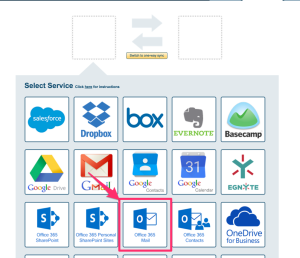
- Select an already-configured Office 365 Mail account. Or if you do not have anything configured, click “Authorize Office365 Mail” to add a new account.
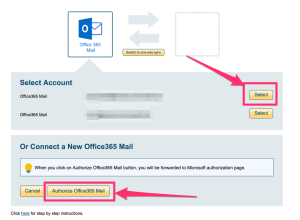
- If you click “Authorize Office365 Mail,” you will be forwarded to authorize cloudHQ to access your Office 365 Mail account.
- Select “Two-way or one-way sync of a specific Office365 Mail Folder,” then click “Next Step”:
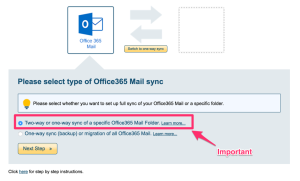
- Now you need to select the Office 365 Mail folder you want to sync. If you want to sync only one Office 365 Mail folder, expand “Folders” and select the folder you want to sync:
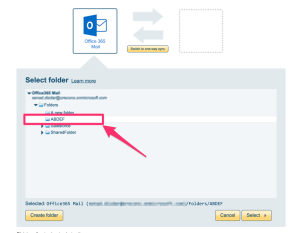
- If you want to sync all your Office 365 Mail folders, select “Folders.” This is a virtual folder that contains all your Office 365 Mail folders.
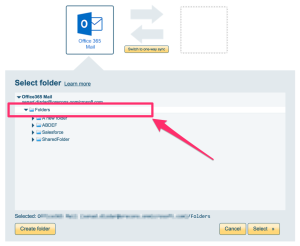
- Click the Gmail icon:
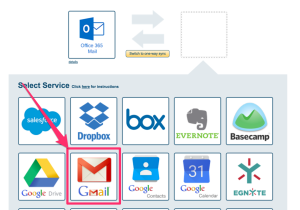
- Select an already-configured Gmail account or authorize a new Gmail account.
- Select the Gmail label you want to sync with your Office 365 Mail. If you decided to sync all of your Office 365 Mail folders with a dedicated Gmail label, then click “Create label” to create a Gmail label to sync with all your Office 365 folders.
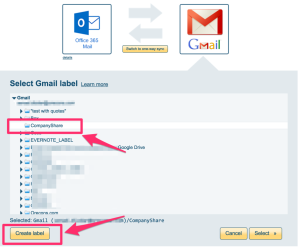
- Choose your options and start the sync.
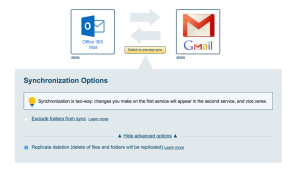
- Here is How to Monitor Status of Sync.
- An email will confirm the success of the initial synchronization.