Note: You must be a Google Apps Admin to integrate with other cloud accounts.
Here is how to use the Google Apps Wizard to integrate cloud apps:
- Go to cloudhq.net:
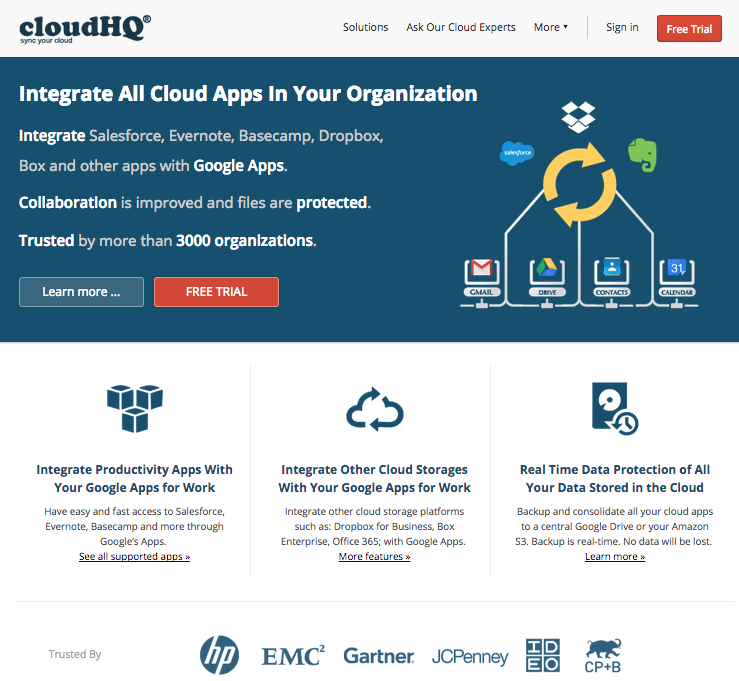
- Click “Free Trial”:
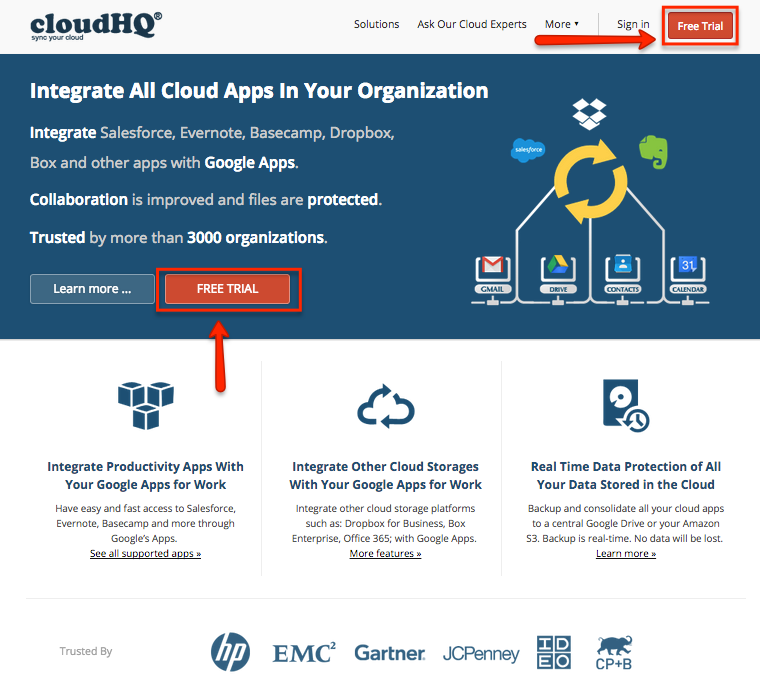
- Click “Start cloudHQ Setup”:
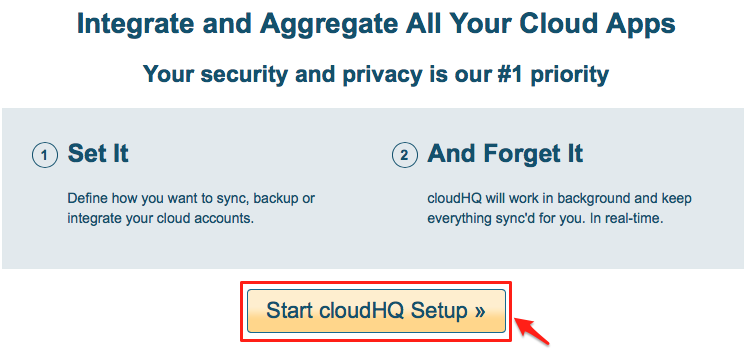
- Choose Google Apps as your organization’s primary cloud platform:
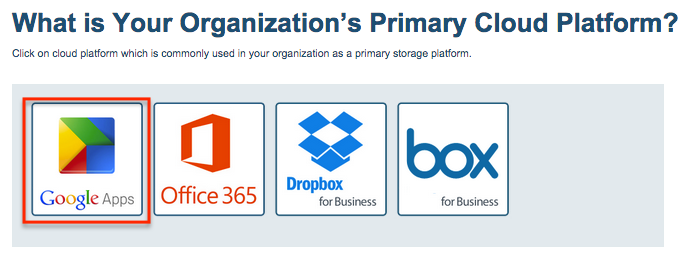
- Click “Sign Up with Google Account”:
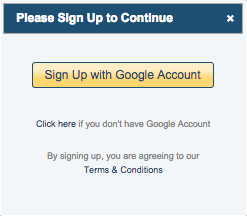
- Click “Accept” to create cloudHQ account:
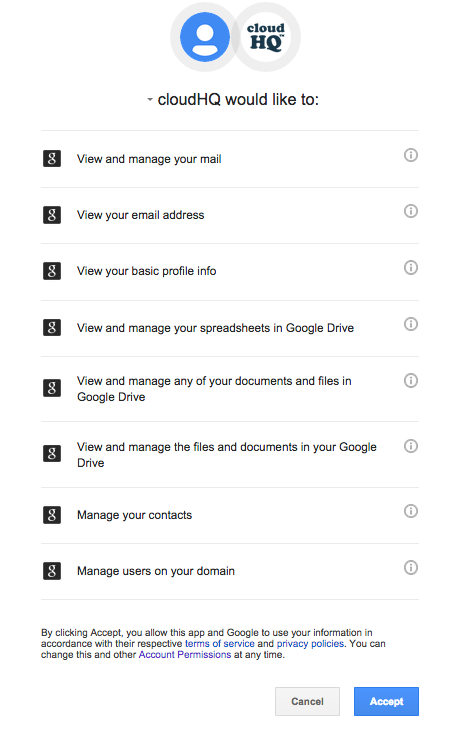
- A successful account creation notification will display. Click “Ok”:
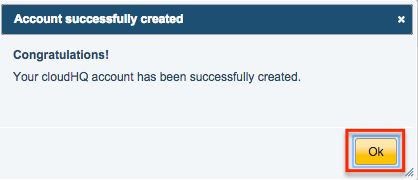
- Click “Verify Google Apps Administrator Email”:
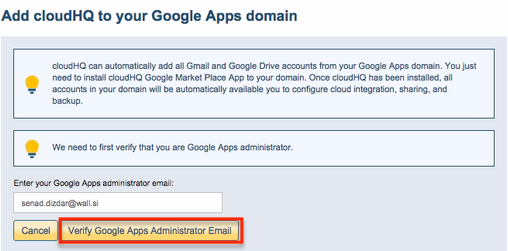
- Click “Accept” to verify the Google Apps admin cloudHQ account:
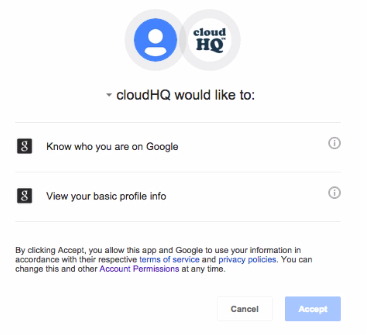
- Click “Install cloudHQ to Your Google Apps Domain”:
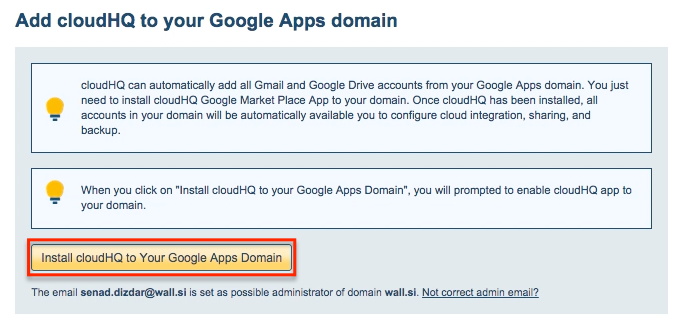
- Click “Accept”:
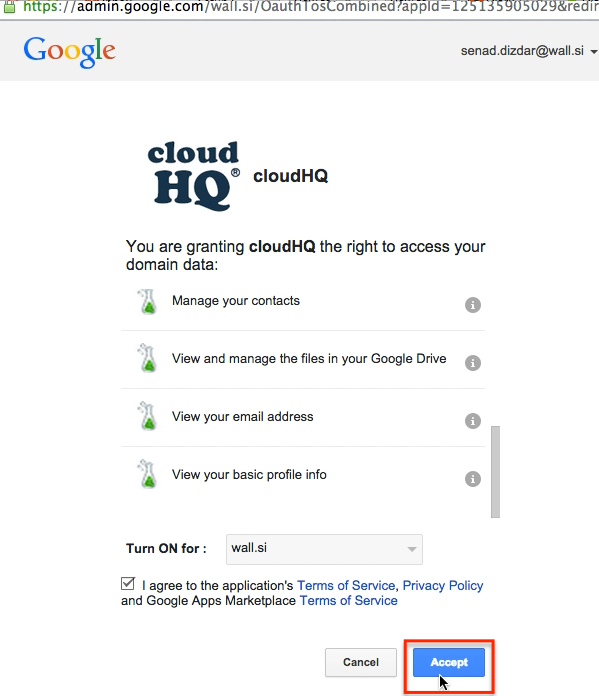
- Please wait a few seconds while cloudHQ authorizes your account for Google Apps:
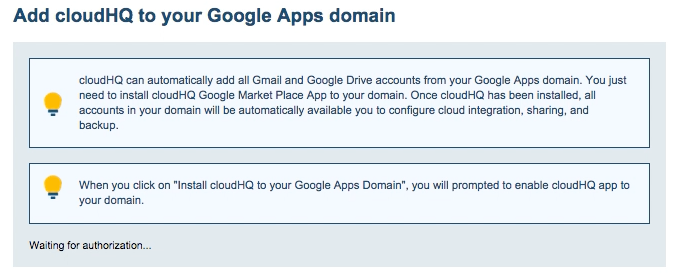
- Please wait a few seconds while services are redirected:
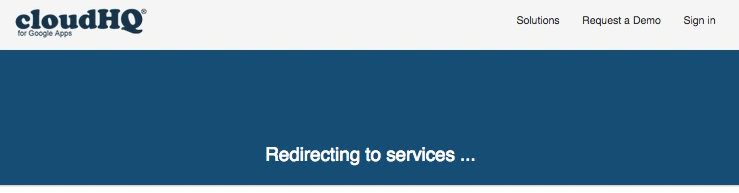
- Please see How to Integrate Users’ Cloud Apps Using Google Apps for how to integrate cloud accounts.