Here are short instructions on how to backup Slack to other cloud apps:
- Start the synchronization wizard to sync two cloud accounts.
- Click the Slack icon or drag it to the left empty box:
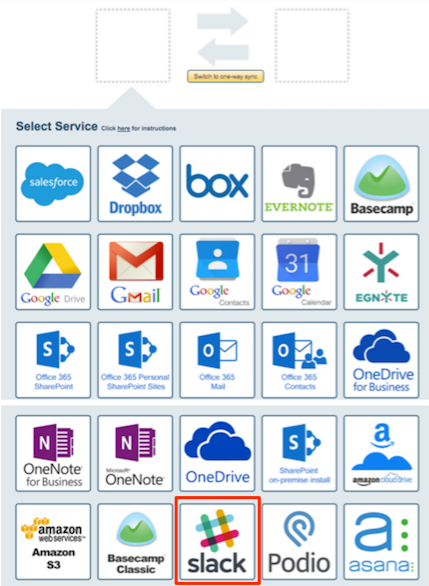
- Select an already-configured Slack account or click “Add Slack” to add a new Slack account:
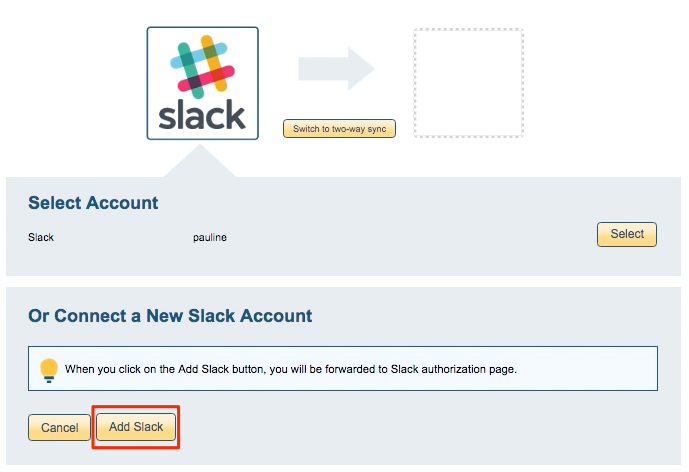
- If you click “Add Slack,” you will be forwarded to authorize cloudHQ to access your account:
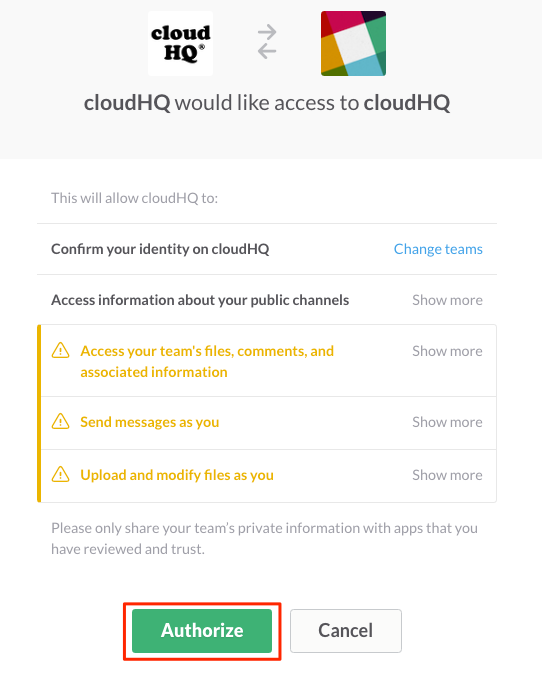
- Select the icon of the cloud service you want to use to back up Slack (e.g. Google Drive):
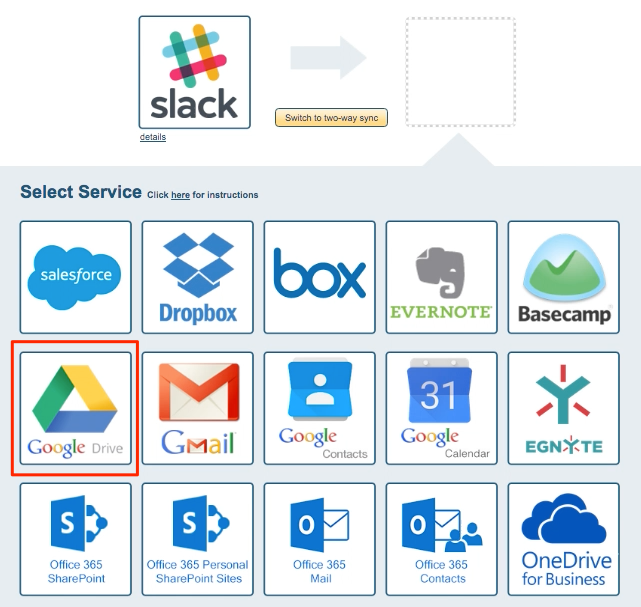
- Select an already-configured account or click “Add <cloud app>” to add a new account:
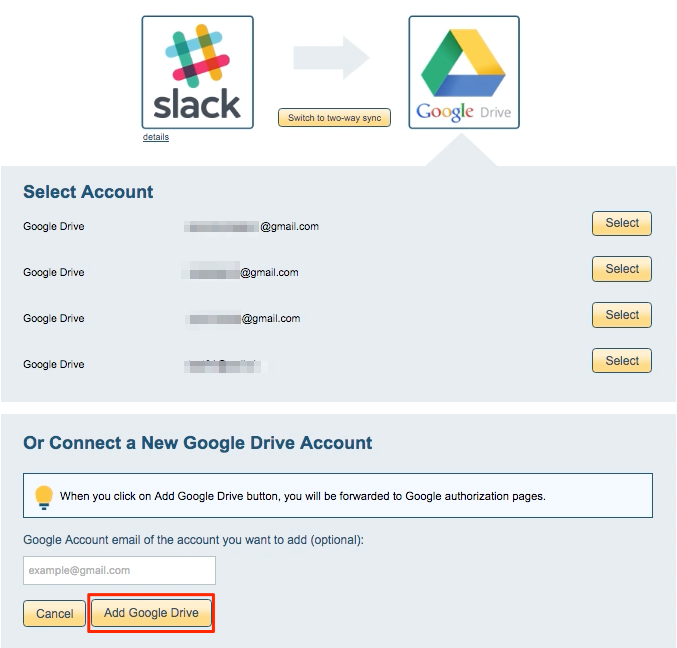
- If you click “Add <cloud app>,” you will be forwarded to authorize cloudHQ to access your account:
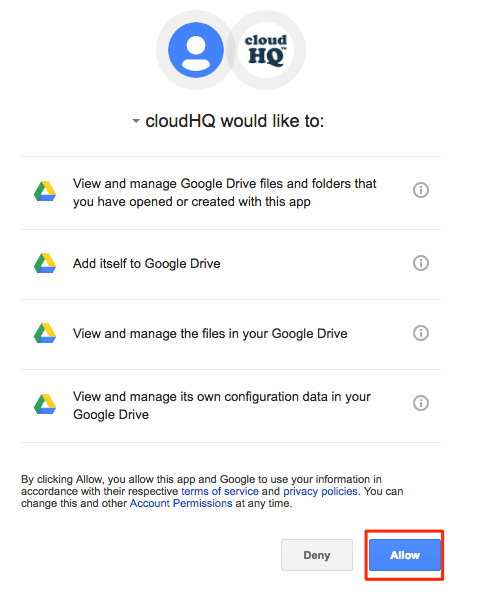
- Select the option for where you want to sync your data:
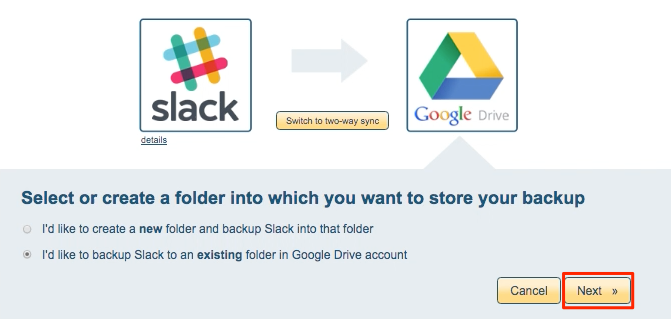
- Select the folder you want to sync:
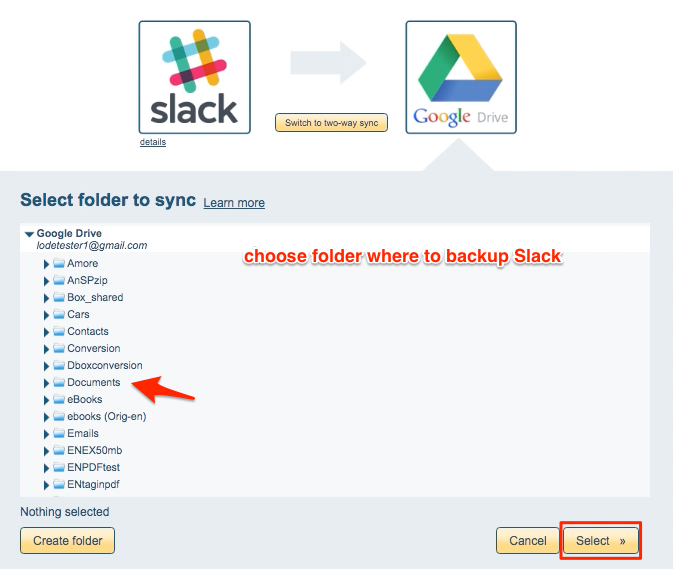
- Choose your options. The synchronization will start automatically:
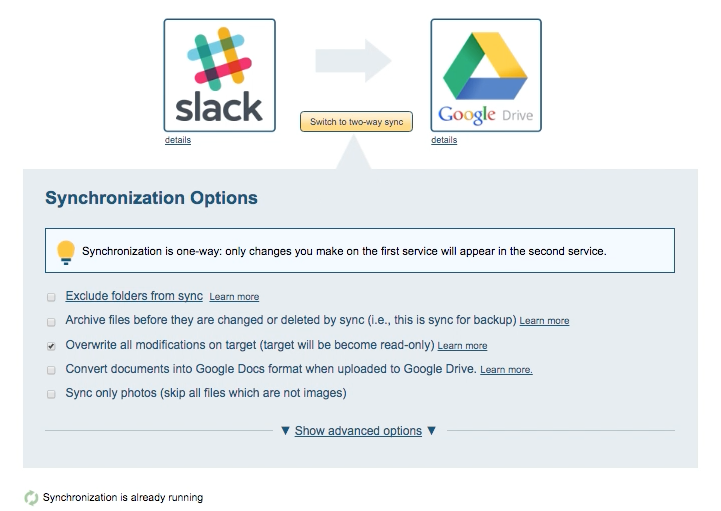
- The synchronization status will display after the initial synchronization.
- Here is How to Monitor Status of Sync.
- An email will confirm the success of the the initial synchronization.