A lot of important notes related to your Salesforce accounts, contacts, or projects might be saved in your OneNote account. It is essential that these notes are accessible from within Salesforce.
cloudHQ will automatically (and completely transparently to end-users) upload OneNote for Business notes to Salesforce account.
An organization’s Office 365 admin can sync OneNote for Business to Salesforce for each Office 365 OneNote user.
End users will simply need to authorize their Salesforce accounts (which takes one click) to complete the syncing process, which will be completely transparent to the end user.
Office 365 preparation:
- OneDrive Business accounts have to be fully provisioned. cloudHQ will not provision Office 365 OneDrive Business accounts on your behalf. This means that each of your Office 365 users needs to log in at least once to their OneDrive Business account.
- An Office 365 admin needs to be added as an admin to users’ personal websites. Instructions are here: https://support.cloudhq.net/how-to-enable-admin-access-to-all-office-365-onedrive-users.
Authorize cloudHQ to access your Office 365 domain
- Go to https://www.cloudHQ.net/services and click the “Office 365” icon:

- Accept Office 365 authorization:

Run the Multi-User Wizard to set up OneNote for Business to Salesforce
- Go to https://www.cloudhq.net/multi_setup_wizard?prompt_auth=true.

- Click the Office 365 icon:
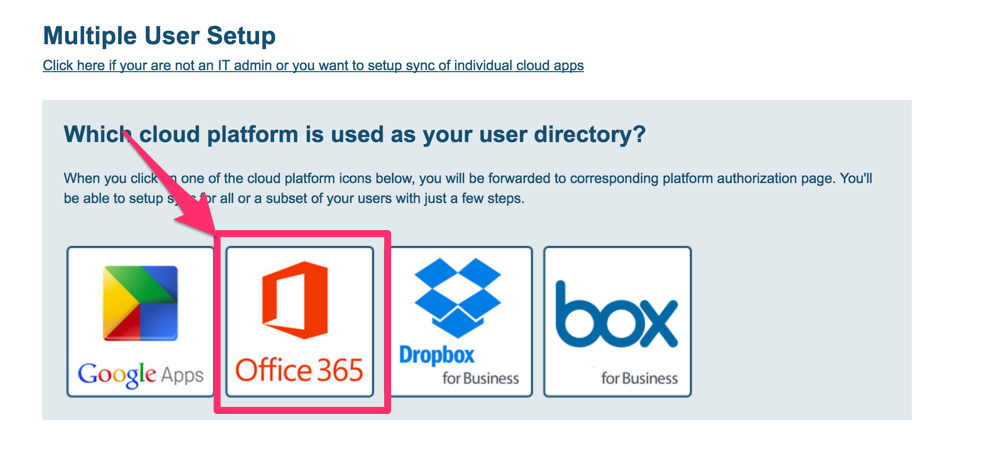
- Click the OneNote for Business icon:

- Select users:

- Click the Salesforce icon:

- Verify sync pairs:

- Users who do not have Salesforce authorized will receive an email asking them to authorize their Salesforce accounts:

The user just needs to click the “Authorize” button. We will then prompt the user to authorize cloudHQ to allow access to the Salesforce account.