Managing your emails on Gmail can be complicated if you aren’t familiar with Gmail’s labels and sub-labels.
If you’re managing (receiving and sending) a high number of emails and aren’t sure how to organize them, using Gmail’s nested labels will keep emails well sorted and easily accessible.
What exactly are Gmail nested labels (labels and sub-labels)?
Labels are an important part of Gmail, and they function like folders (such as those on a desktop, in Dropbox, or in Google Drive). The labels are different than folders in the sense that you can have the same email message with multiple labels.
By applying labels to email messages, you can easily sort your Gmail and find previous messages of a similar nature. For example, if a large percentage of your client communication is done via email, you can create a label for each client and apply it to their messages, much like you would put messages in a traditional folder.
The interesting thing about labels is that, unlike folders that only allow a message or item to be in one folder at a time, labels can be applied to any number of emails. For example, if you have labels for sales requests and it comes from an established client, you can attach both the client label and the sales request label to the same message. It will show up under both labels.
To go one step further, you can create several top-level labels or parent labels and add sub-labels under them. These sub-labels are what Google calls nested labels.
In a business’ case, you can create a top-level label and name it Clients and then create other labels with your client’s actual names and nest them under the Clients label.
Once you click the Clients label, all the nested labels that you created (where you used your client’s name) will then appear under it.
So the structure will look like this:
Clients
|
|-- Chevron
|-- IDEO
|-- Facebook
|--
How do I create labels and nested labels (sub-labels)?
While there are several methods of creating nested labels, this method is one of the easiest ways of going about it.
- Open your Gmail.
- Click More on the left-hand vertical bar beside your email messages. It should be located under your existing labels.
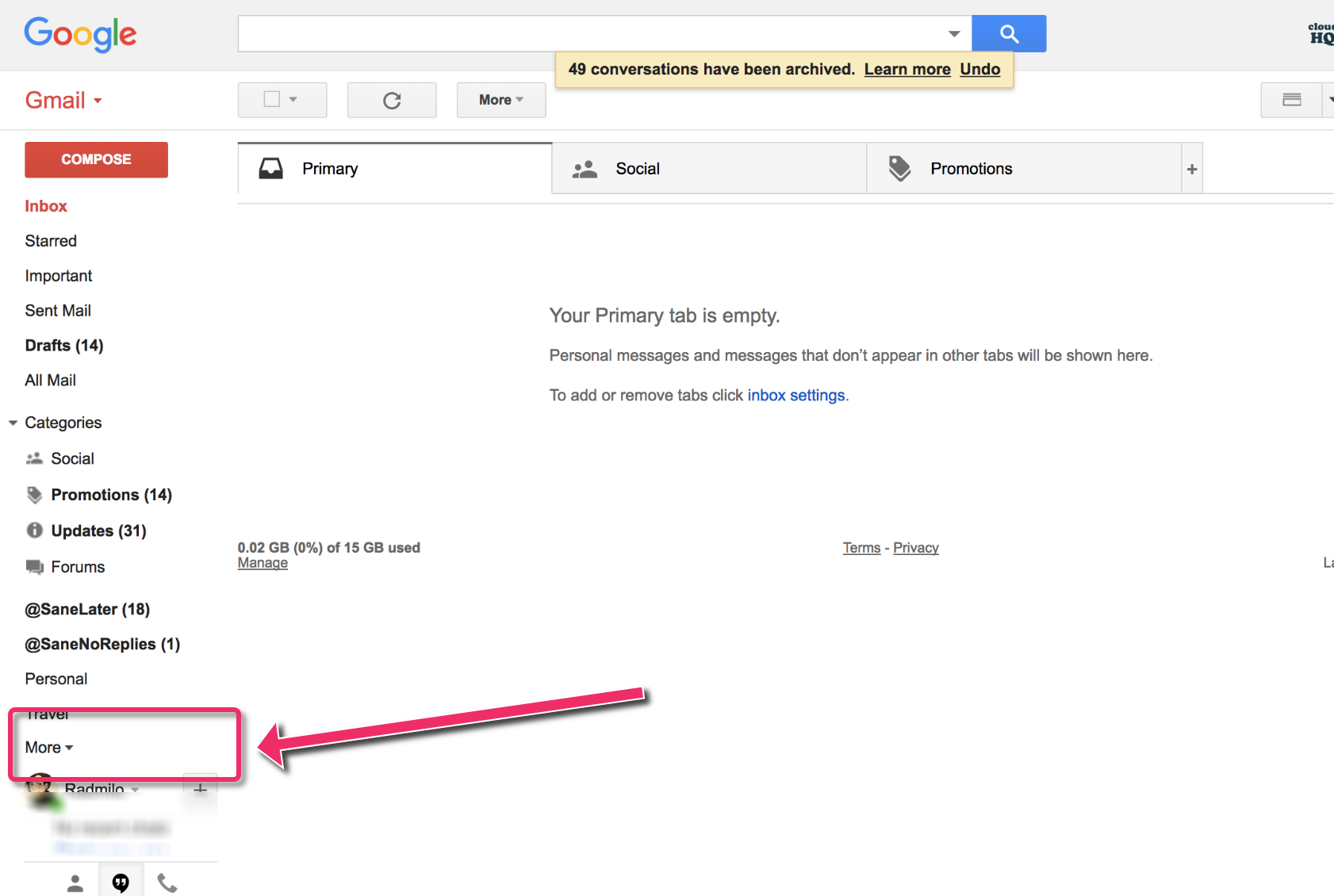
- Click the Create new label option and add the name of your label (as an example, let’s use Clients as your label’s name). You can then hit Create to create the parent label.
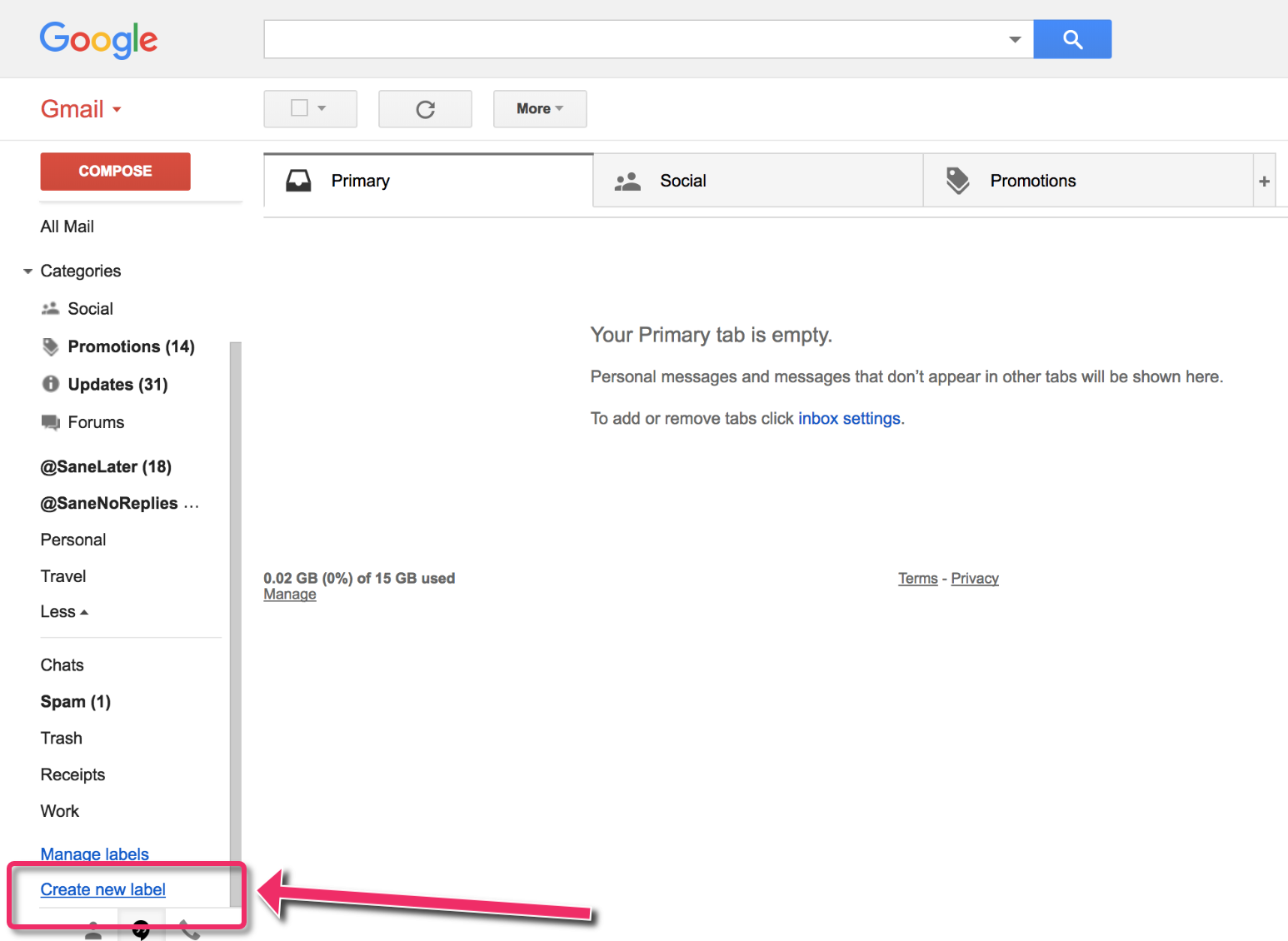

- Click More again followed by clicking on Create new label.
- Name this one Chevron (a sample name for your client).
- Tick the Nest label under box and select Clients.
- Click the Create button, and your label Chevron should now be nested under your parent label Clients.
If you want to see your nested labels, you can click the small arrow on the left side of your parent label, which can be found in the left-hand vertical bar beside your email messages, and all the nested labels should appear under it.
Creating a nested label for your projects should help make sure your emails aren’t all over the place. Through this feature, you should be able to see all the correspondence you’ve had on a per project basis, removing a lot of distraction.
The best part is, you can also create different levels of nested labels, allowing you to be as granular as you can be when sorting out your emails.
You can also see all emails in the label and sublabels using Gmail Tabs by cloudHQ
If you are looking to learn more about using labels or any other Gmail feature, contact us today to see how we can help.