NOTE: If you are looking to install the Free Email Tracker Chrome extension, please read Getting Started with Free Email Tracker.
When you use the cloudHQ Free Email Tracker, you have the option to receive instant text message (SMS) notifications whenever recipients open emails you’ve sent. Here’s how to set up automatic text notifications.
- Compose a new email message, and you will see an email tracking icon at the bottom of the “Compose” window. If you see the image with a red flag, that means email tracking is still disabled because you are logged out of cloudHQ. It is necessary to log into cloudHQ.

- Click Enable tracking at the bottom of the “Compose” window:

- A window will appear prompting you to log back into cloudHQ. Click the button to log into cloudHQ:

- After you’ve logged back into cloudHQ, the Email Tracker is enabled:

- If you want to see all options, just click the Email Tracker options button:

- If you want to receive a SMS notification when the recipient opens your email, select the Send me SMS notification option:

- Click the “Go to Dashboard” button:

- Enter your phone number and click the “Add” button:
 NOTE: To prevent any errors, we strongly suggest using E.164 phone number formatting when entering phone numbers.
NOTE: To prevent any errors, we strongly suggest using E.164 phone number formatting when entering phone numbers.
For example, the E.164 format for the US phone number (415) 555-2671 is +14155552617
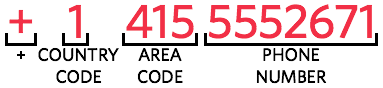
And the E.164 format for the UK phone number 020 7183 8750 is +12071838750
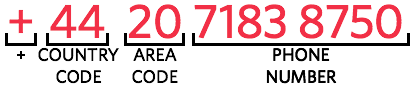
- To confirm your phone number, enter the 6-digit verification code sent to you via SMS:
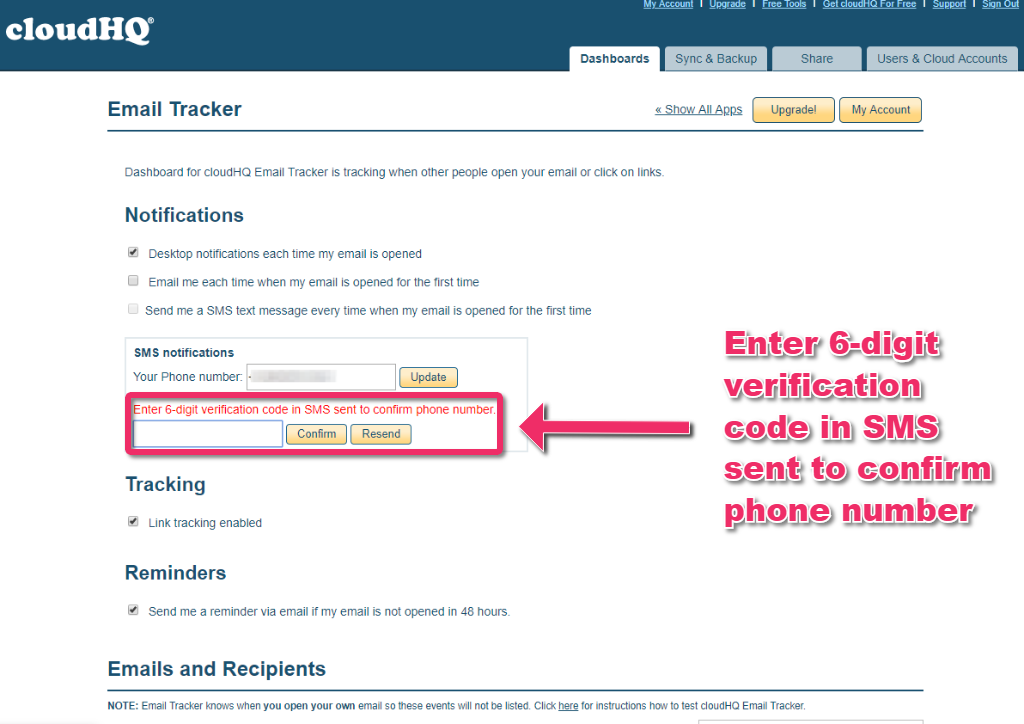
- Select the option Send me a SMS text message every time when my email is opened for the first time:

- The Send me SMS notification option will now be selected in the new message window:

- Once a tracked email is sent, you will also see the tracker icon in your Sent mail:

- When the recipient opens your email, you will receive a SMS notification:

- The tracker icon in your Sent mail will now be bolded. You can hover your cursor over the icon to see tracking details:

- Check the status of your tracked emails as shown below:
