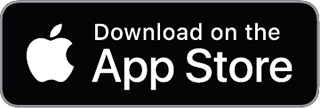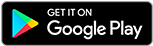Two-factor authentication (also known as 2FA, 2-step verification, or 2-phase authentication) is a way of adding additional security to your account. 2FA requires you to enter an extra code when you log in or perform some account-sensitive action. The code is generated from an application on your computer or mobile phone.
Setting up 2FA
To enable 2FA for your account you will need an application that manages 2FA codes, such as Google Authenticator. You can install it here:
Enabling 2FA Go to My Account and click on Enable Two-Factor Authentication.
The wizard will generate a QR code.
You need to scan this code with your 2FA application, then type the code your 2FA application shows. Once completed successfully, 2FA will be active on your account.
Signing in with 2FA
When you have 2FA turned on for your account, cloudHQ will ask you for a 2FA code in the following cases:
- Logging in to cloudHQ
- Disabling 2FA on your account
In each of these cases, you’ll be presented with the following screen prompting the 6-digit code from your app.

Managing/removing 2FA
If you want to disable 2FA for your account, go to the My Account page again and click the Disable Two-Factor Authentication button. cloudHQ.net will ask you for both your password and the 2FA code.
If you lose access to your 2FA code generator, contact support@cloudhq.net.
two-step authentication; two phase authentication; 2 step verification; multi factor authentication