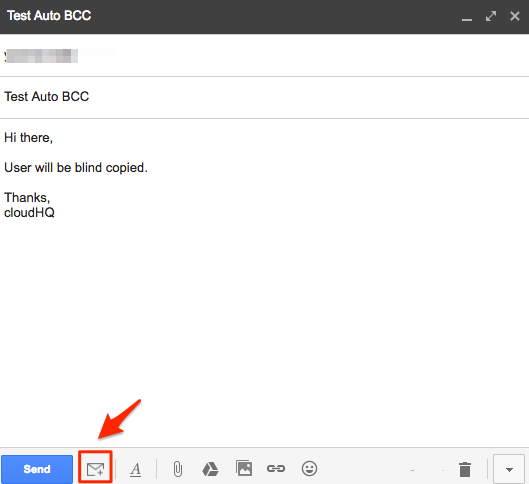cloudHQ Auto BCC for Gmail helps you automatically add BCC/CC emails every time you compose an email or reply, forward email. You can flexibly set multiple “From” Google email accounts to match with its “BCC” & “CC” Emails.
Here is how to set up rules and configure auto bcc or cc anyone on your emails with our Chrome extension:
- If you click “Auto BCC” button, you can add rule by clicking “Add new Rule”:
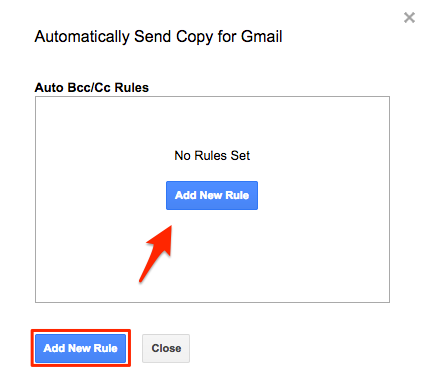
- Setup “From” rules – if you have multiple from addresses select from which email address you want that rule is triggered.
For example, if you select “email1@gmail.com” then auto bcc will execute only emails when emails are sent from “email1@gmail.com”:

- Setup “To” sending rules – in other words, define whether Auto BCC will add cc/bcc to emails when sending emails to any recipient, to selected recipients, or when *not* sending to selected recipients:
- Auto BCC will trigger only when sending to certain recipients: You can specify email addresses or domain which will trigger Auto BCC. You can specify domain (i.e., cloudhq.net, comcast.com) or a full email (email@home.com):

- Auto BCC will trigger only when you are not sending to certain recipients: Alternatively, you can also setup exclude sending rules. Exclude rules means that Auto BCC will not be triggered for all emails with recipients match the exclude rule:

- Auto BCC will trigger only when you are not sending to certain domains: You can also setup exclude sending rules for all emails in certain domain. Exclude rules means that Auto BCC will not be triggered for all emails with recipients in the domain:

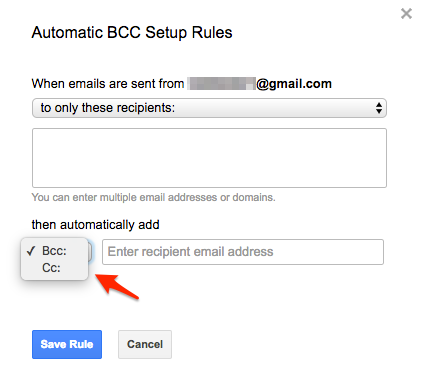
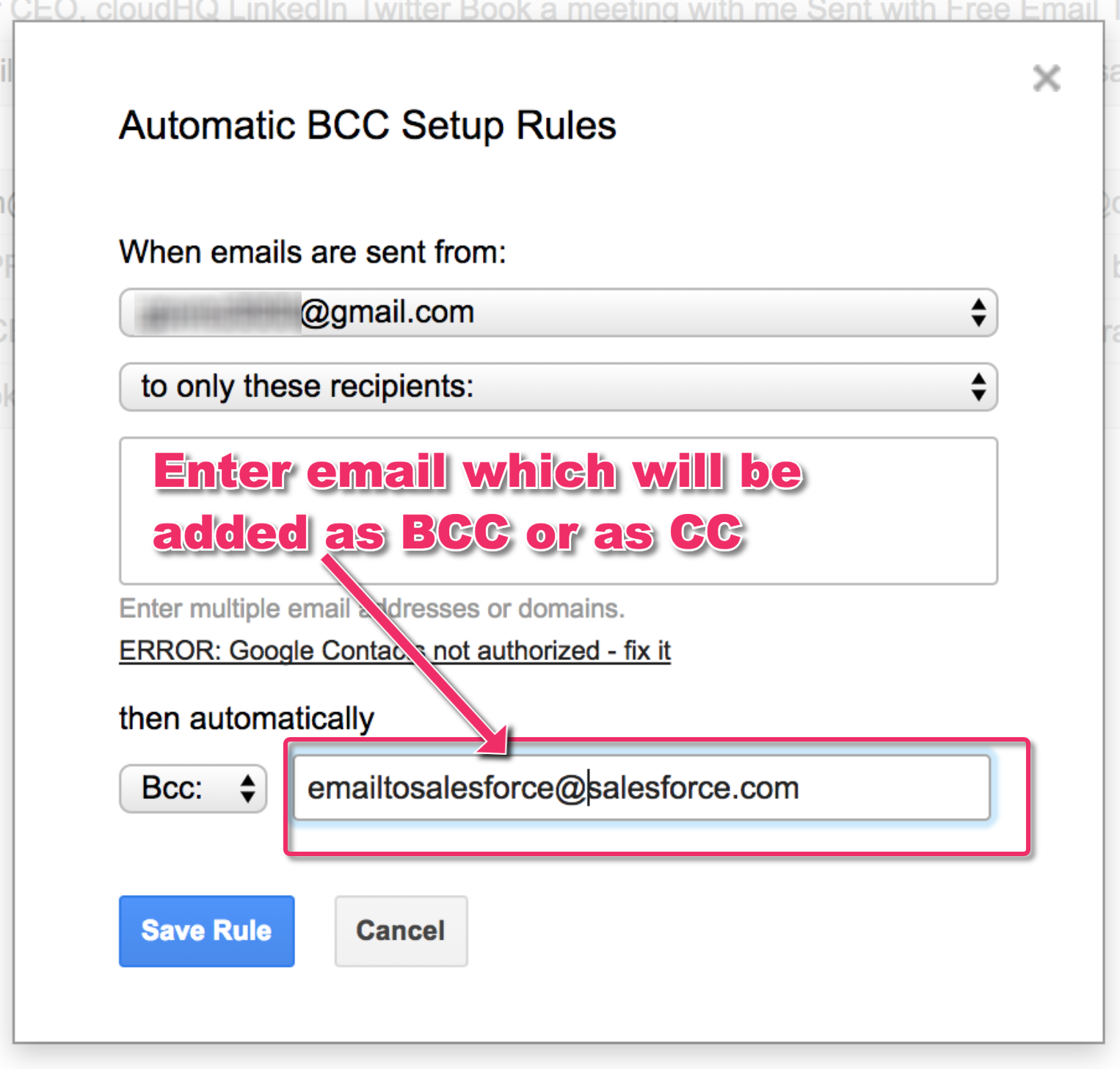
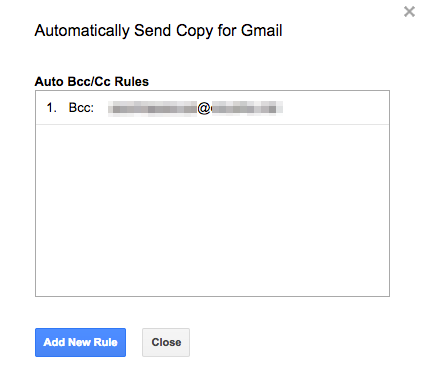

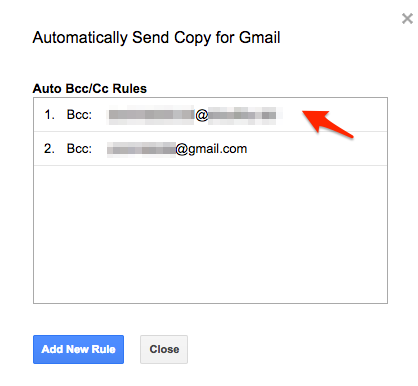
Then delete the rule:
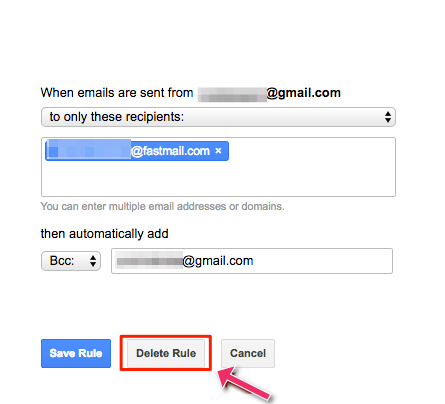 >
>