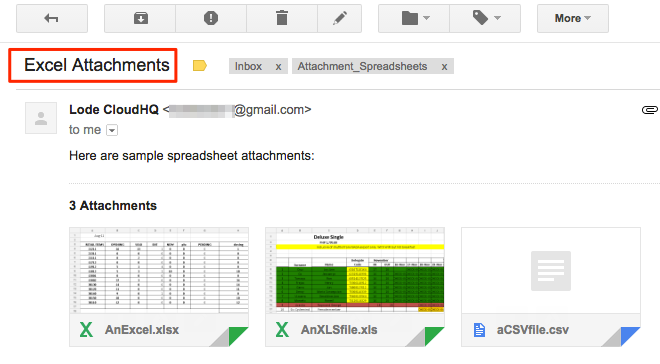Here are the instructions for installing the Rename Email Subjects Chrome extension:
- Install the cloudHQ Chrome browser extension Rename Email from this location: https://chrome.google.com/webstore/detail/rename-email/miepnlkmnjdfcnkplikgackpobfmaifb:
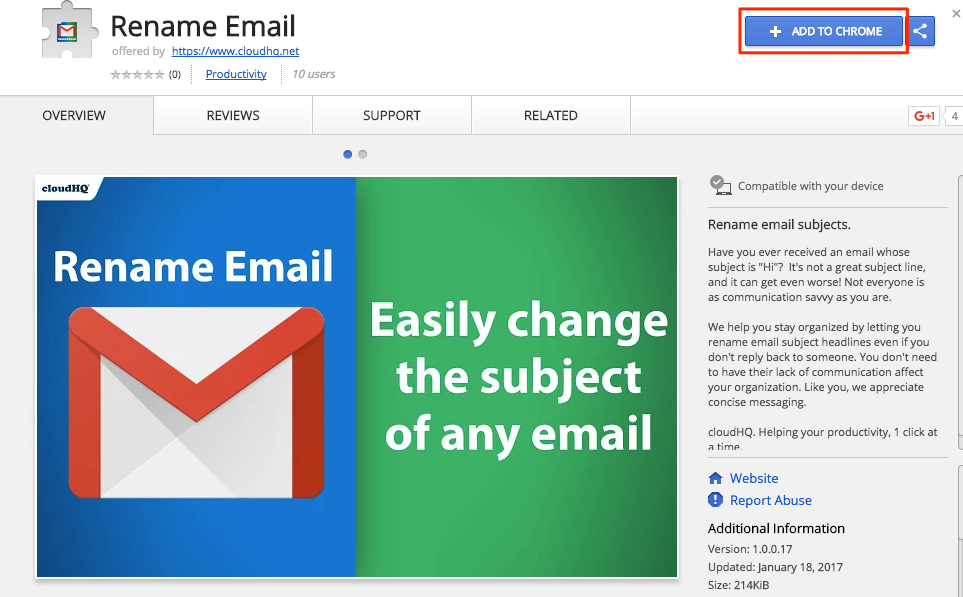
- Click “Add extension”:
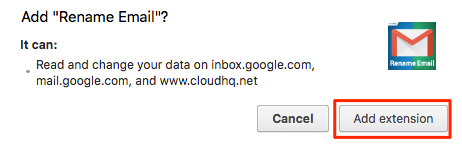
- Go to Gmail and log into your account.
With this feature, you can rename the email subjects of your messages to find your emails easily:
Here is how you can rename email subject in Gmail:
- Open a message or email thread:
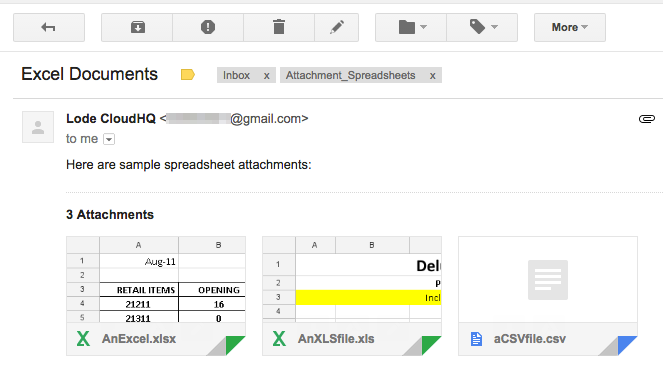
- You should see the pencil button
 , which is the rename icon.
, which is the rename icon. - Click the “rename icon” (it should be next to trash icon):
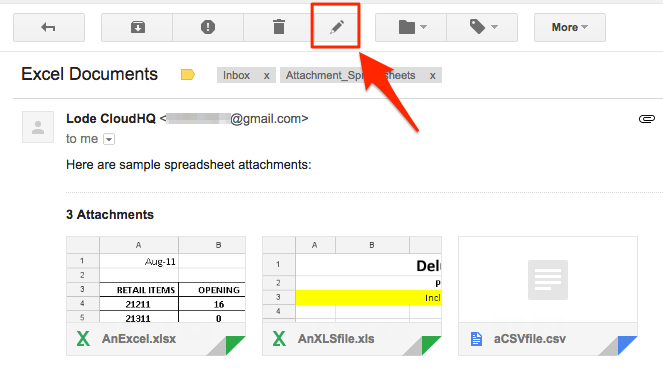
- You should see that it is loading:
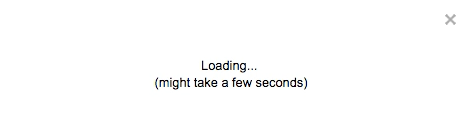
- Type in new name of the email with a new subject:
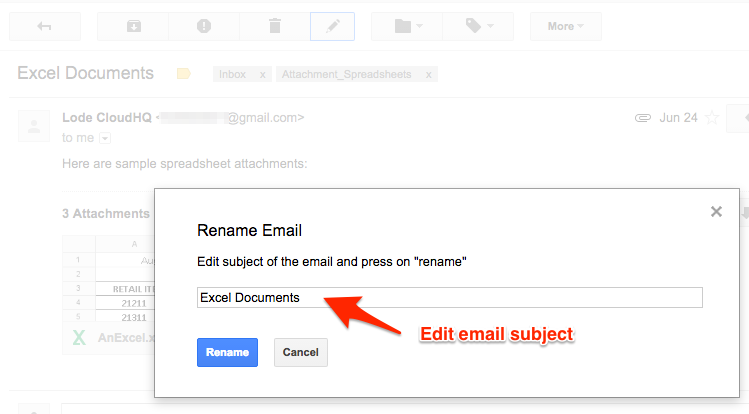
- Then click “Rename”:
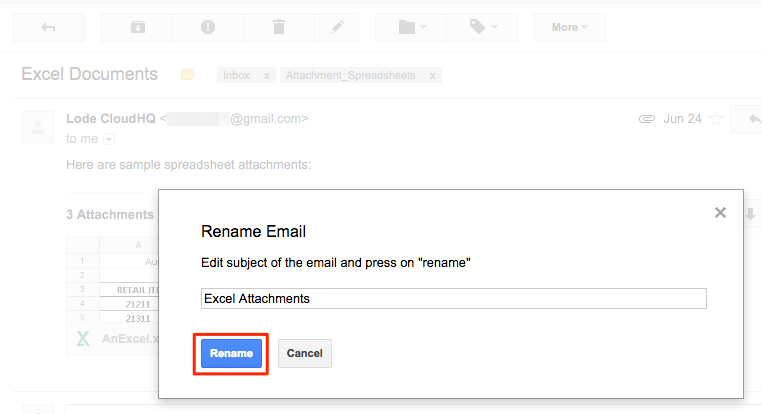
- Wait for a few seconds:
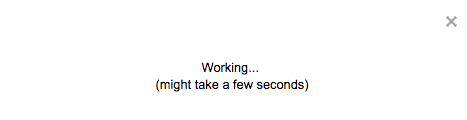
- The email will be renamed: