Note that sharing metadata will be migrated only and only if:
Here are short instructions on how to migrate all your files in Dropbox to Office 365 OneDrive:
- Go to the Synchronization wizard.
- Click the Dropbox icon:
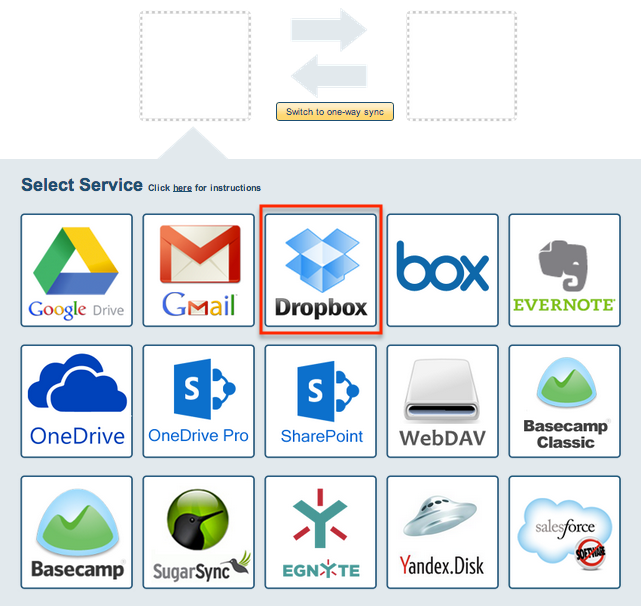
- Select an already-configured Dropbox account or click “Add Dropbox” to add a new Dropbox account:
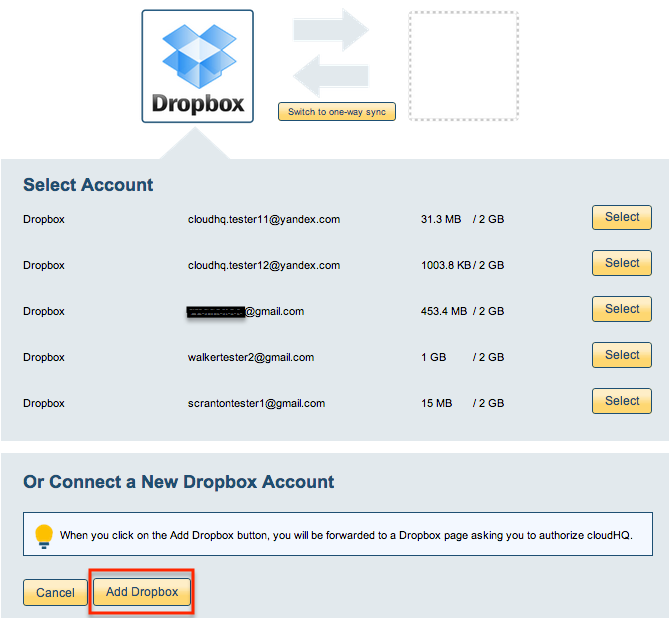
- If you click “Add Dropbox,” you will be forwarded to authorize cloudHQ to access your account:

- Since we are copying all data, select the top level folder:
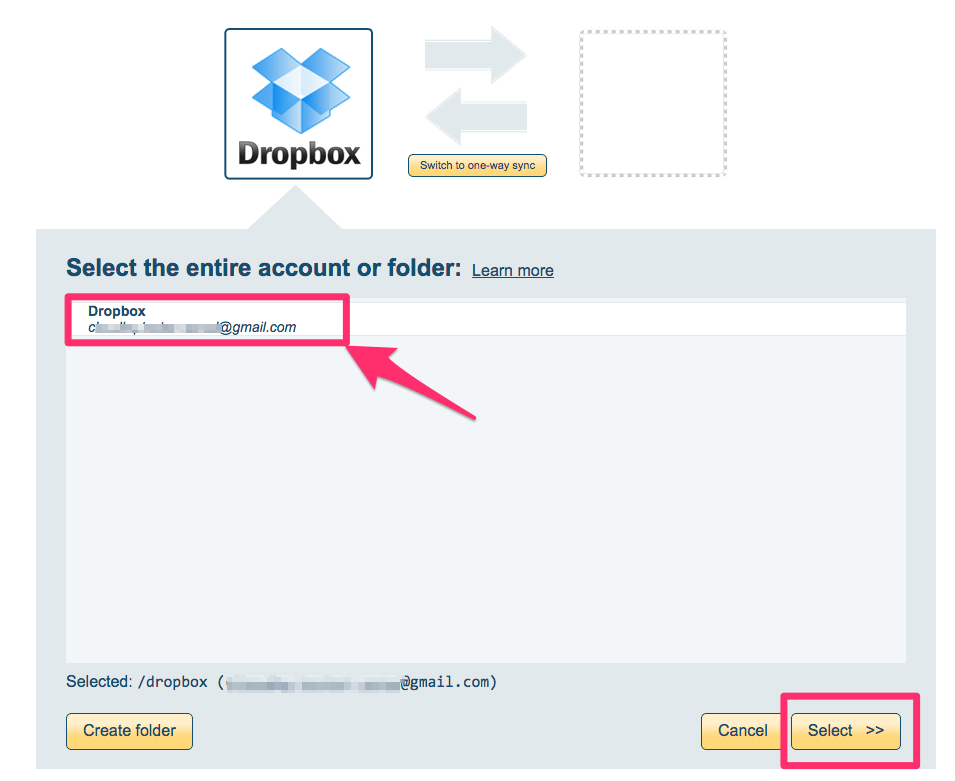
- Click the Office 365 OneDrive Business icon
- Select an already-configured Office 365 OneDrive Business account or add a new Office 365 OneDrive Business account
- Since we are copying everything, select the top level Office 365 OneDrive Business folder
- Since this is migration, click “Switch to one-way sync”
- The synchronization pair and status will display after the initial synchronization.