cloudHQ can migrate all messages in a label from one Gmail account to another.
cloudHQ will also ensure that all emails that email in the label in your first Gmail account are replicated to your new one.
cloudHQ will ensure that all emails in a new Gmail account is the exact replicate of your original one:
- All email dates and other metadata (such as sender, cc, etc.) will be preserved.
- All email flags (such as unread, important, etc.) will be preserved.
- Migration is continuous. You can use both email accounts, and cloudHQ will ensure that all new emails in the label from your old Gmail accounts are automatically replicated in your new one.
The migration setup is as simple as creating a sync pair from one Gmail to another:
Gmail (account@acme.com)/label_A -> Gmail (account@company.com)/label_A
If you are using cloudHQ Multi Email Forward extension then please read the following support How to migrate all emails from one Gmail account to another using Multi Email Forward extension.
Here are short instructions for how to set up migration of a label from one Gmail account to another.
- Click here (https://cloudHQ.net/migrate/gmail/gmail) to start Gmail to Gmail migration.
- Select a source Gmail account. If you do not have an account configured, enter the email address of your Gmail account and click Add Gmail
- Select Migrate / transfer a single Gmail label and its sublabels to another Gmail account then click Next Step:
- Selet the source label:
- Select an already-configured Gmail account. If do not have a new Gmail account configured in cloudHQ, enter the email address of your second Gmail account and click Add Gmail:
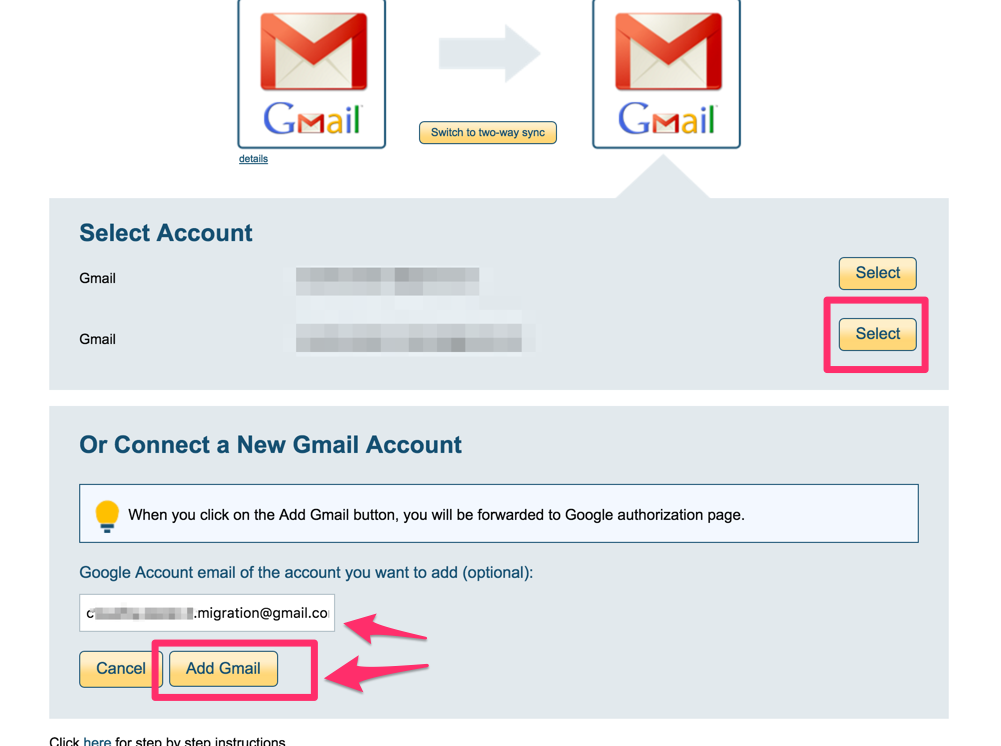
- Selet the target label:
- Start the sync.
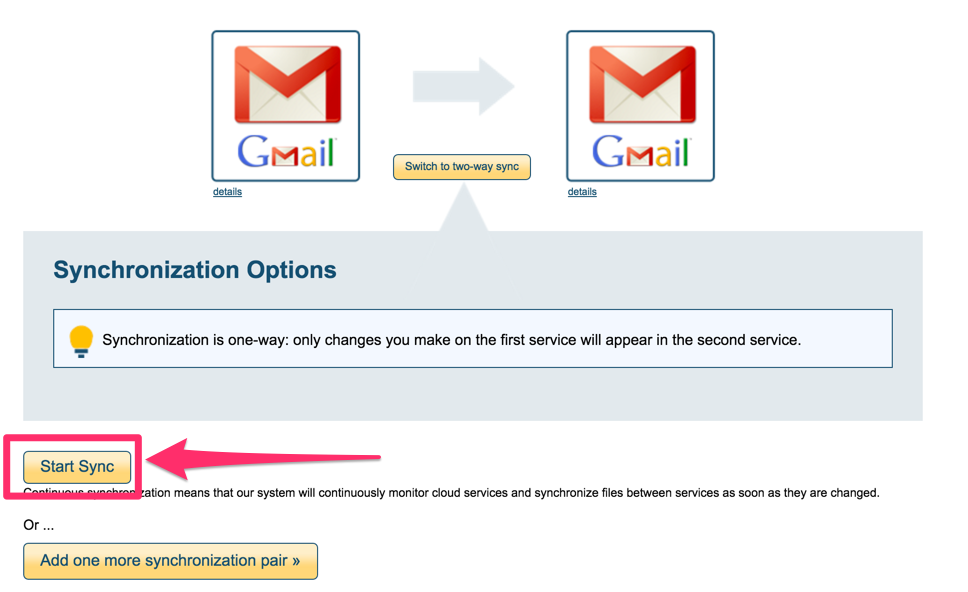
- Here is How to Monitor Status of Sync
- You will receive an email to confirm the success of the initial migration.