Gmail makes it very easy to organize your emails using labels (conceptually similar to a folder). Gmail labels which act like folders, but allow emails to have more than one label.
You can manage your labels using the Gmail website. Here are the steps how to create a Gmail label:
- go to the left side of your inbox and click More:
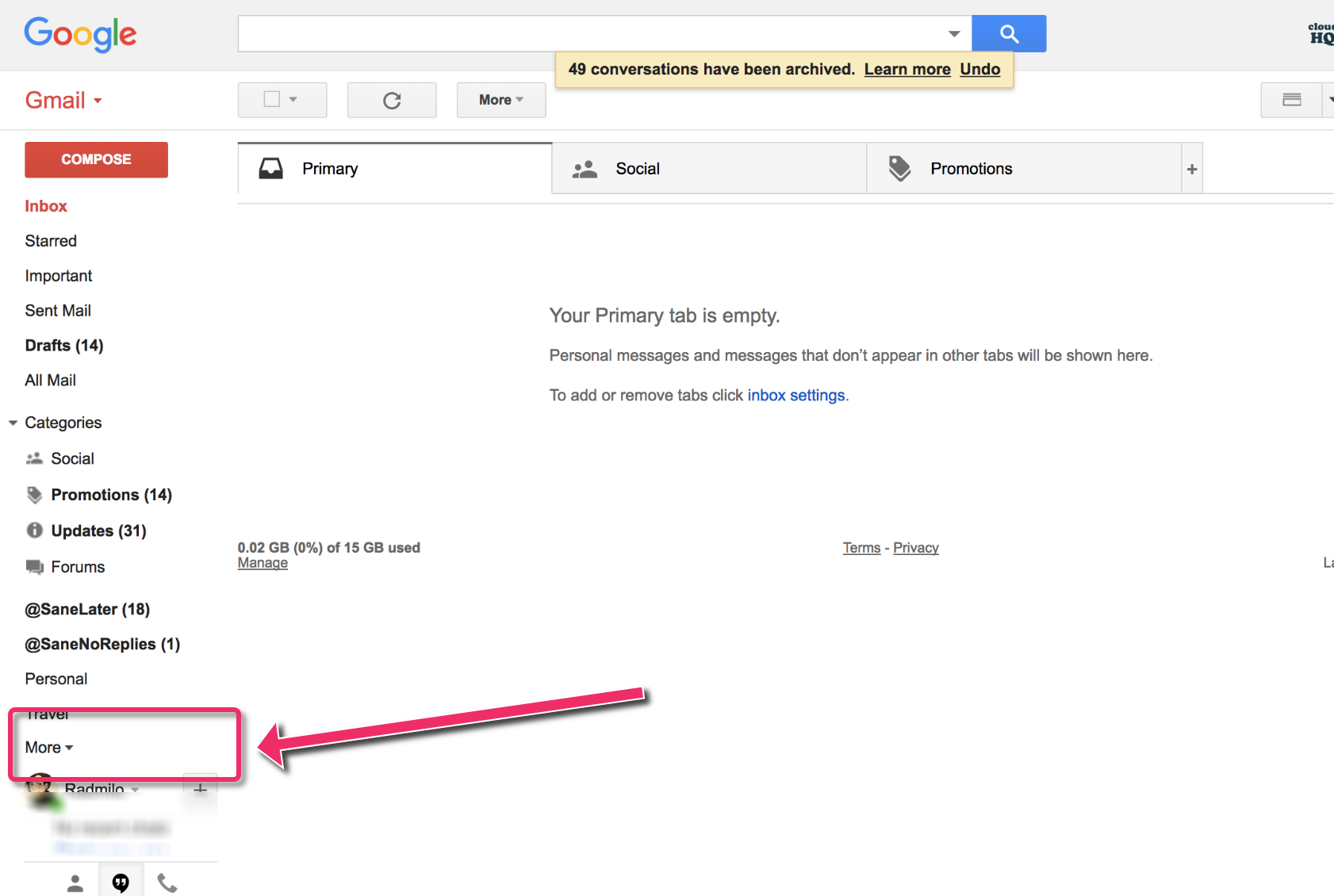
-
From there, you’ll see the option Create new label. Click on it.
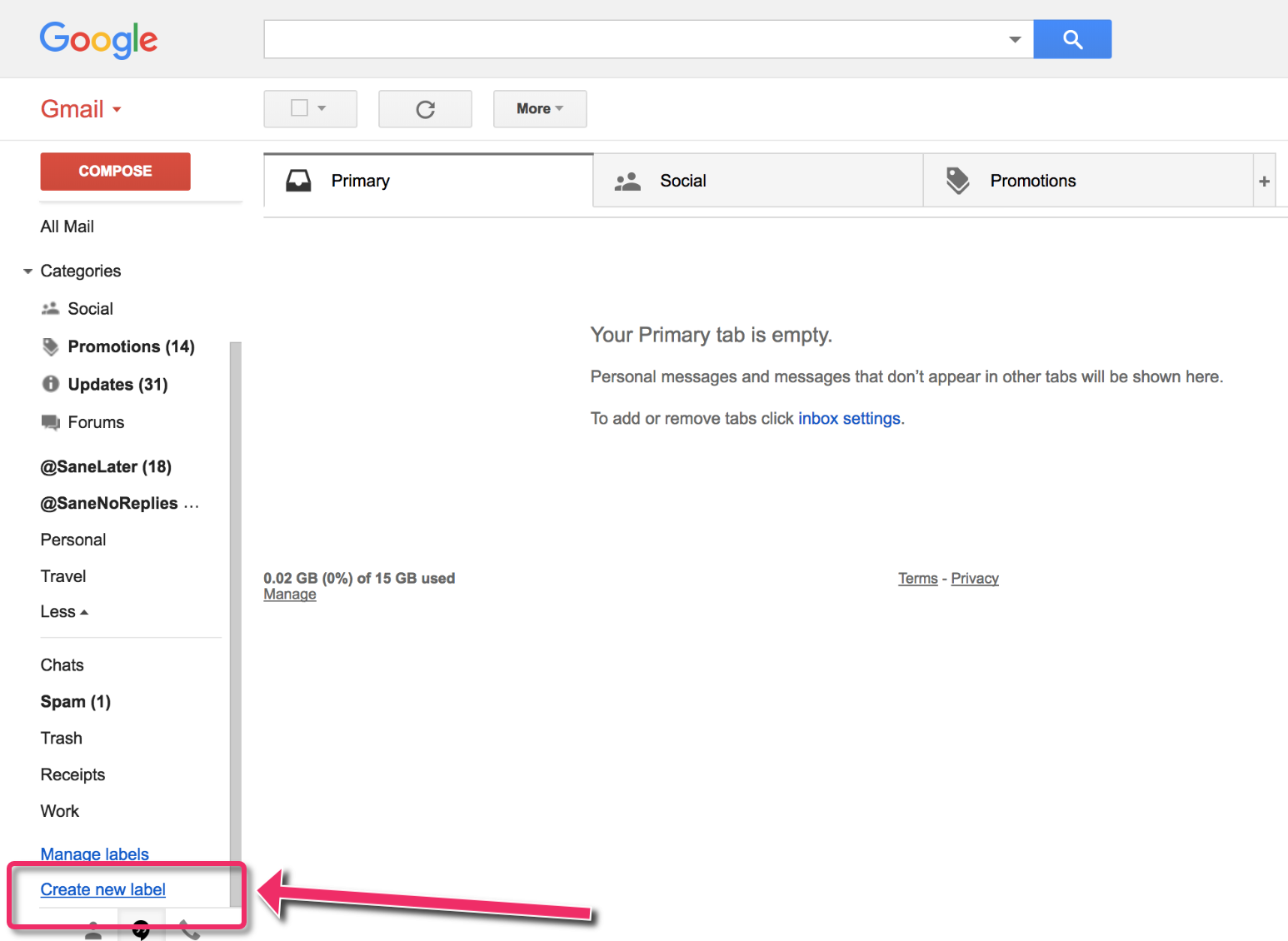
- In the pop-up window, name your label and click on Create:

You’ll also notice the option Nest label under — where you can create new sub labels (subfolders).
Let’s say, for example, you have a main folder for Invoices and you’d like to organize invoice emails by month. You could create a label Invoices and then subfolders like “January” and “February” to nest each month underneath.