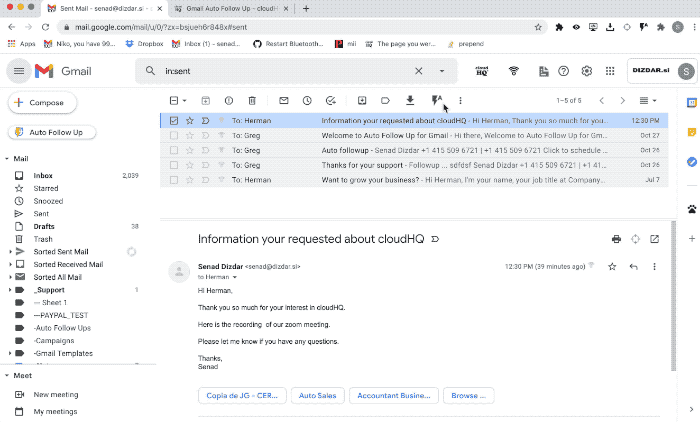To install Gmail Auto Follow Up by cloudHQ chrome extension, click here.
To access the Gmail Auto Follow Up dashboard, click here.
Introduction
Auto Follow-up for Gmail also allows you to set up a follow-up sequence even after you have already sent a message. If your first email does not get a reply, the tool can send a reminder email on a schedule you set.
Why it helps
Sometimes you hit Send and then realize you forgot to set a follow-up, or you later decide that the email should be followed up on. Auto Follow-up lets you add an automatic follow-up sequence to an email you already sent, so you do not need to remember to check back or write a reminder by hand.
Real-world example
You email a vendor on Monday for a shipping update. You did not use Auto Follow-up (for example, you sent it from your phone or assumed they would reply fast). They do not reply by evening. With Auto Follow-up, you can select that email and apply a follow-up sequence: if there is no reply in 3 days, send a polite reminder. On Thursday, the system will send the follow-up email defined in your template. When the vendor replies, the follow-up stops automatically.
How to start an auto follow-up on already sent emails
Before you use this feature, create your Auto Follow-up templates:
How to create an Auto Follow-up template for emails sent via Gmail
After you send an email, you can still set up an automatic follow-up. Open the sent email, then choose the Auto Follow-up template.