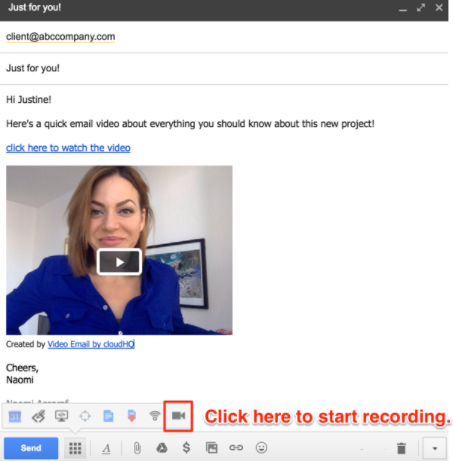Here is how you can add your own branding to Video Email with our chrome extension:
Install Chrome extension
- Install cloudHQ Chrome browser extension Video Email by cloudHQ from this location: https://chrome.google.com/webstore/detail/video-email/hfacaegmldmpapapbipahgpdeboingpk/:
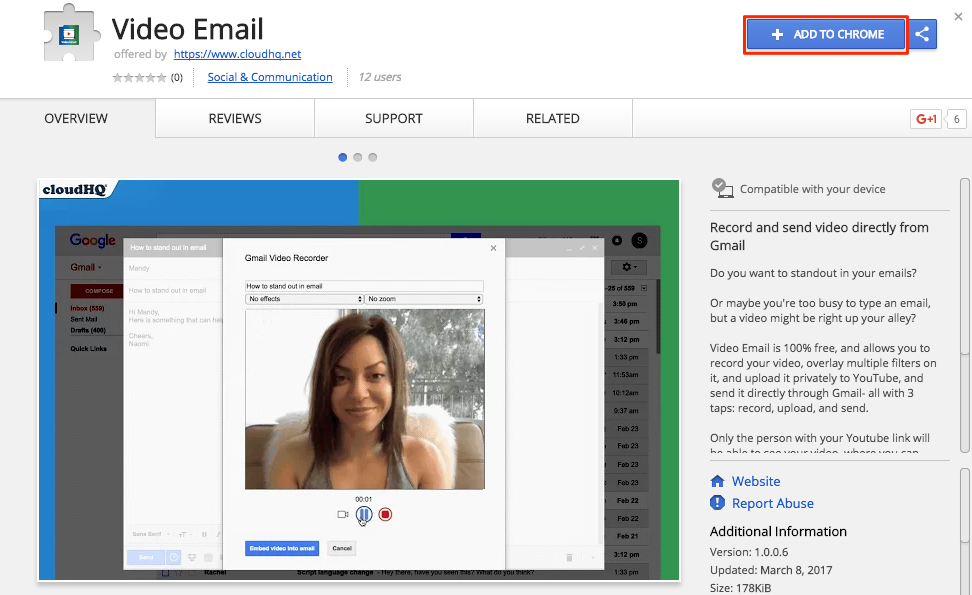
- Add the extension to Chrome so you have the “Record” button in your Gmail:
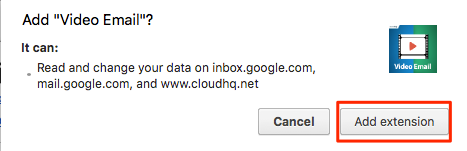
Add your own branding in Video Email from your Dashboard
- From Gmail, you should see a new cloudHQ icon in the top right-hand corner:
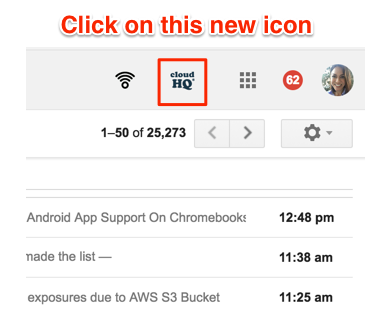
- Click Go to Dashboard:

- Once you’re on your dashboard, you’ll see a list of the cloudHQ Chrome extensions you have installed. Click “Free Video Email for Gmail”:
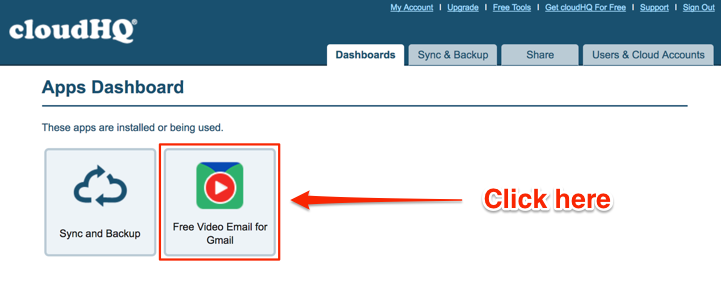
- Notice there’s a “Customization and Branding” button. Click it:
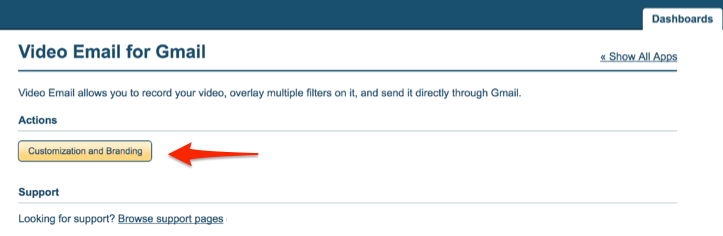
- Add your image by uploading it where it says “Choose File”:
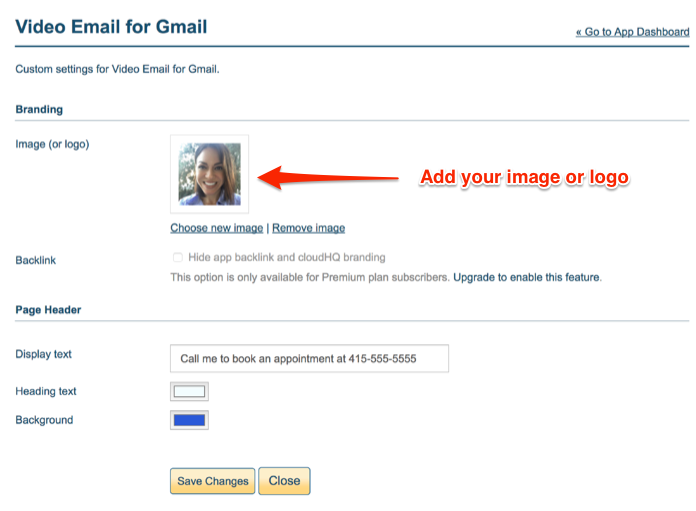
- You can add your custom display message in the box labeled “Display text.”:
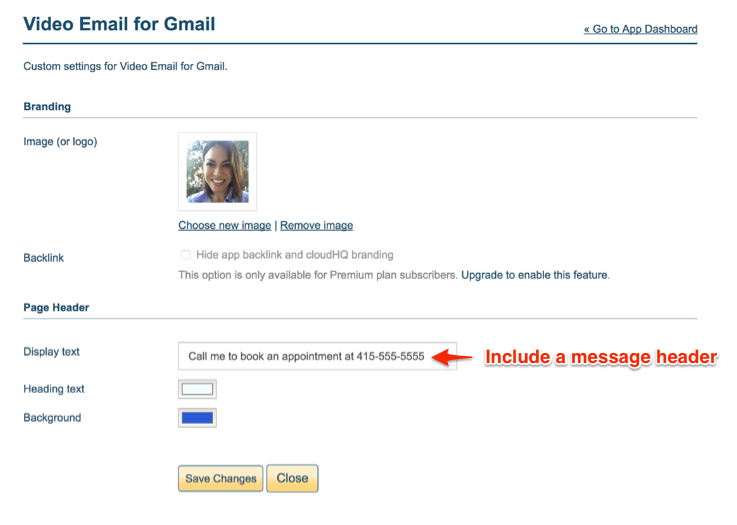
- You can also click on a color rectangle and choose your preferred colors from the color wheel. Make sure to save your changes by clicking on “Save Changes”:
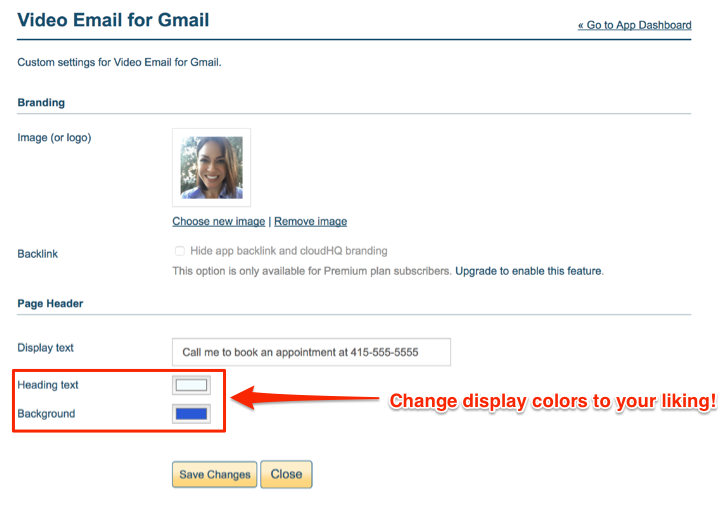
- Compose your email, then click the video icon on the bottom of your email menu to start your Video Email recording by cloudHQ: